- Overview
- Installation Instructions
- Setting “Open by Default”
- Piko Settings
- Displaying Only Either the “For You” or “Following” Timeline.
- Hide items like Home, Explore, Grok, Communities, and others in the navigation bar.
- Hide Replies, Retweet, Like, Bookmarks, and Share buttons.
- Hide sidebar items such as Profile, Premium, Spaces, Monetization, and Jobs.
- Hide items such as Posts, Replies, Subs, and Highlights from the Profile tab.
- Hide items such as For you, Trending, Fun, News, Sports, and Entertainment from the Search tab.
- Feature Flags
- Move the profile icon to the navigation bar.
- Always display the navigation bar.
- Always display the “For You” and “Following” tabs.
- Remove the “Premium” settings item.
- Remove the “Monetization” settings item.
- Simplify the display of the share menu.
- Display images and videos separately in search results.
- Use advanced search filters.
- Show the Likes section and the number of Likes.
- Hide the settings icon displayed at the top right of the timeline.
- Hide the Subscribe button.
- Hide the “Subscribe” label that overlaps the “Follow” button.
- Hide the ‘Follow’ button that displays upon scrolling the profile page.
- Hide ‘Parody account’ from the profile page.
- Hide ‘Parody account’ from posts.
- Show ‘Add to Bookmark’ in the post menu.
- Show the bookmark button on posts.
- Make ‘Not interested in this post’ easy to tap.
- Hide the ‘xAI’ icon from the profile page.
- Hide the ‘xAI’ icon from posts.
- Hide the ‘xAI’ icon from the timeline.
- Hide all Grok conversation generation features.
- Hide the ‘Verified’ tab in the notifications.
- Simplify the layout of the Follow/Follower tabs.
- Hide ‘Chats’.
Overview
This guide explains how to install “Twitter ReVanced (piko)”, a modified version of the Twitter (X) app that removes ads and hides the “For You” tab, providing a cleaner and more streamlined experience.
Installation Instructions
If you already have the official Twitter app installed, please uninstall it first before proceeding.
What You Need to Download
The following three items are required. I will explain the installation process step by step.
◆ ReVanced Manager
◆ Twitter
◆ AntiSplit-M
Installing ReVanced Manager
Access the URL below and tap on the link labeled “revanced-manager-v1.22.0.apk“. The file will start downloading, and once the download is complete, proceed to install it.
After installation, you may see a notification suggesting an update. Do not update the app.
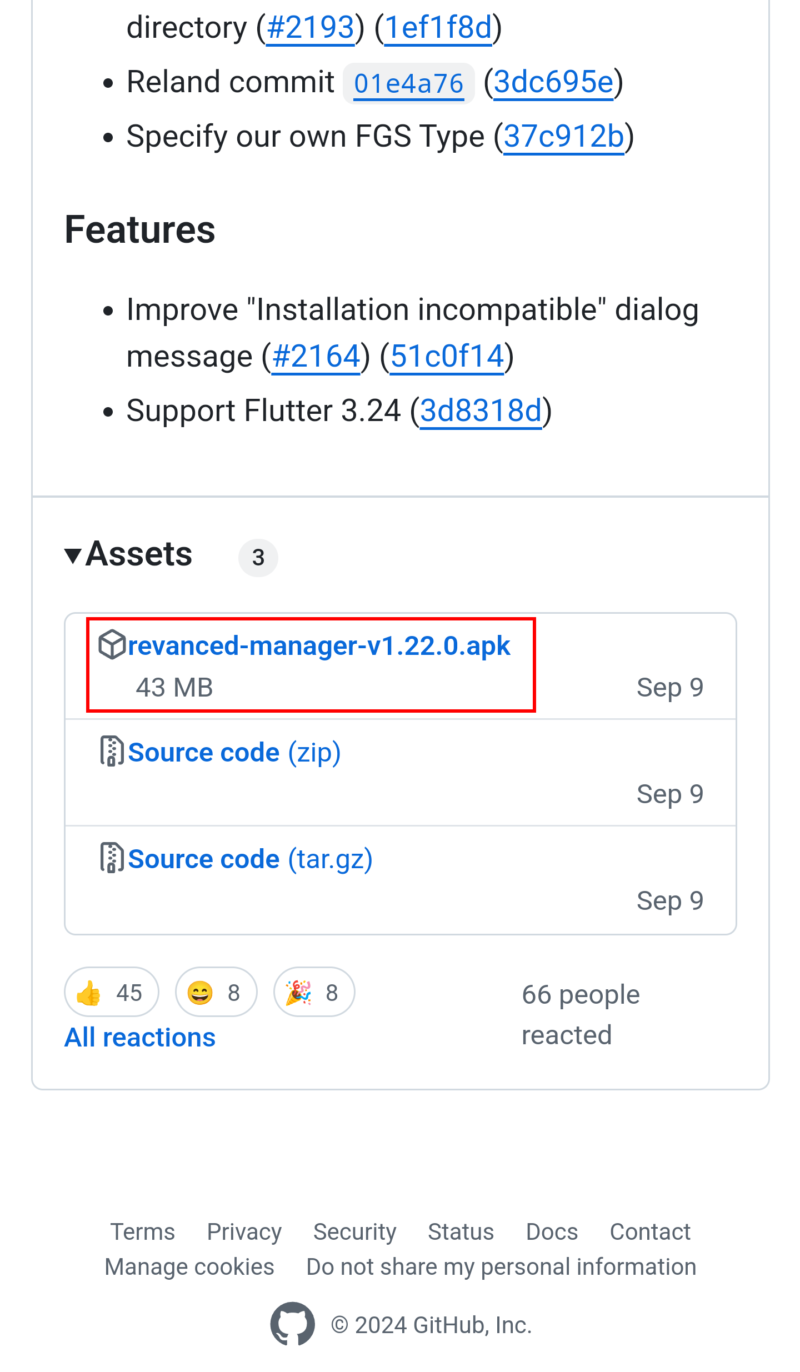
Open the ReVanced Manager you just installed, and turn on the toggle switch to allow the installation of external apps.
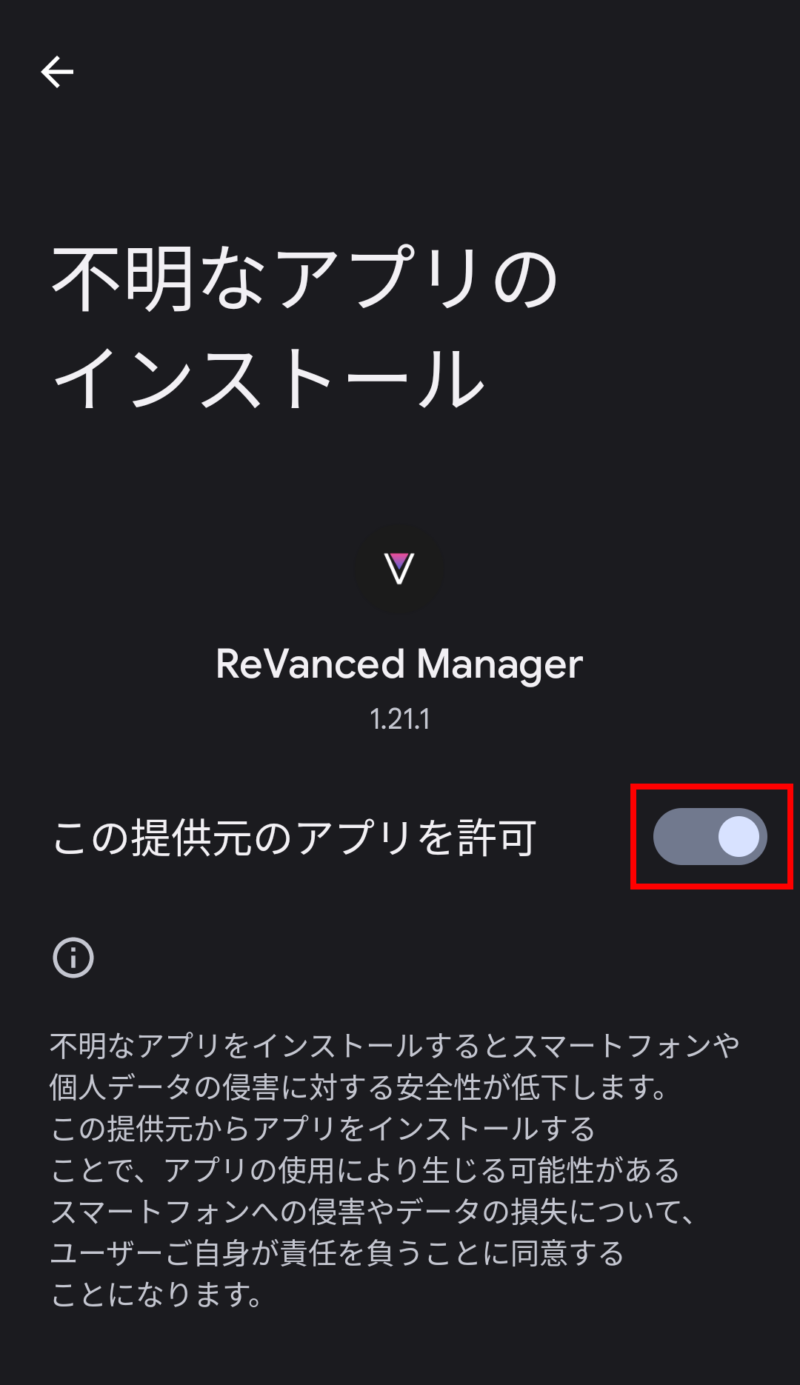
When the following screen appears, tap “OK”.
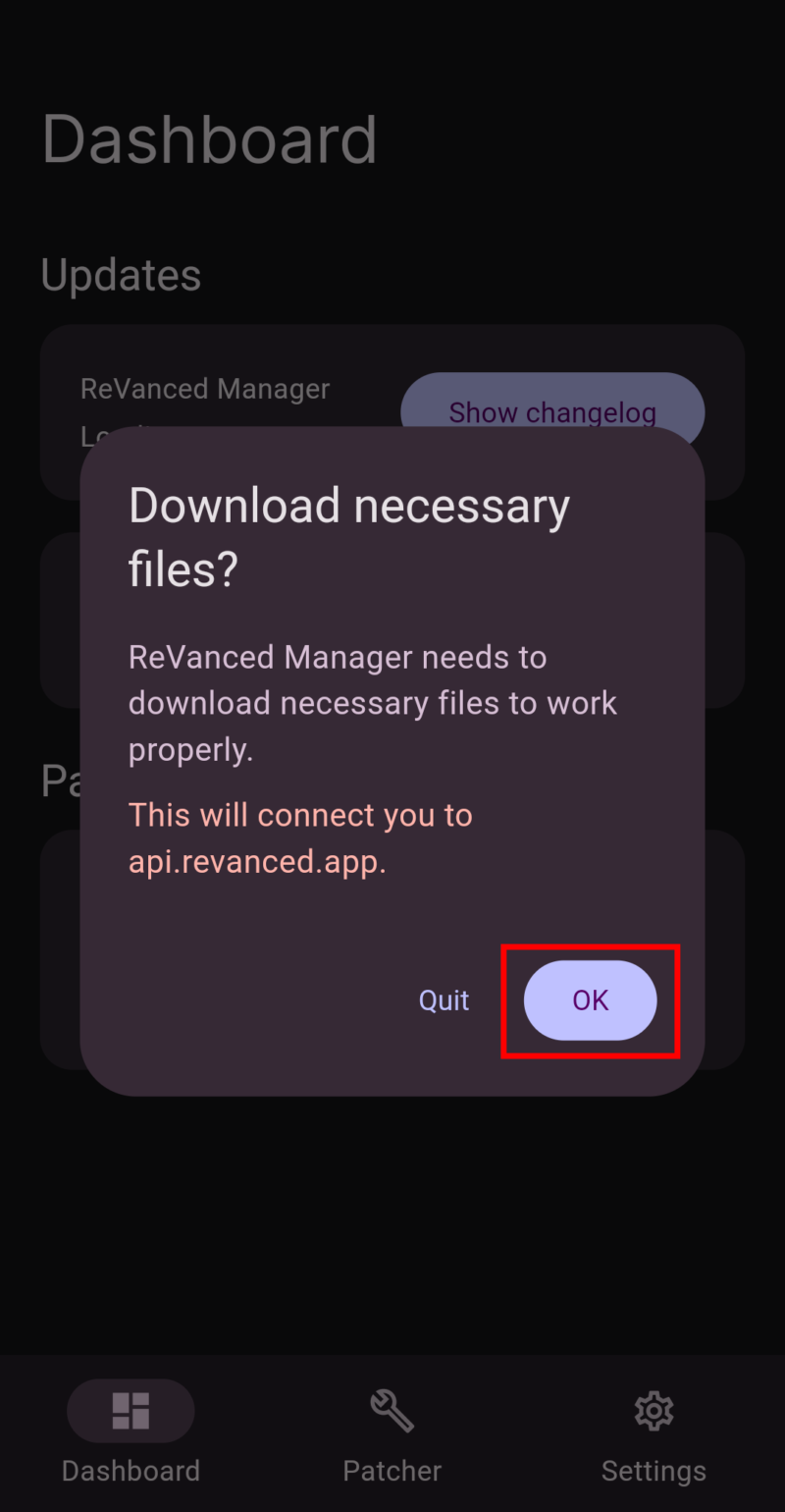
In ReVanced Manager, go to “Settings” and turn on the toggle switch for “Use alternative sources.”
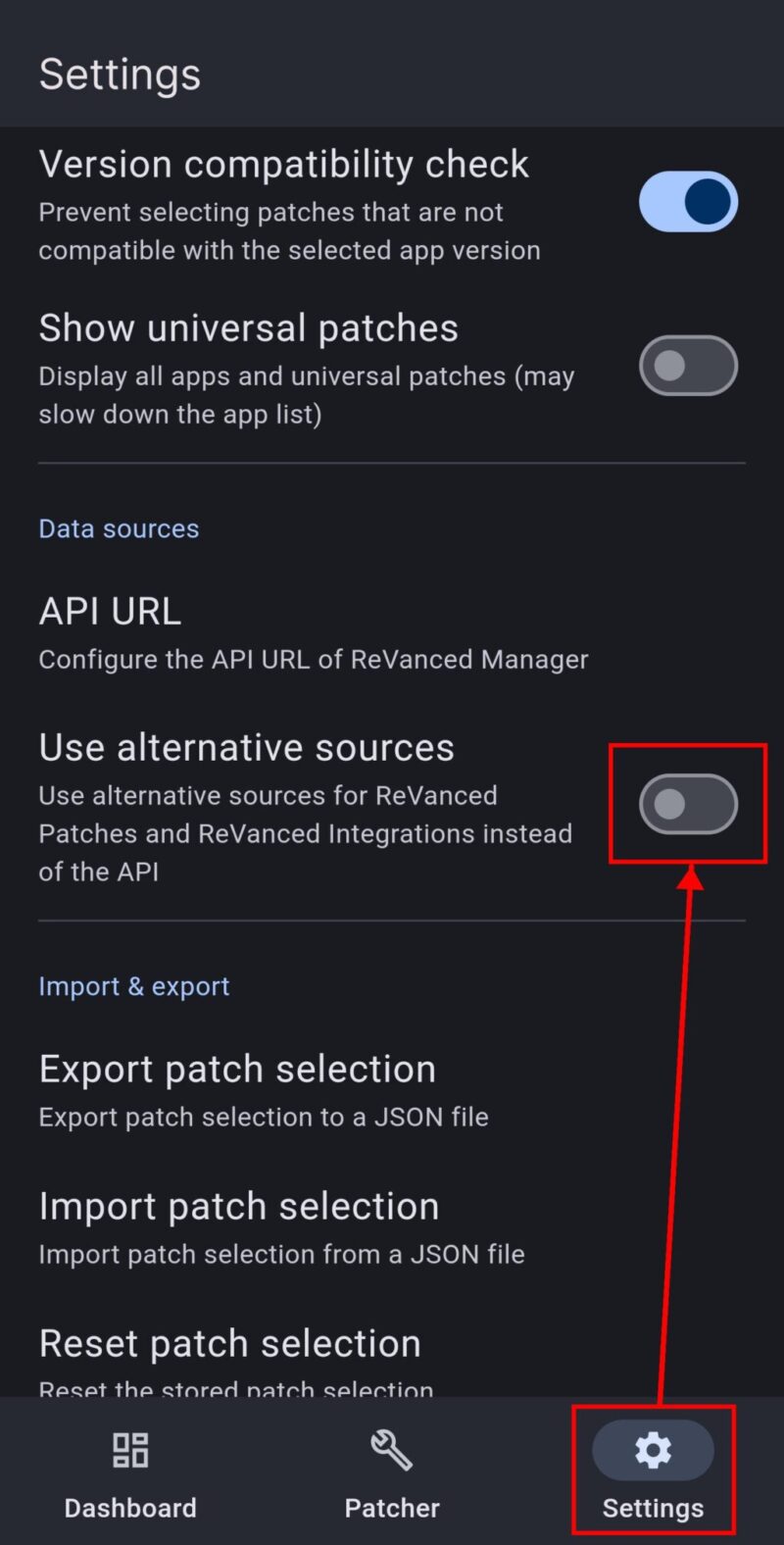
Tap on “Tap on “Alternative sources.”
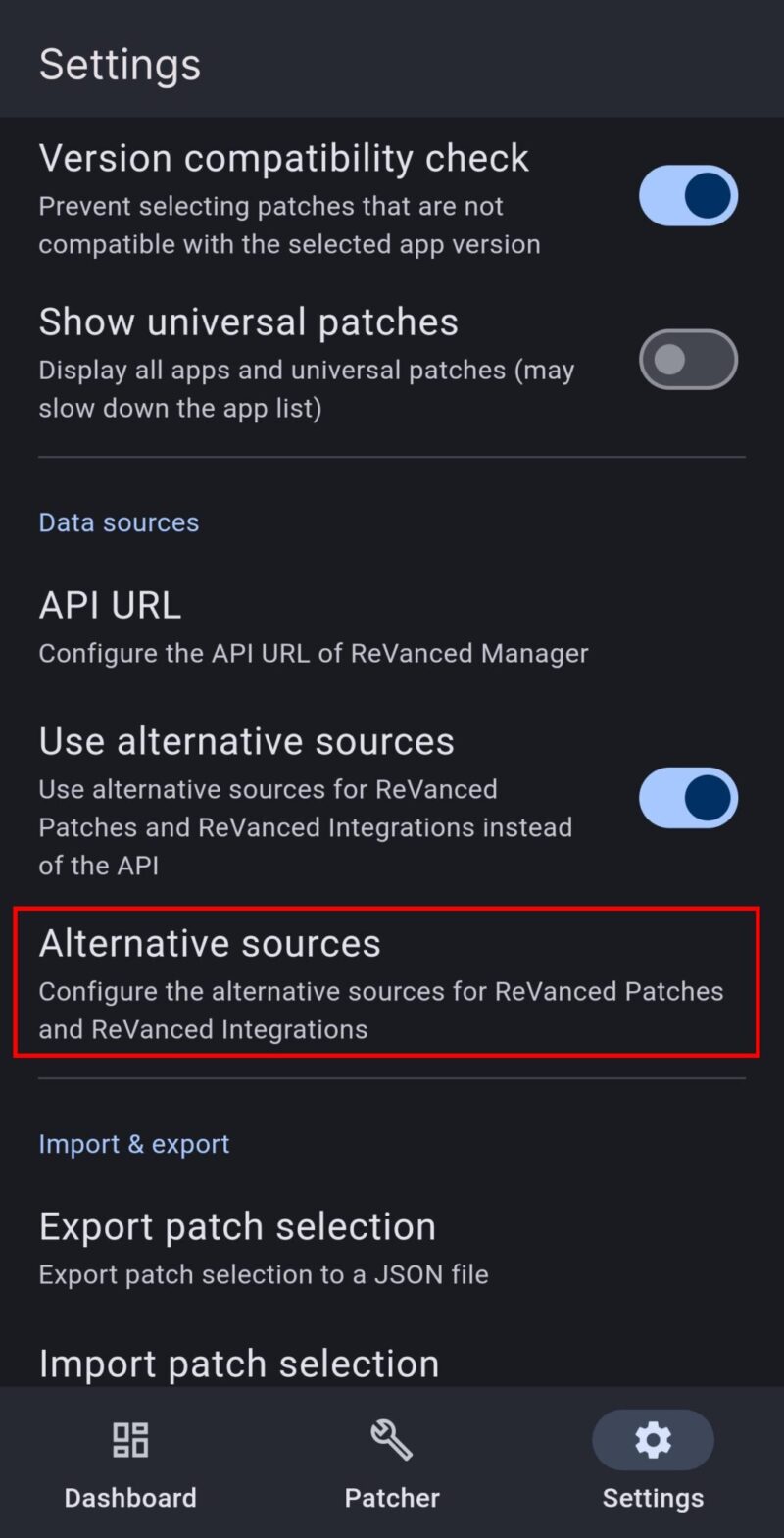
Enter “crimera” in the Patches organization field,
enter “piko” in the Patches source field,
and enter “crimera” in the Integrations organization field.
Then tap OK and restart ReVanced Manager.
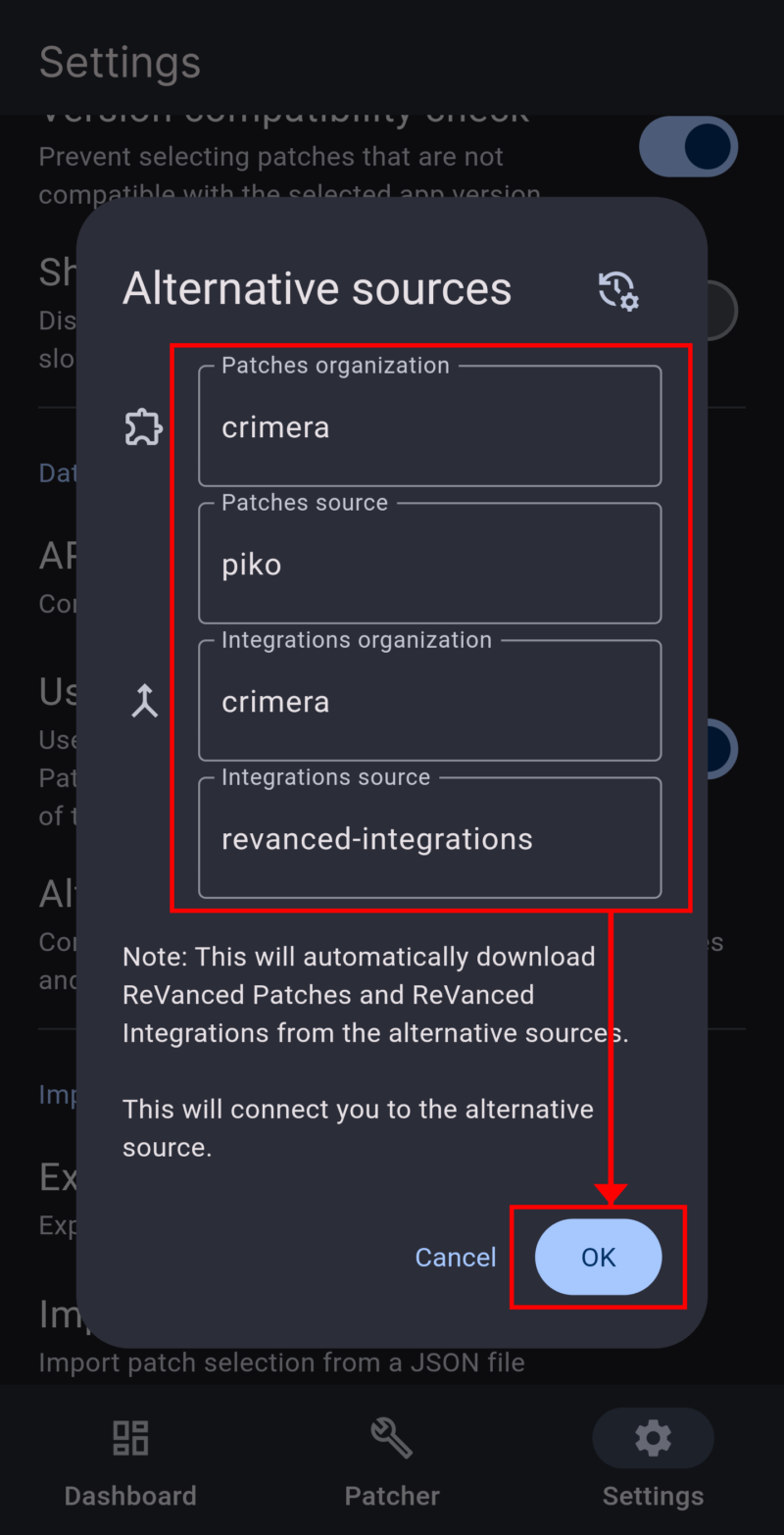
Downloading Twitter
Access the URL below and tap on any version you prefer (preferably the latest one labeled with “release” at the end).
*Note: Some versions may cause the app to crash on startup. If you encounter any issues, please try a different version.
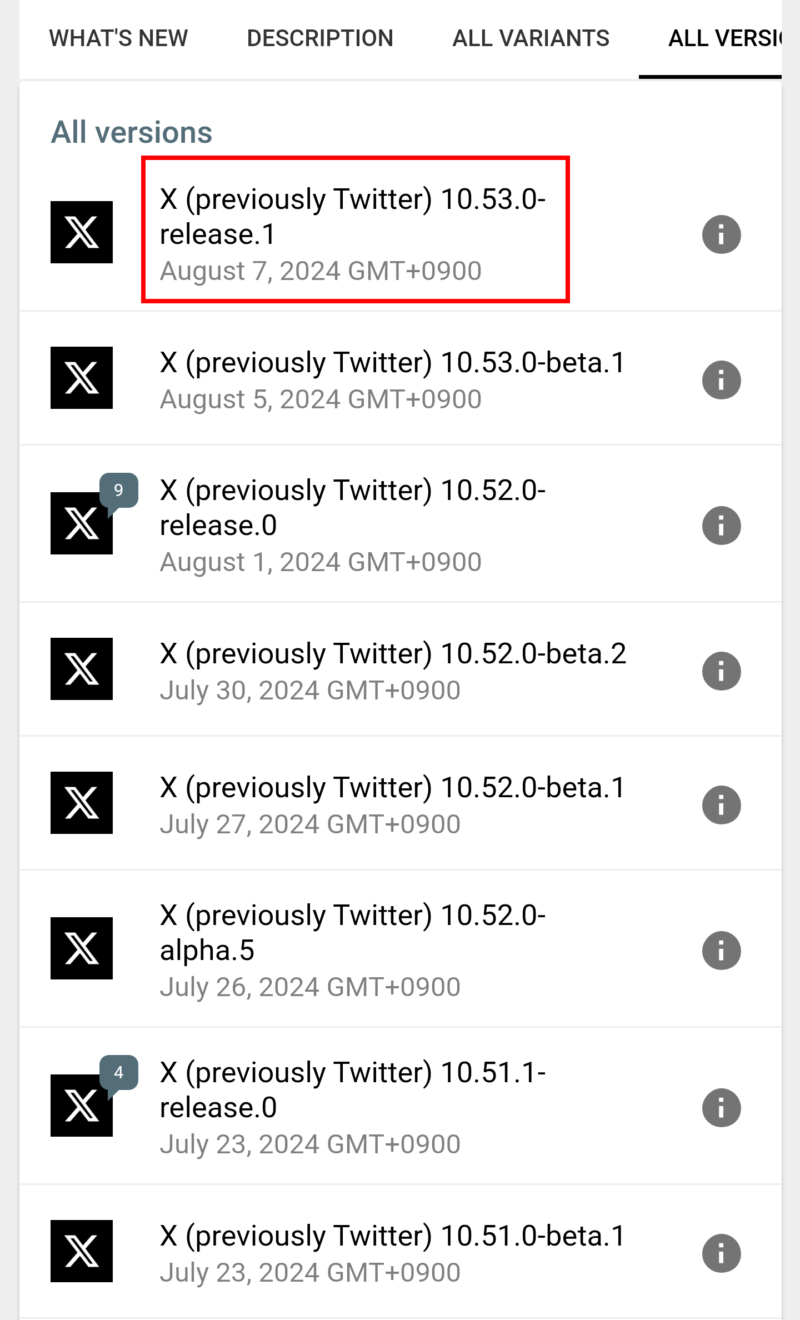
Tap on the part labeled “BUNDLE.”
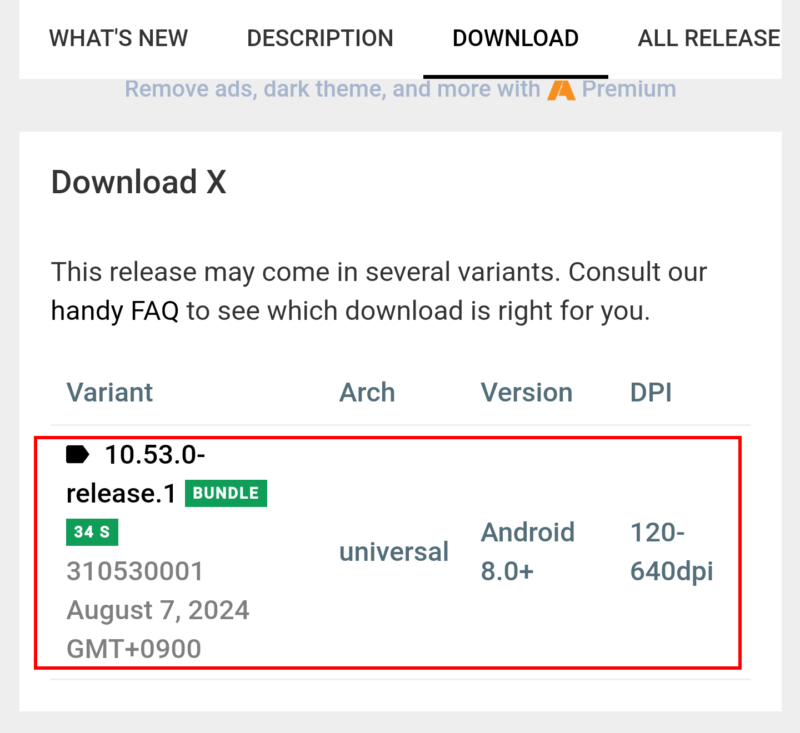
Tap “DOWNLOAD APK.”
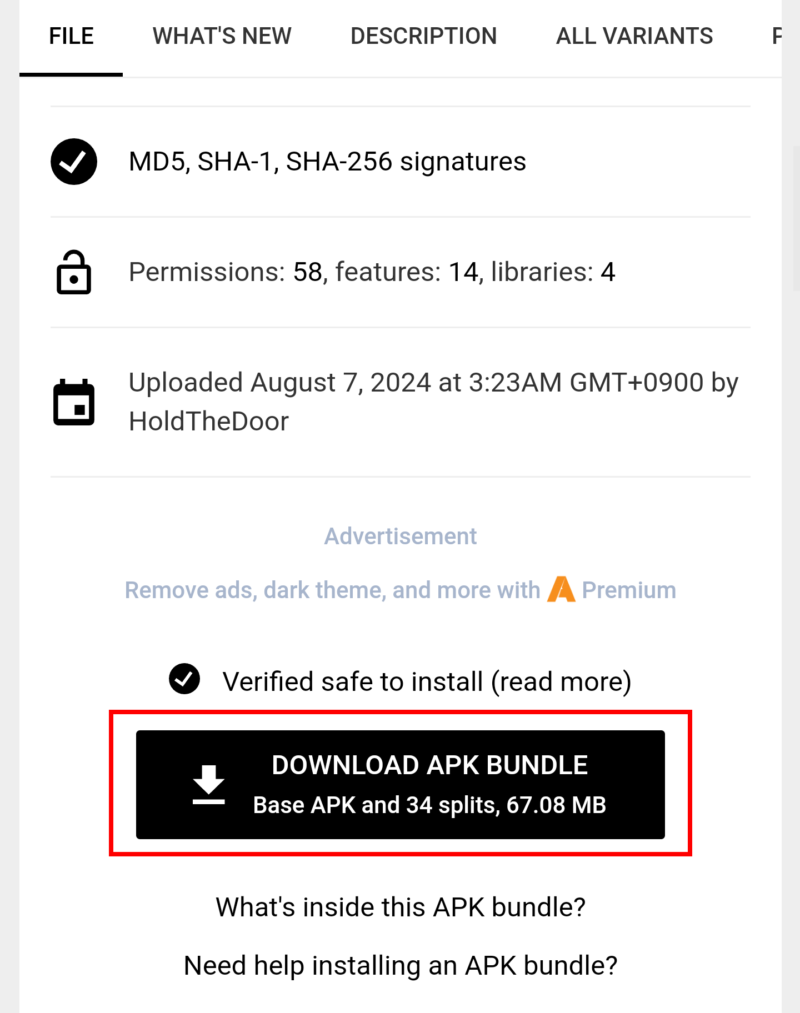
Installing AntiSplit-M
Access the URL below and tap on the link labeled “Latest.”
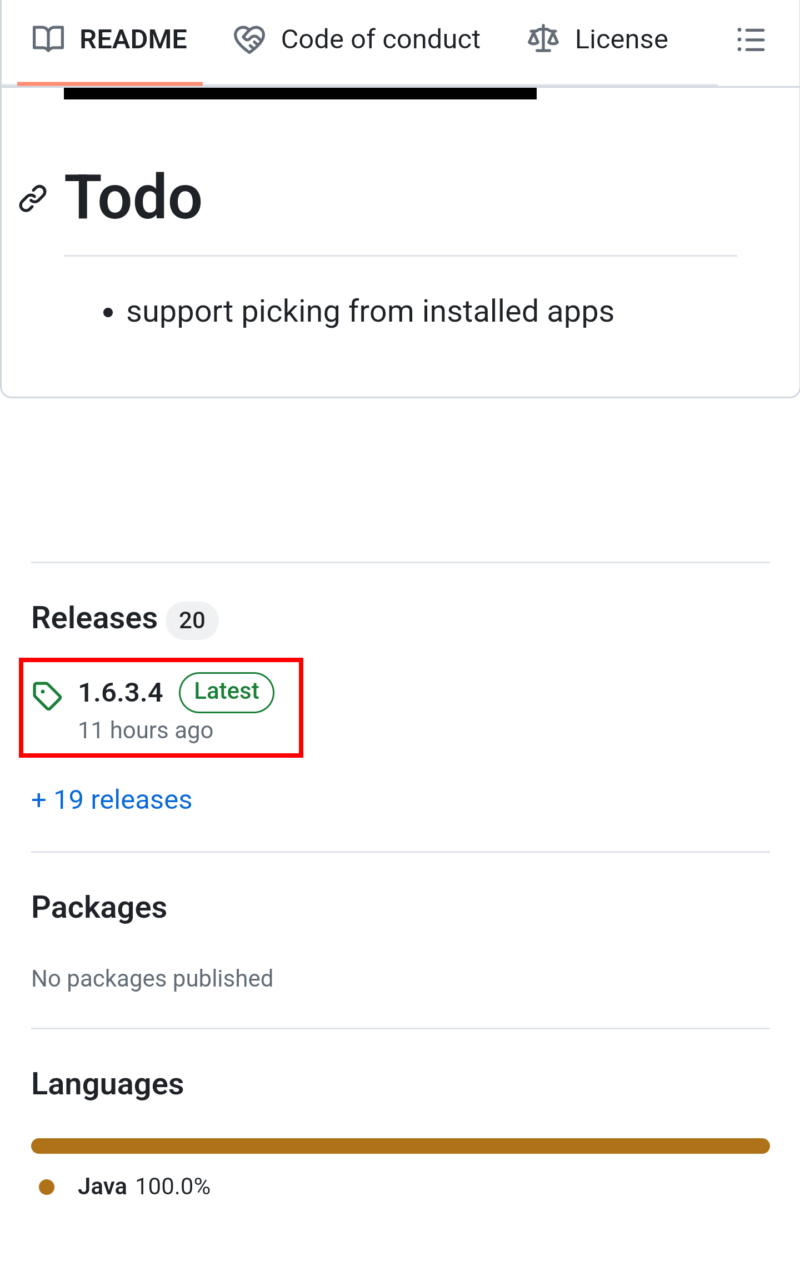
Tap the “AntiSplit-M…apk” file to download it, then proceed to install AntiSplit-M.
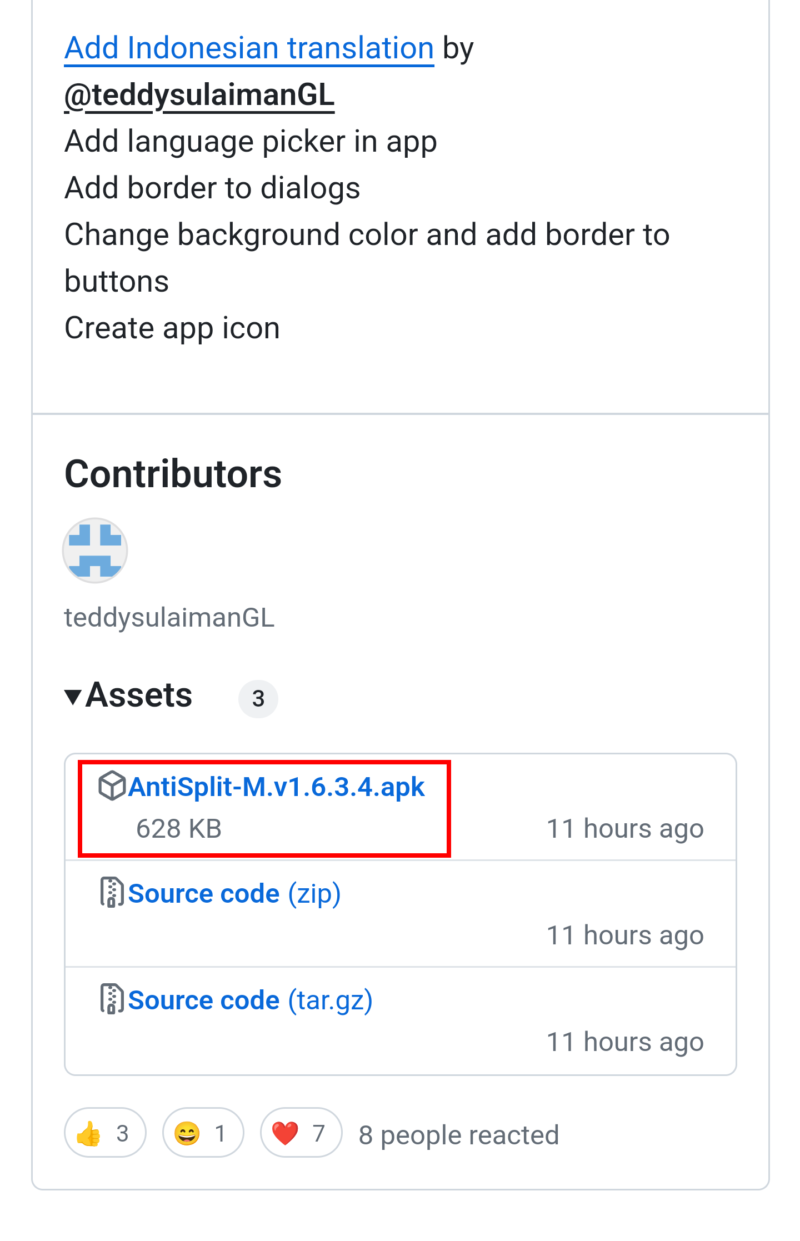
Open the installed AntiSplit-M app and tap “Select split APK to Merge/AntiSplit.”
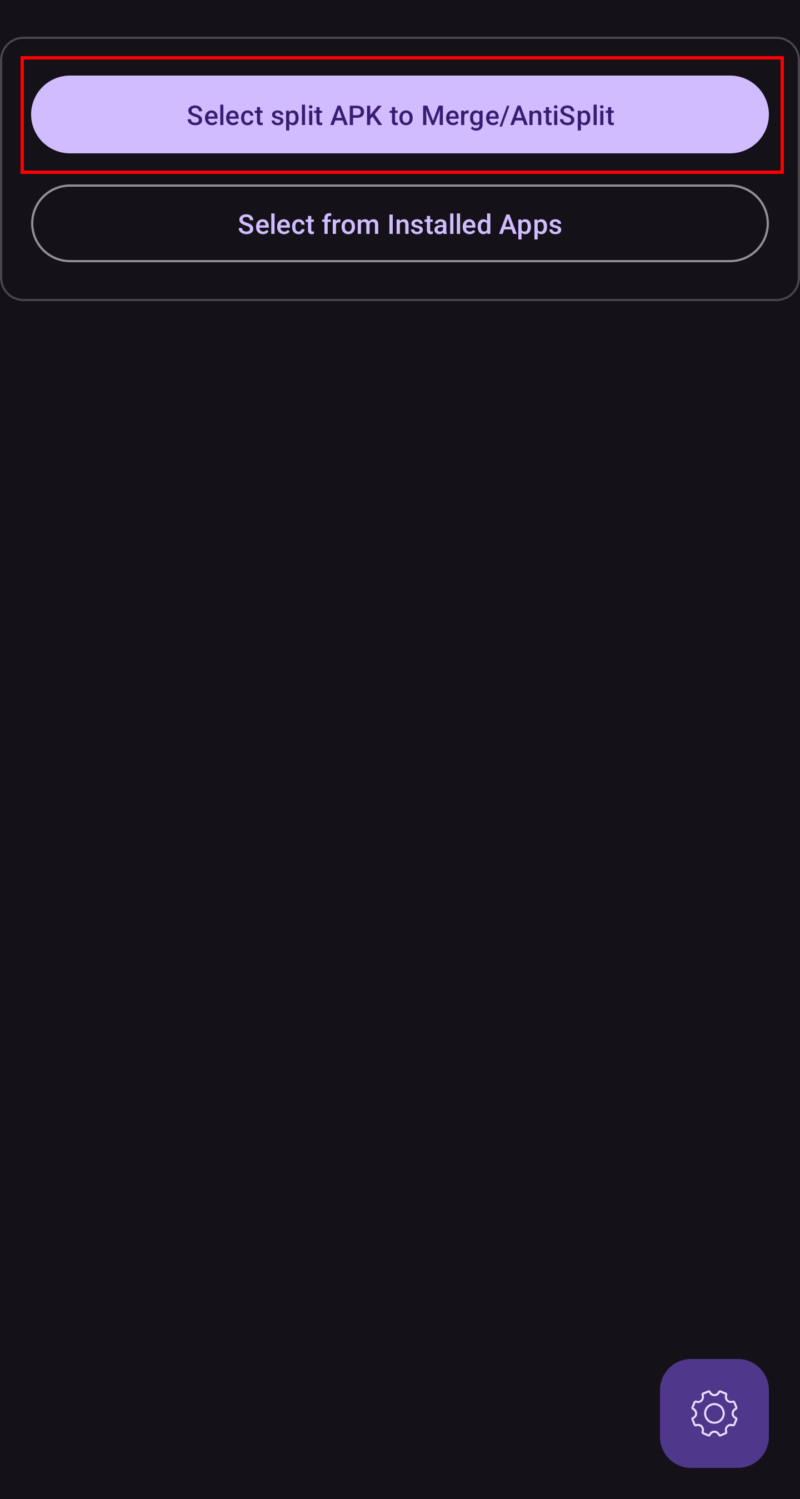
Tap the Twitter file you downloaded earlier in the previous step.
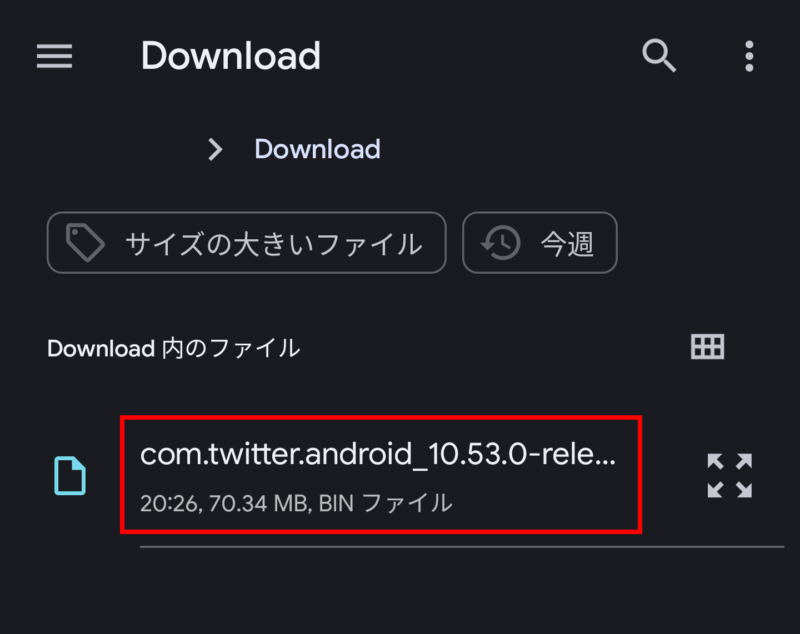
Tap “Save” to export the file.
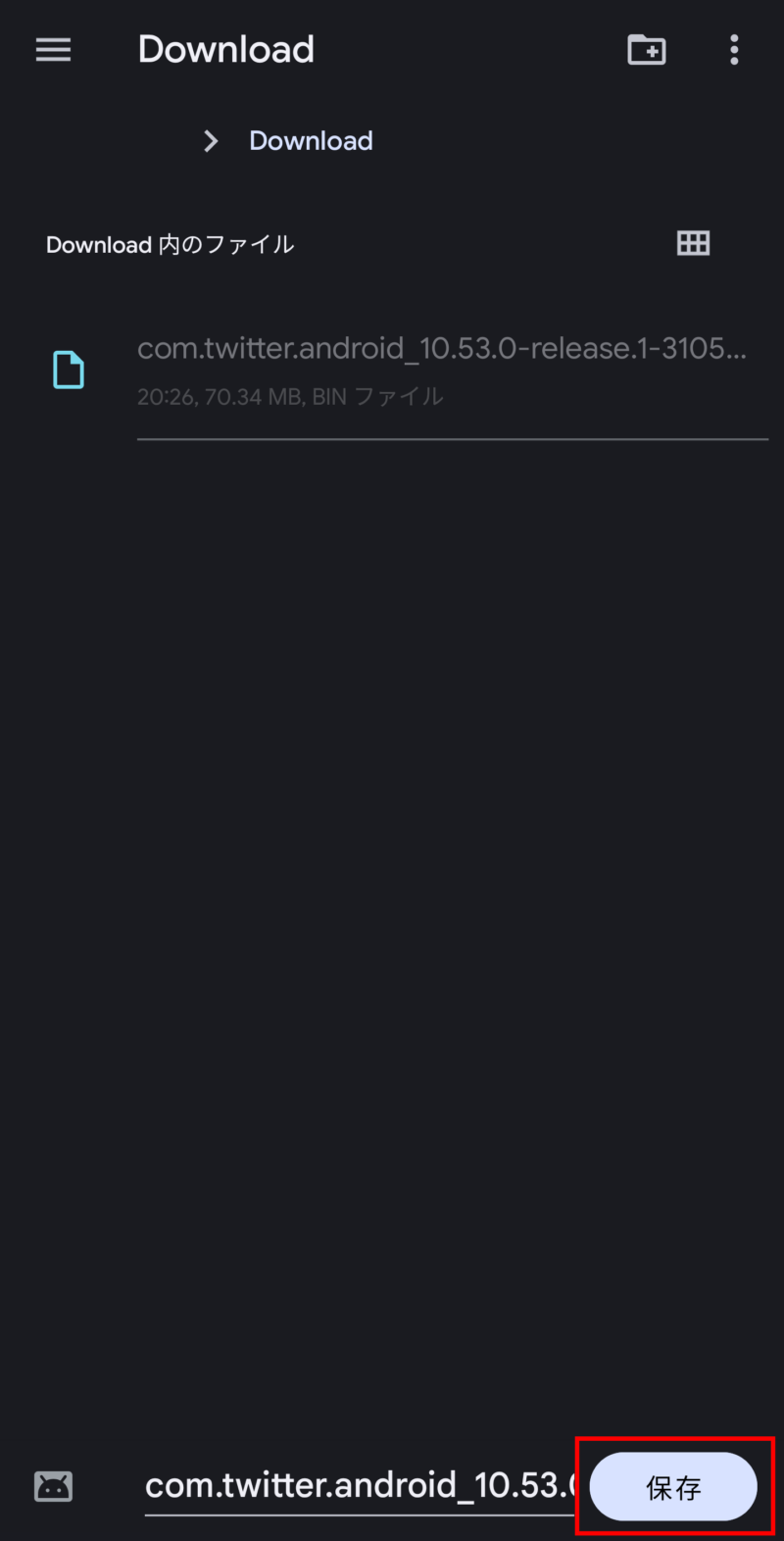
Various strings of text will start scrolling. When you see “File saved successfully”, the process is complete.
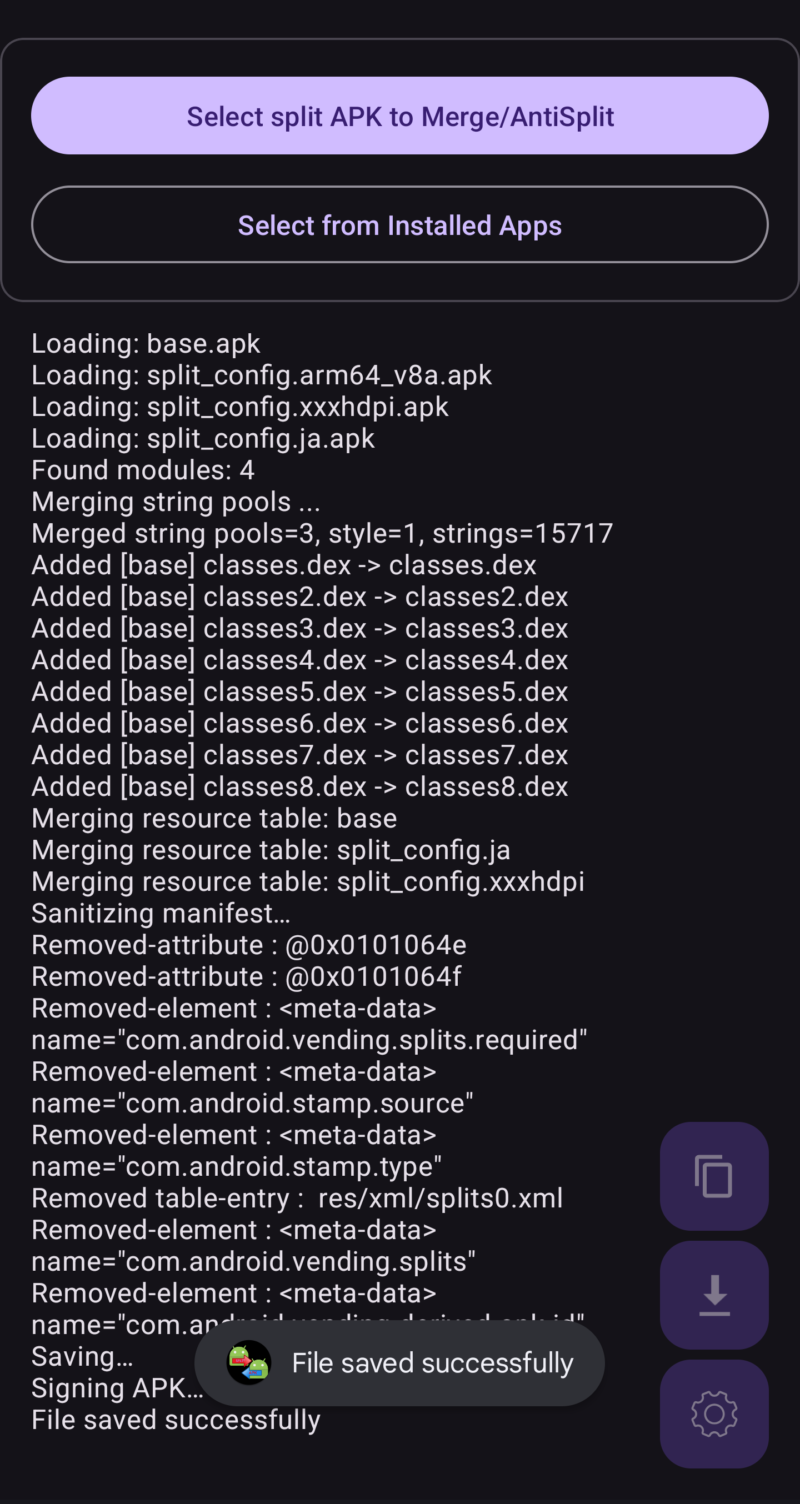
Installing Twitter ReVanced (piko)
Go back to ReVanced Manager, then tap “Patcher” followed by “Select an app.”
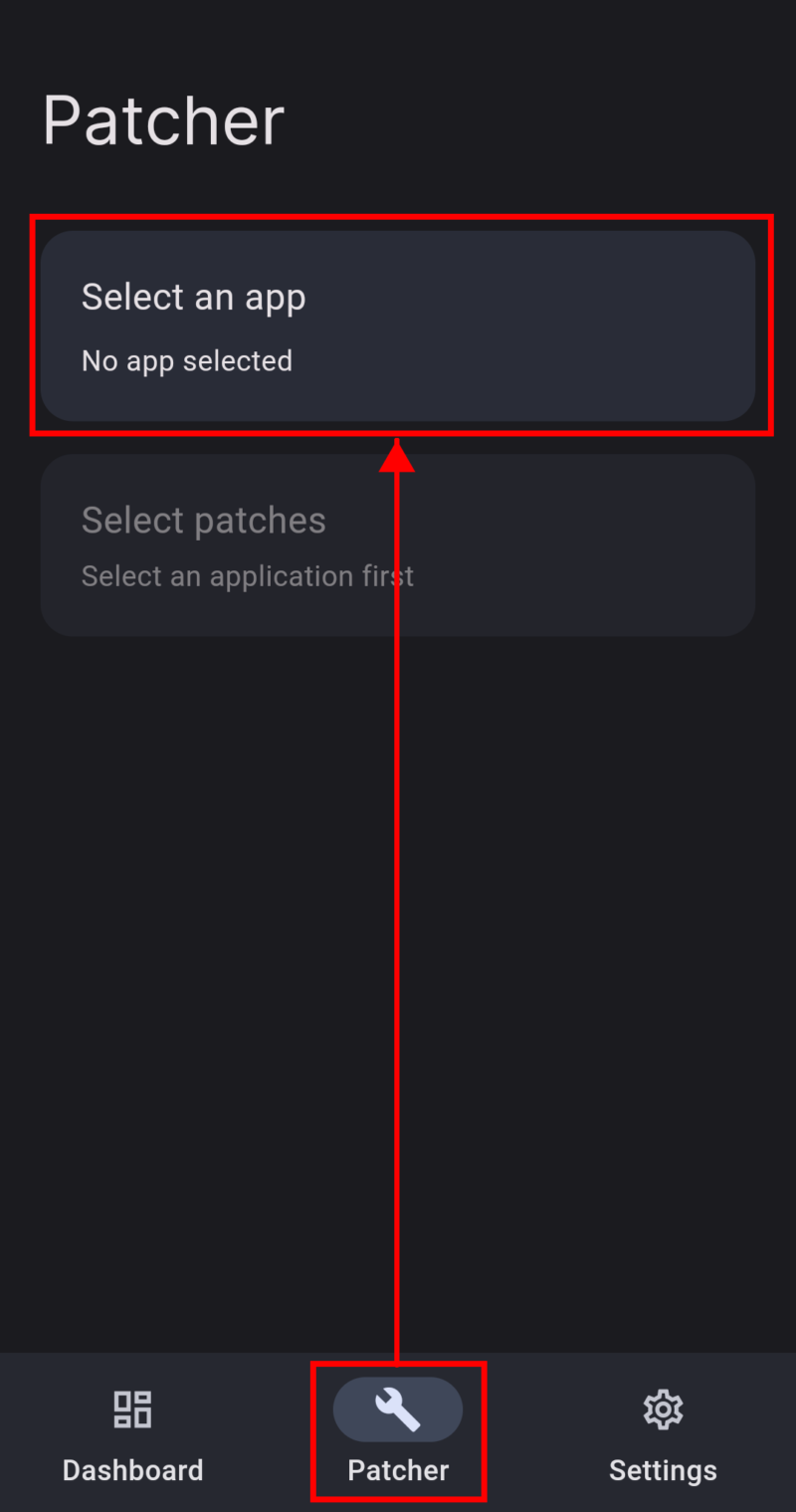
Tap “Storage.”
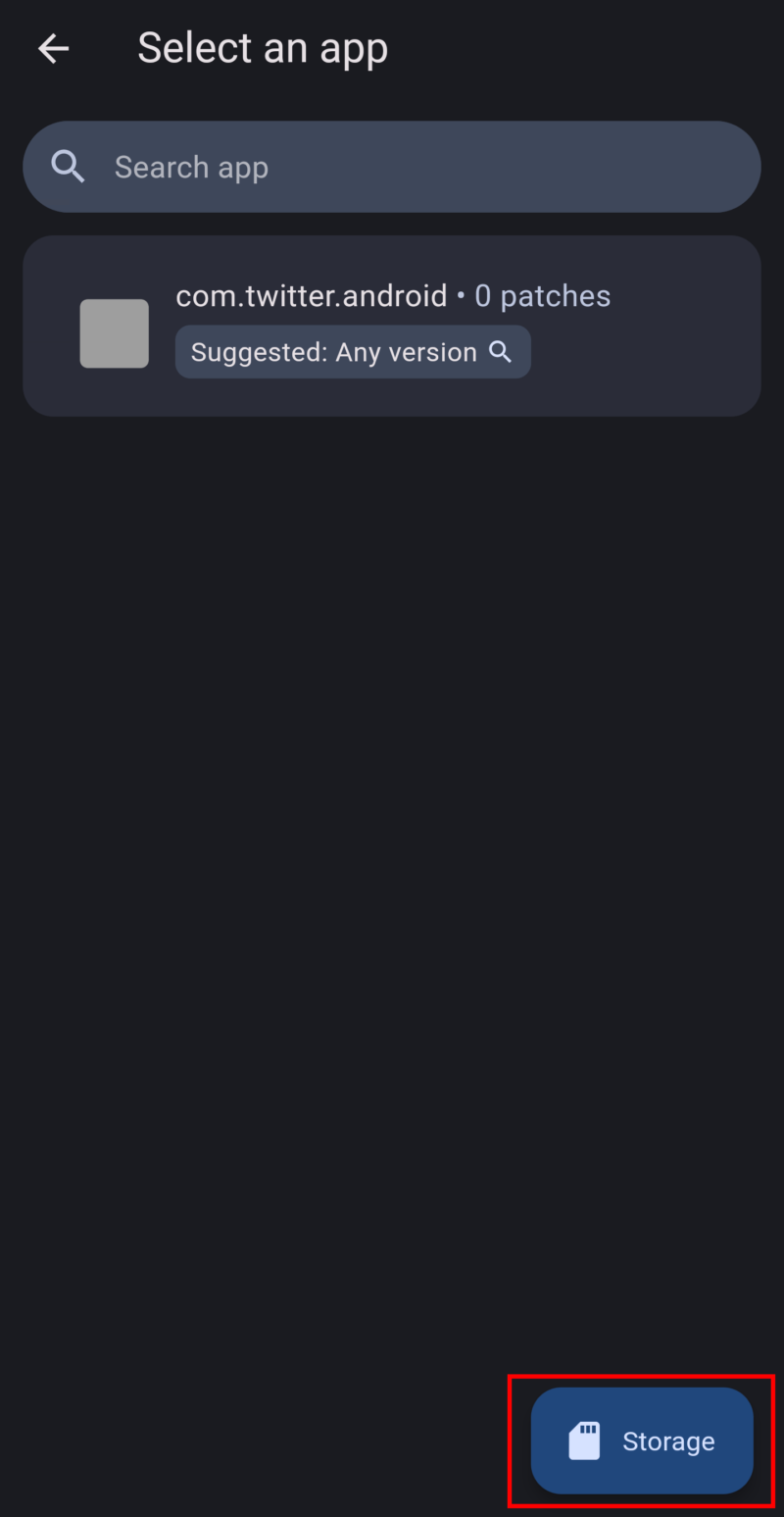
Tap the Twitter file that you exported earlier using AntiSplit-M.
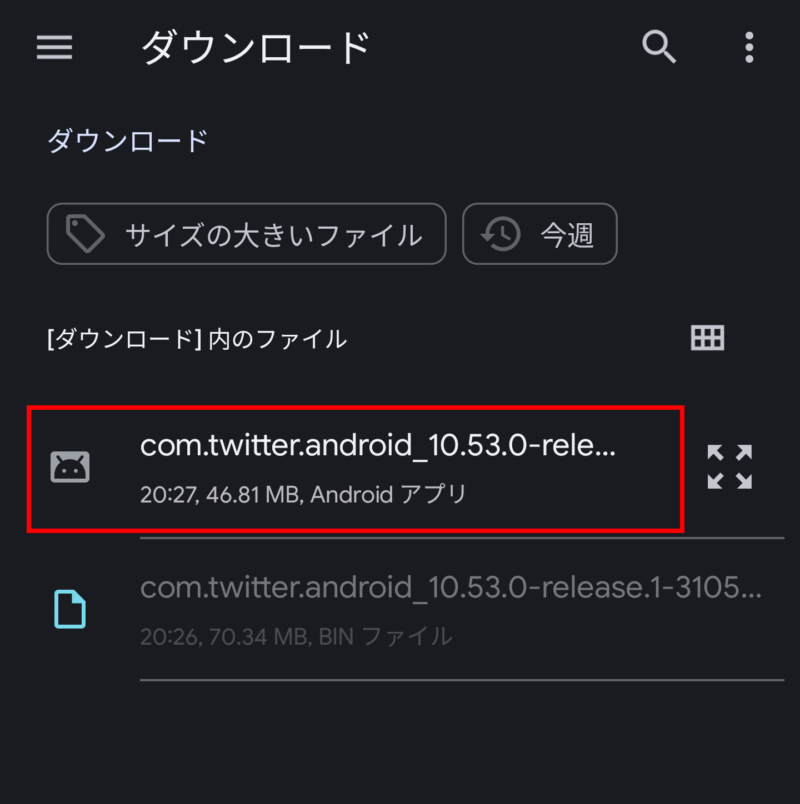
If you want to customize some options, such as changing the “X” logo back to “Twitter,” please follow the instructions in the section below titled “Option Settings.” If you don’t need these changes, feel free to skip this part.
By following these steps, you can configure the following settings:
- Change the “X” logo back to the “Twitter” name
- Enable app downgrades to prevent Twitter/X from appearing in Google Play’s pending updates list
Please proceed carefully. Incorrect steps may cause unexpected issues.
In ReVanced Manager, go to “Settings” and turn on the toggle switches for “Show universal patches” and “Allow changing patch selection.”
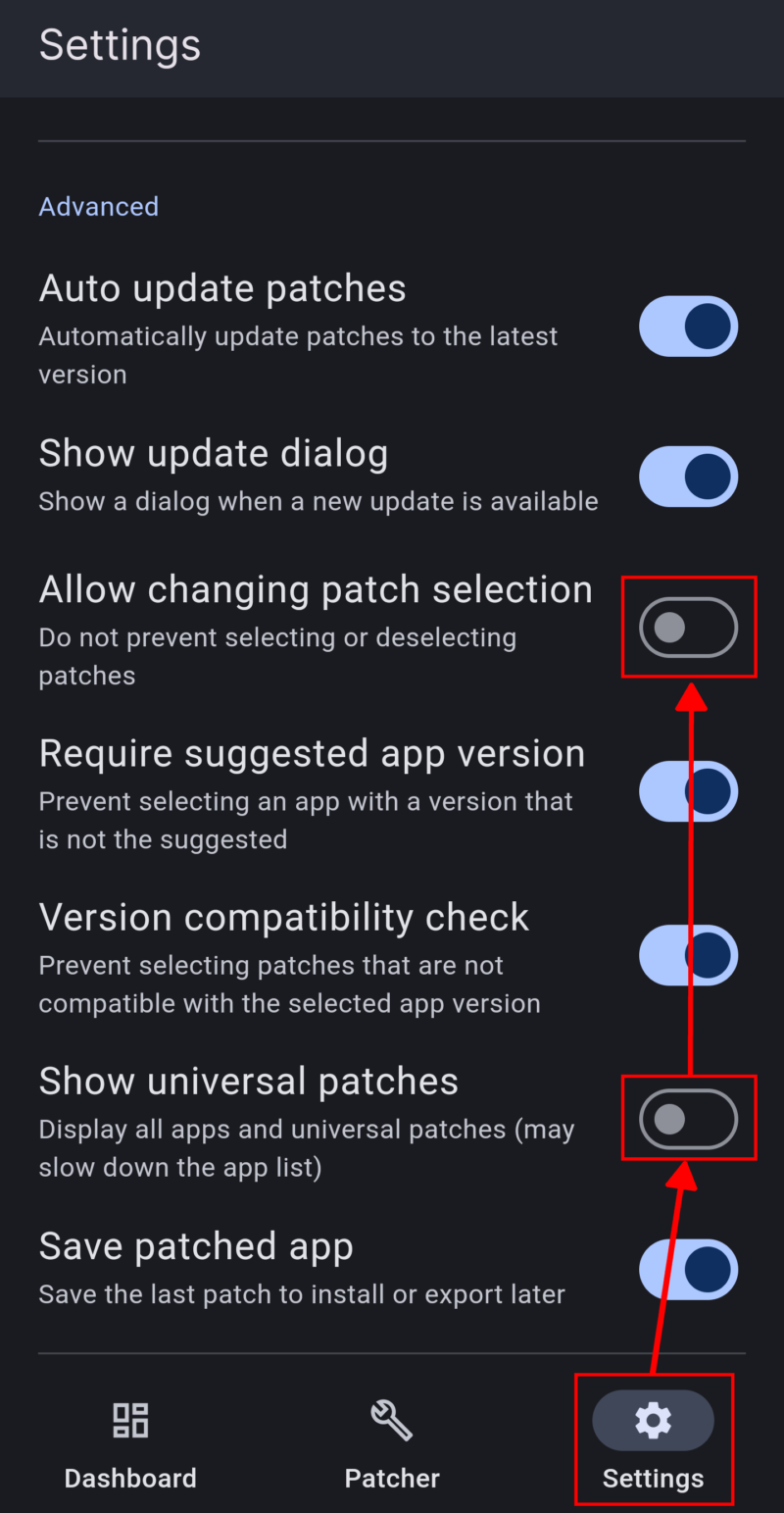
When you turn on “Allow changing patch selection,” the following warning will appear. Tap “Yes” to proceed.
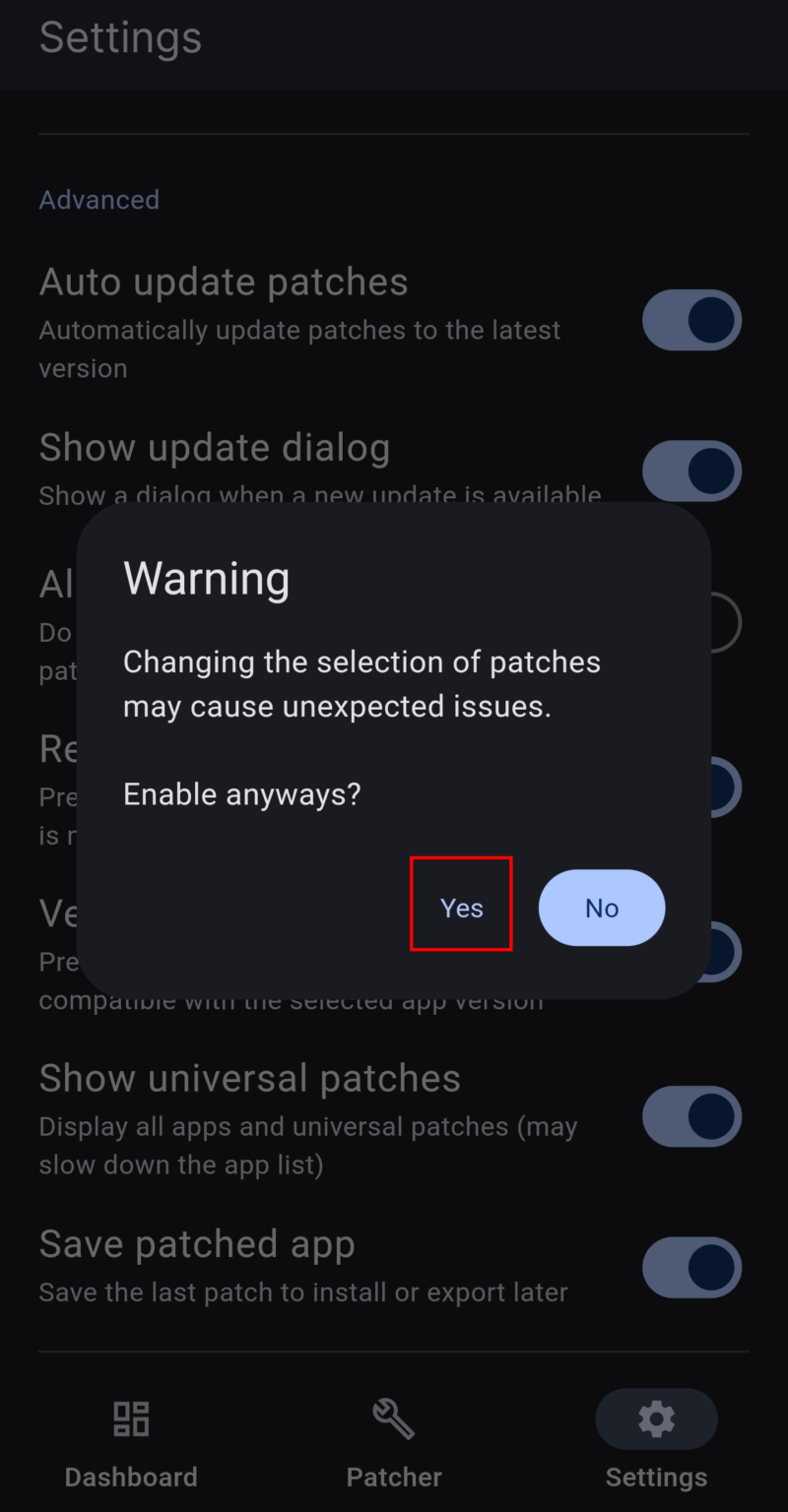
In ReVanced Manager, go to “Patcher” and then tap “Selected patches.”
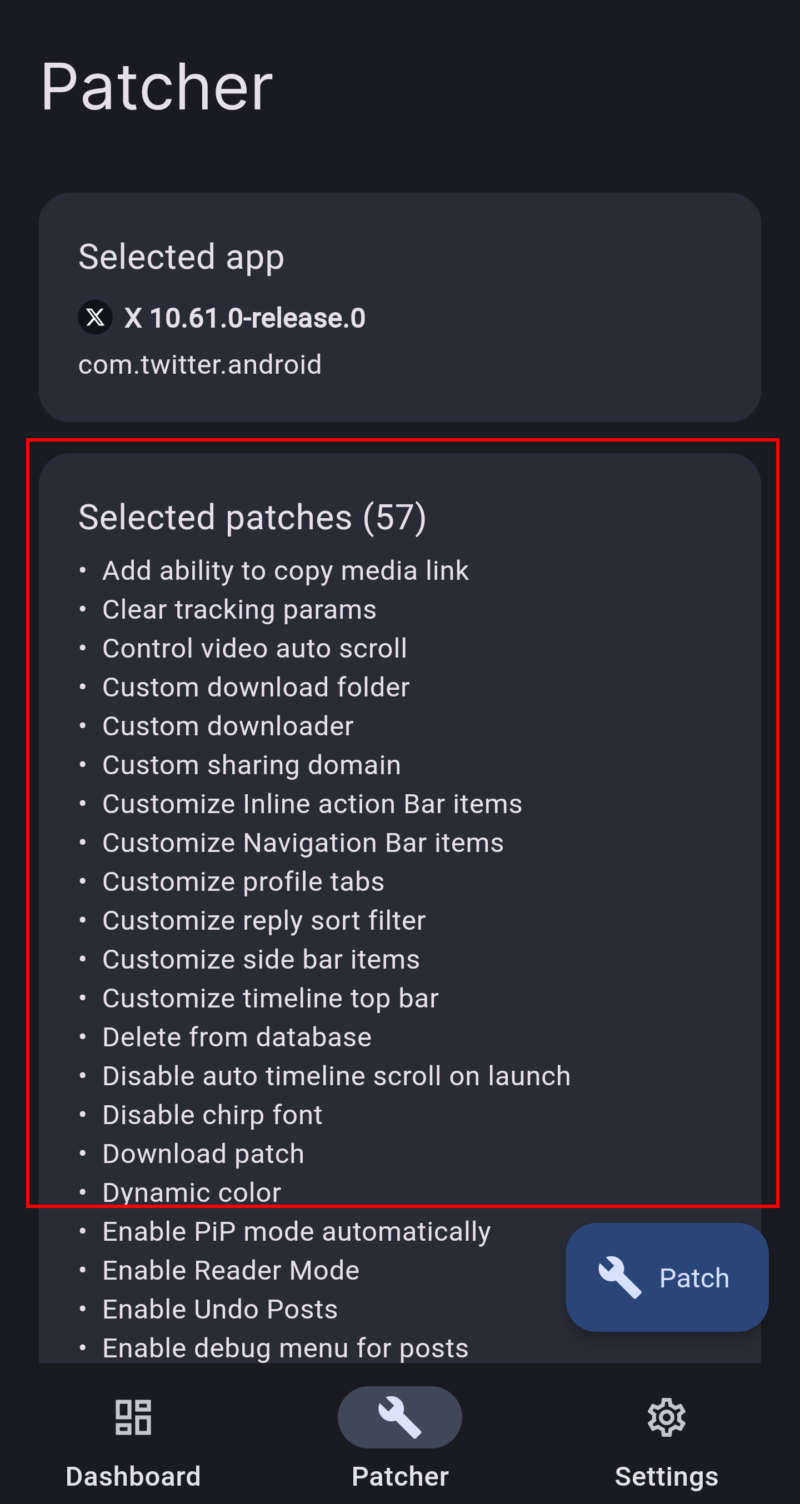
To change the label from “X” back to “Twitter,” check the box for “Bring back twitter.”
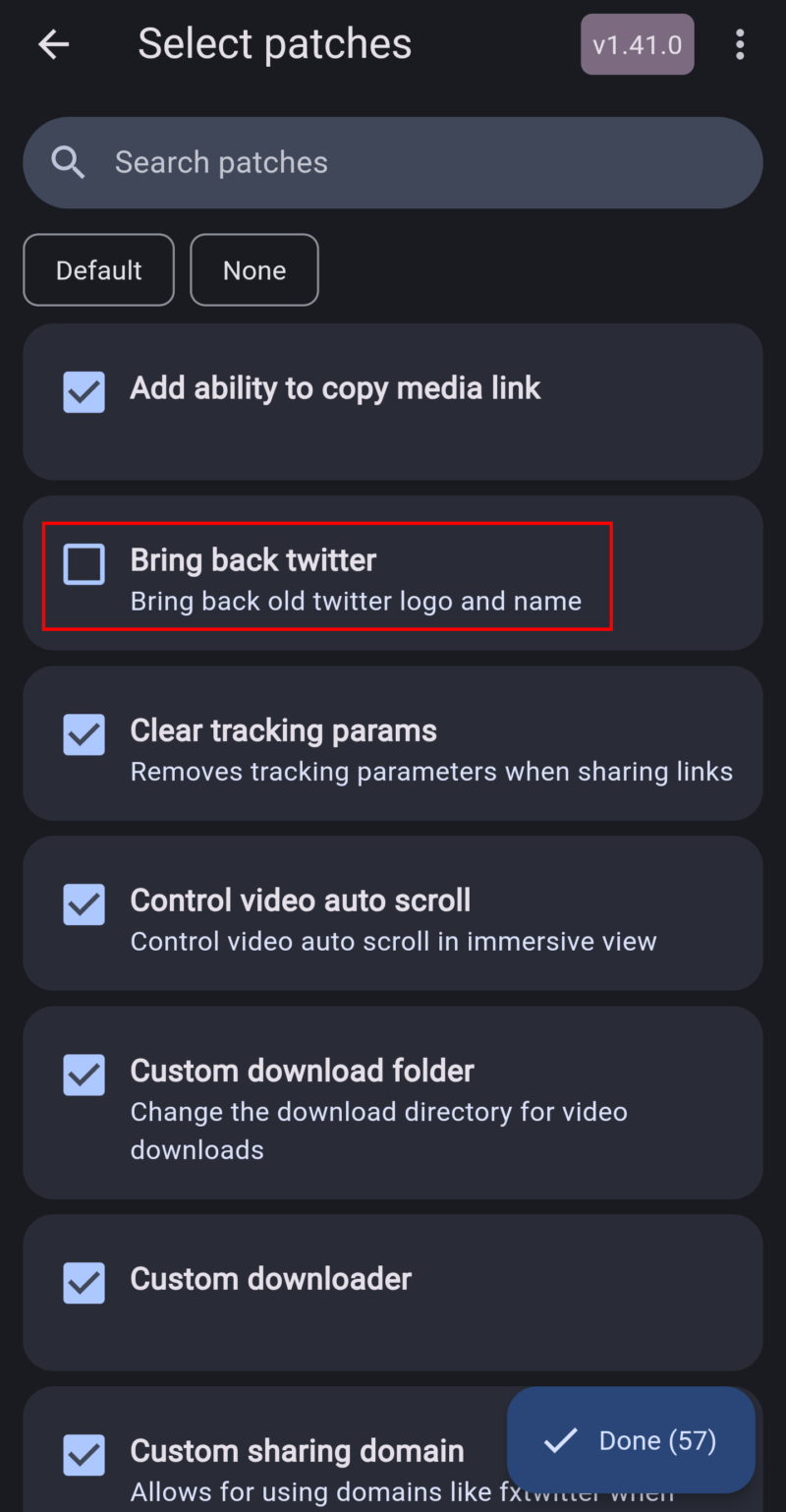
To enable downgrading and prevent the app from appearing in Google Play’s pending updates list, check the box for “Enable app downgrading.” After that, tap “Done” at the bottom right and continue following the remaining steps.
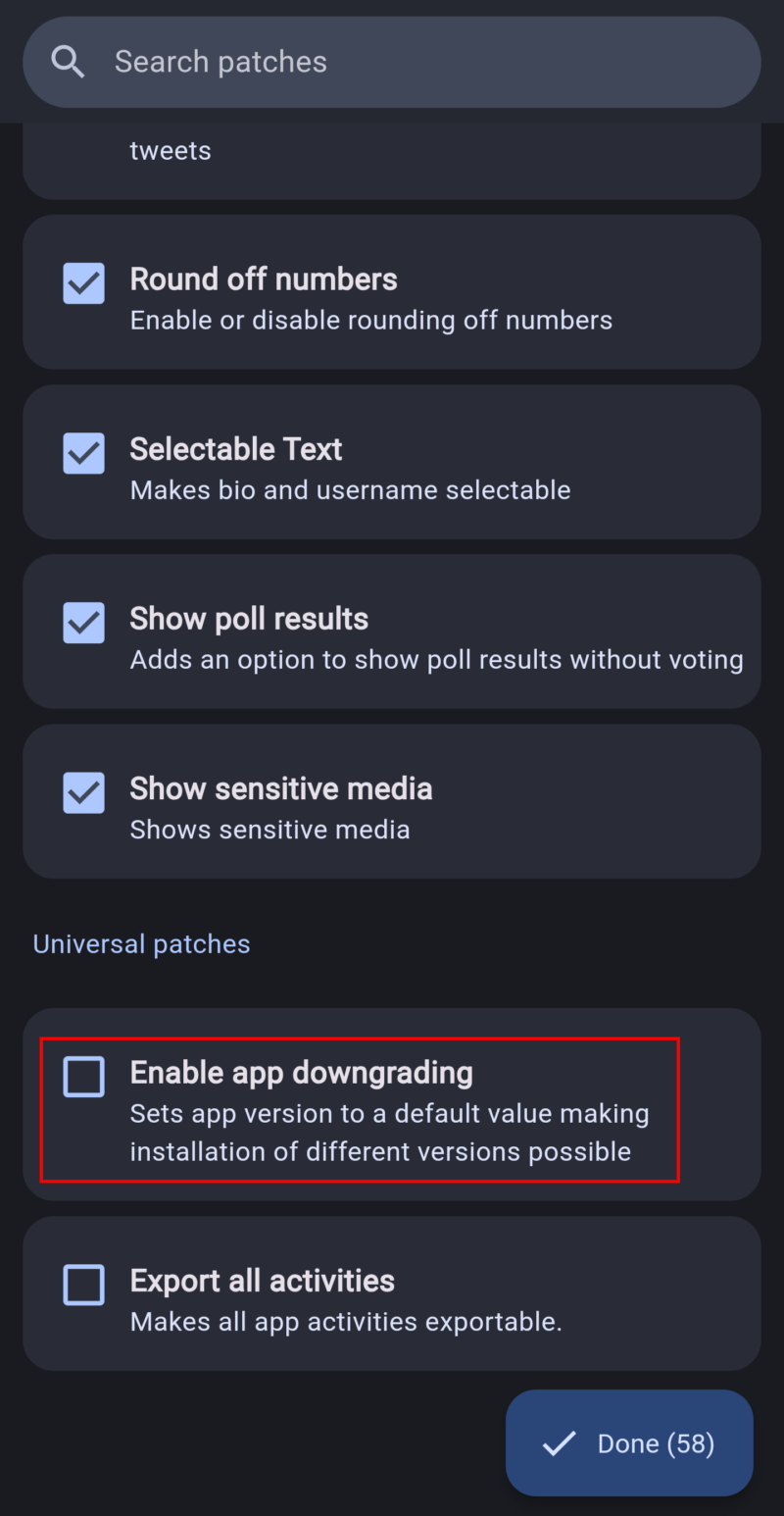
Tap “Patch” and wait for a while.
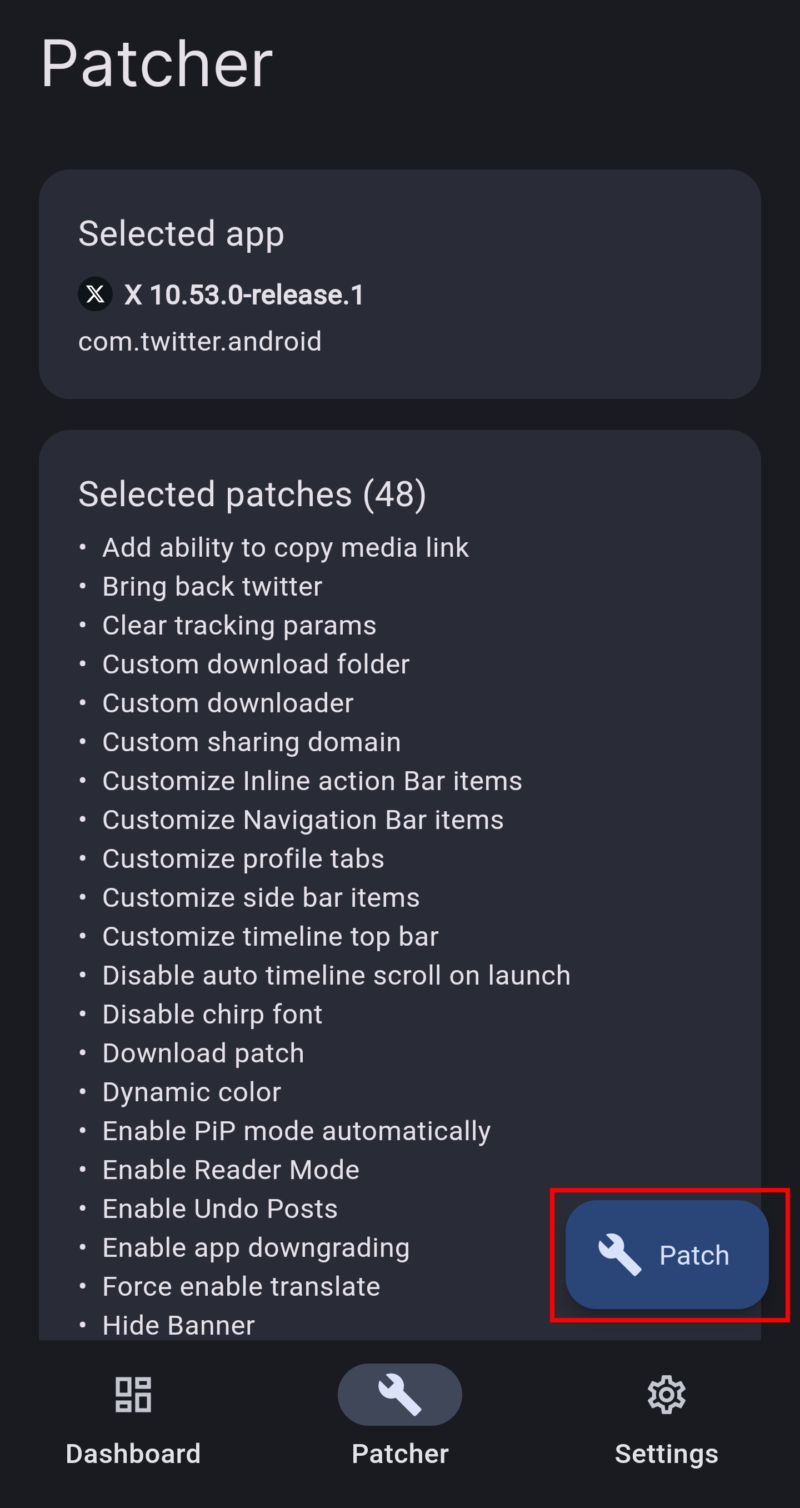
When “Install” appears, tap it to complete the installation. This finishes the setup of Twitter ReVanced (piko). You can now enjoy an ad-free Twitter experience with the default settings.
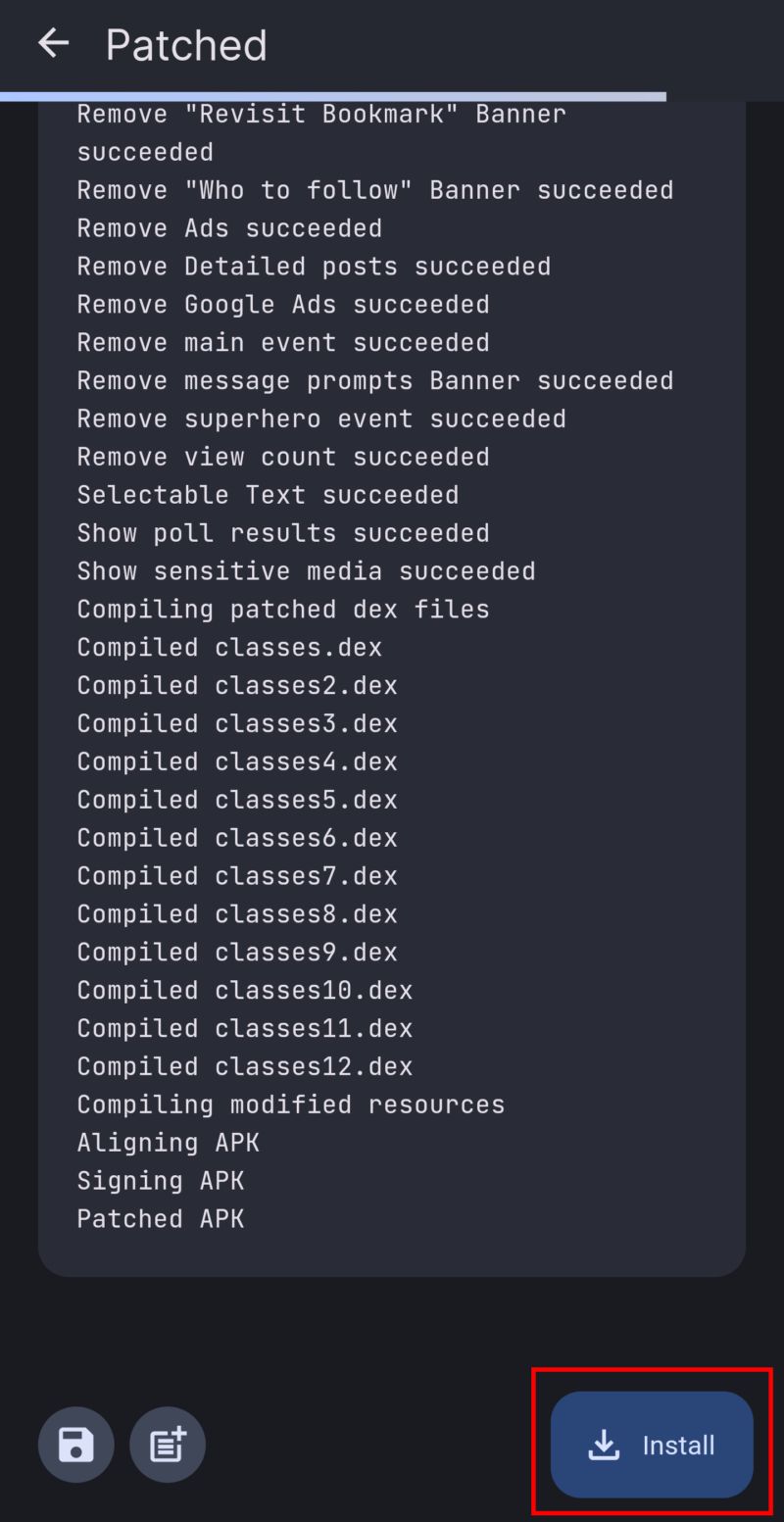
When updating the app, download a newer version than the one currently installed on your device and repeat the steps described above. After tapping “Install” in ReVanced Manager, an “Update” button will appear.
If you reset ReVanced Manager’s data (for example, by reinstalling it), you may see a message saying “The app conflicts with an existing package” or something similar during the update. In that case, you will need to uninstall the current Twitter ReVanced (piko) from your device once before proceeding.
Setting “Open by Default”
This setting allows Twitter links to open in the app instead of the browser when you tap them in a browser or other apps.
First, open the Settings app on your smartphone, go to the Apps section, tap Twitter (X), and then tap “Open by default.”
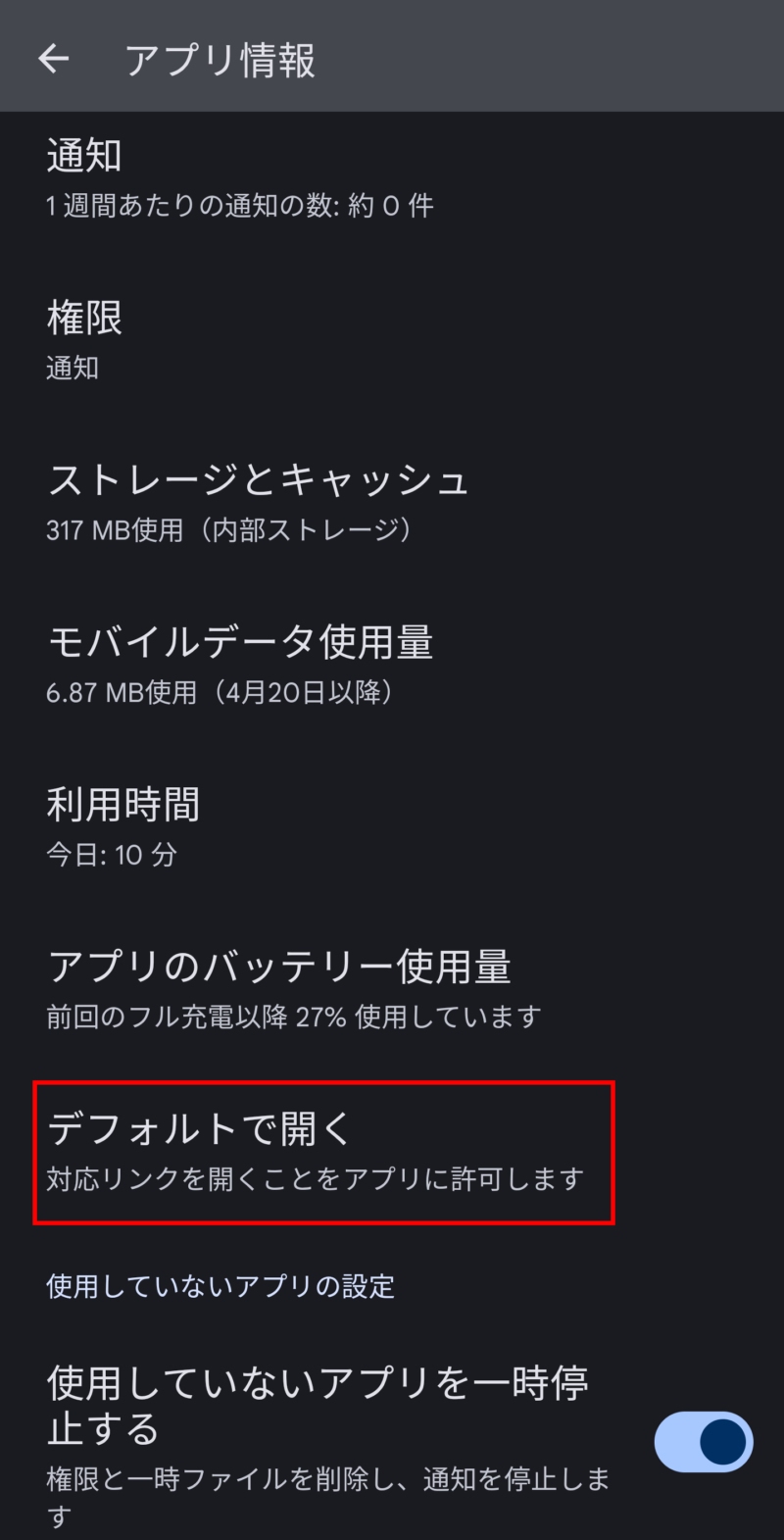
Tap “Add link”.

Check all the supported links, then tap “Add” to complete the setup.
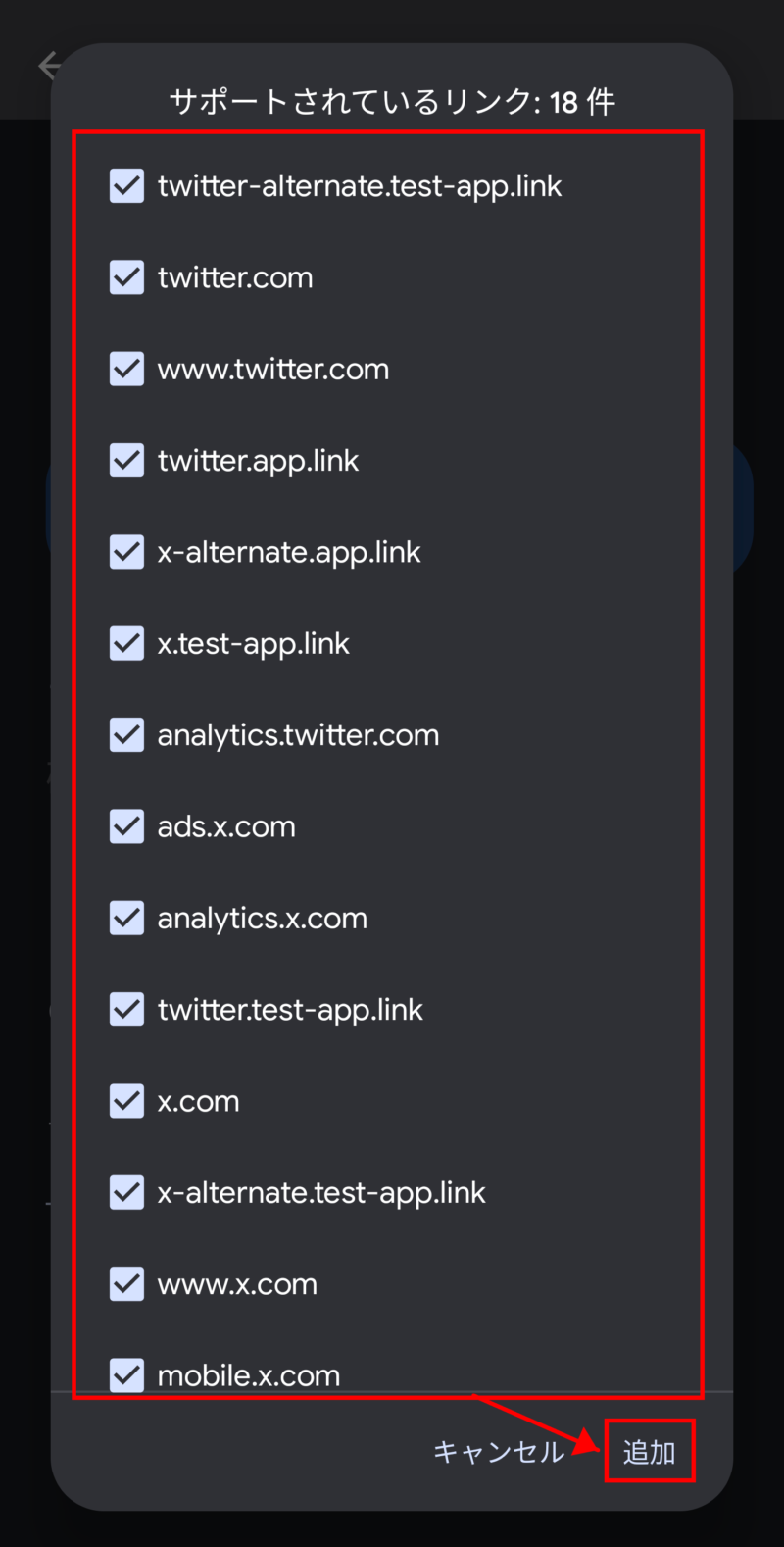
Piko Settings
In the installed Twitter app, a new section called “Piko Settings” has been added within Settings and Privacy. From here, you can adjust settings such as removing ads and hiding the recommended (“For You”) tab.
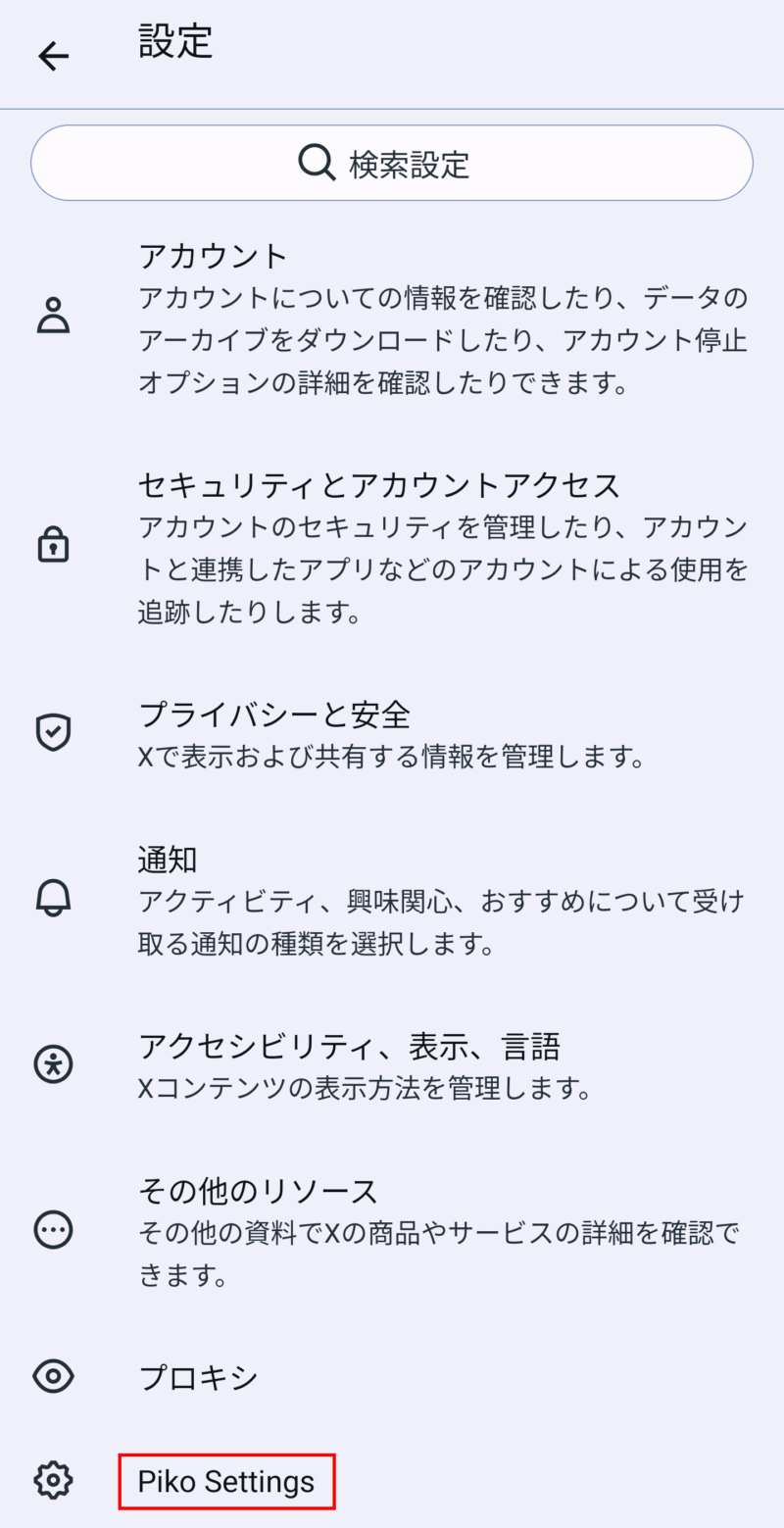
Displaying Only Either the “For You” or “Following” Timeline.
Go to Customization → Timeline tabs to hide, and select the timeline you want to hide.
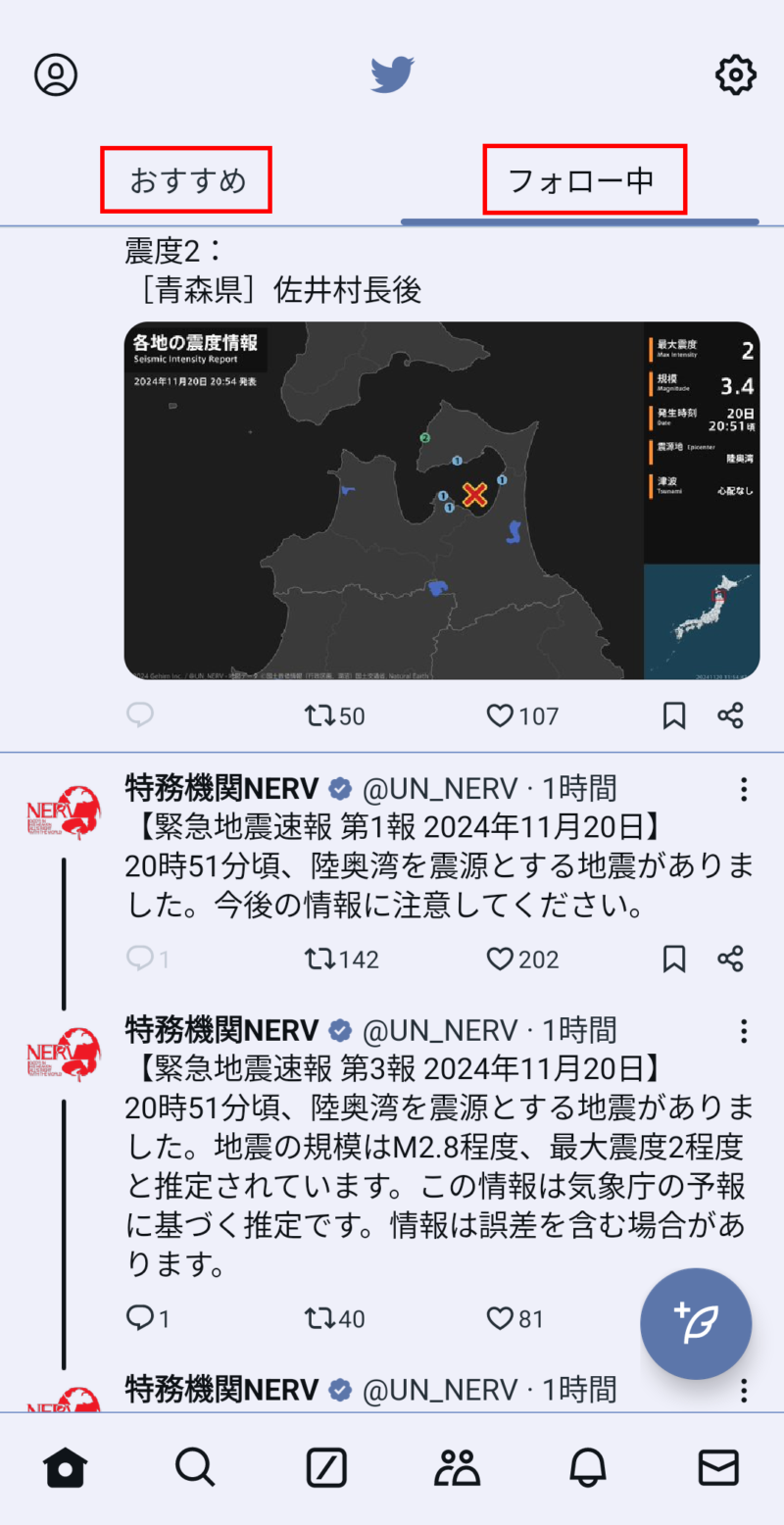
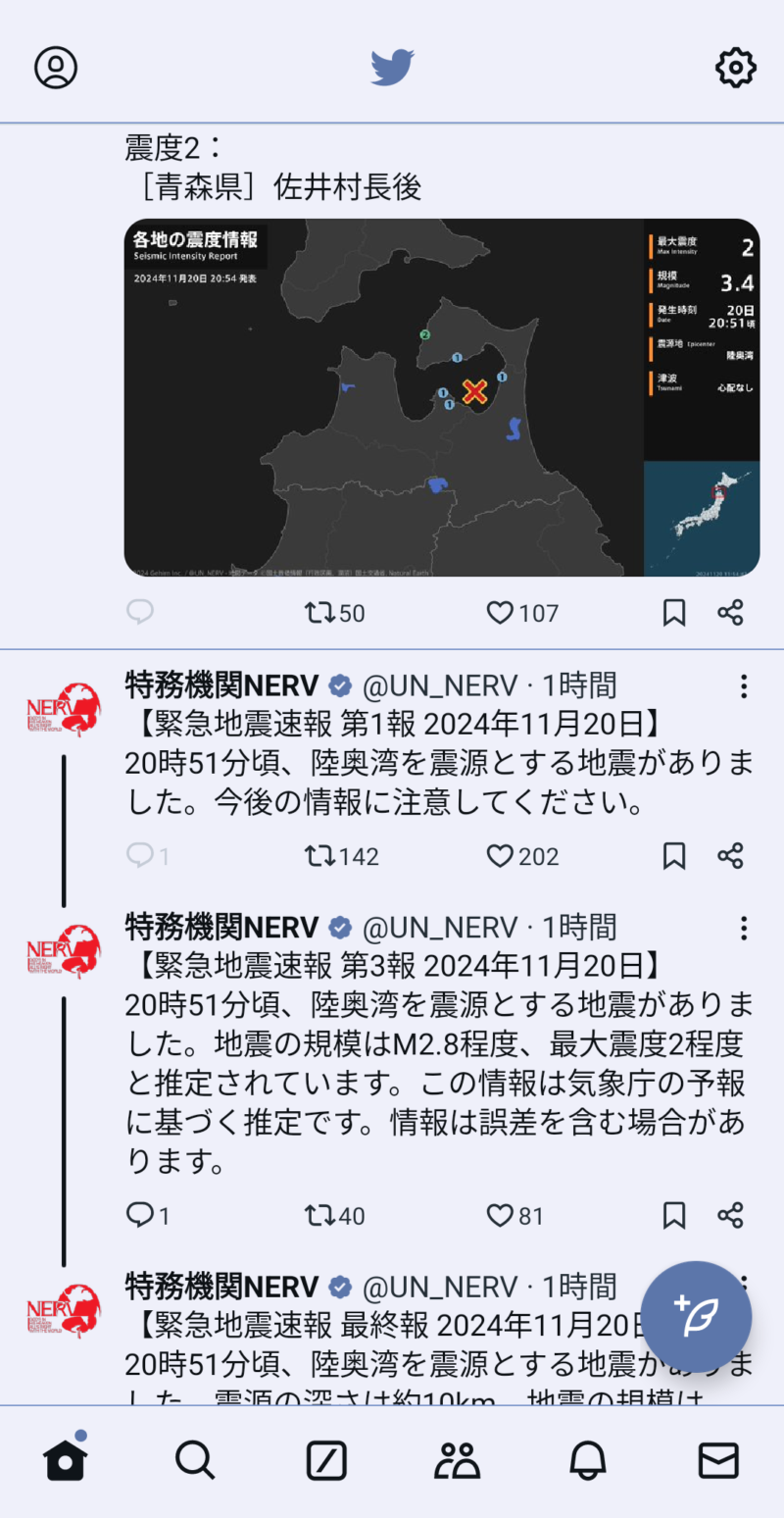
Hide items like Home, Explore, Grok, Communities, and others in the navigation bar.
Go to Customization → Navigation bar items to hide, and select the items you want to hide.
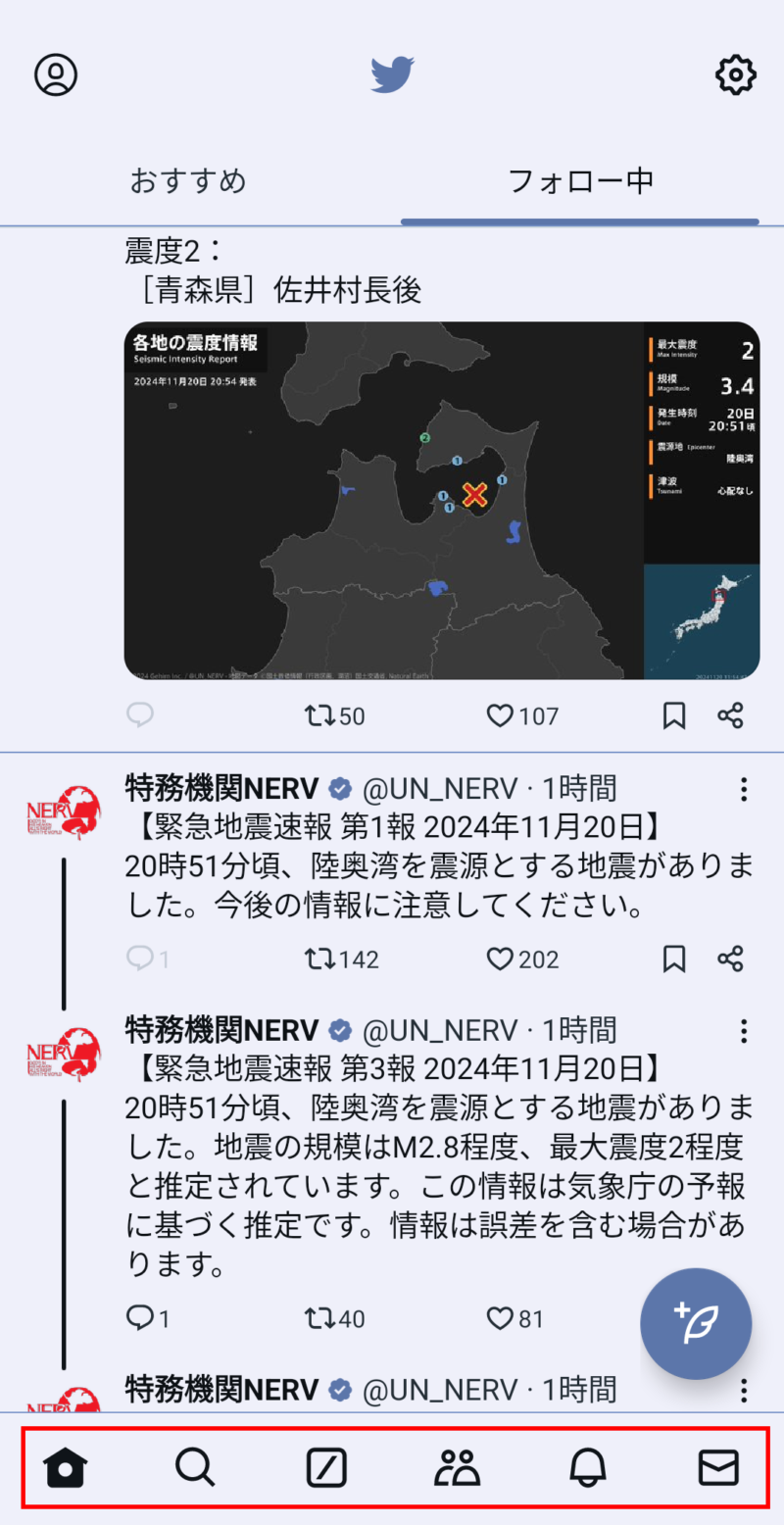
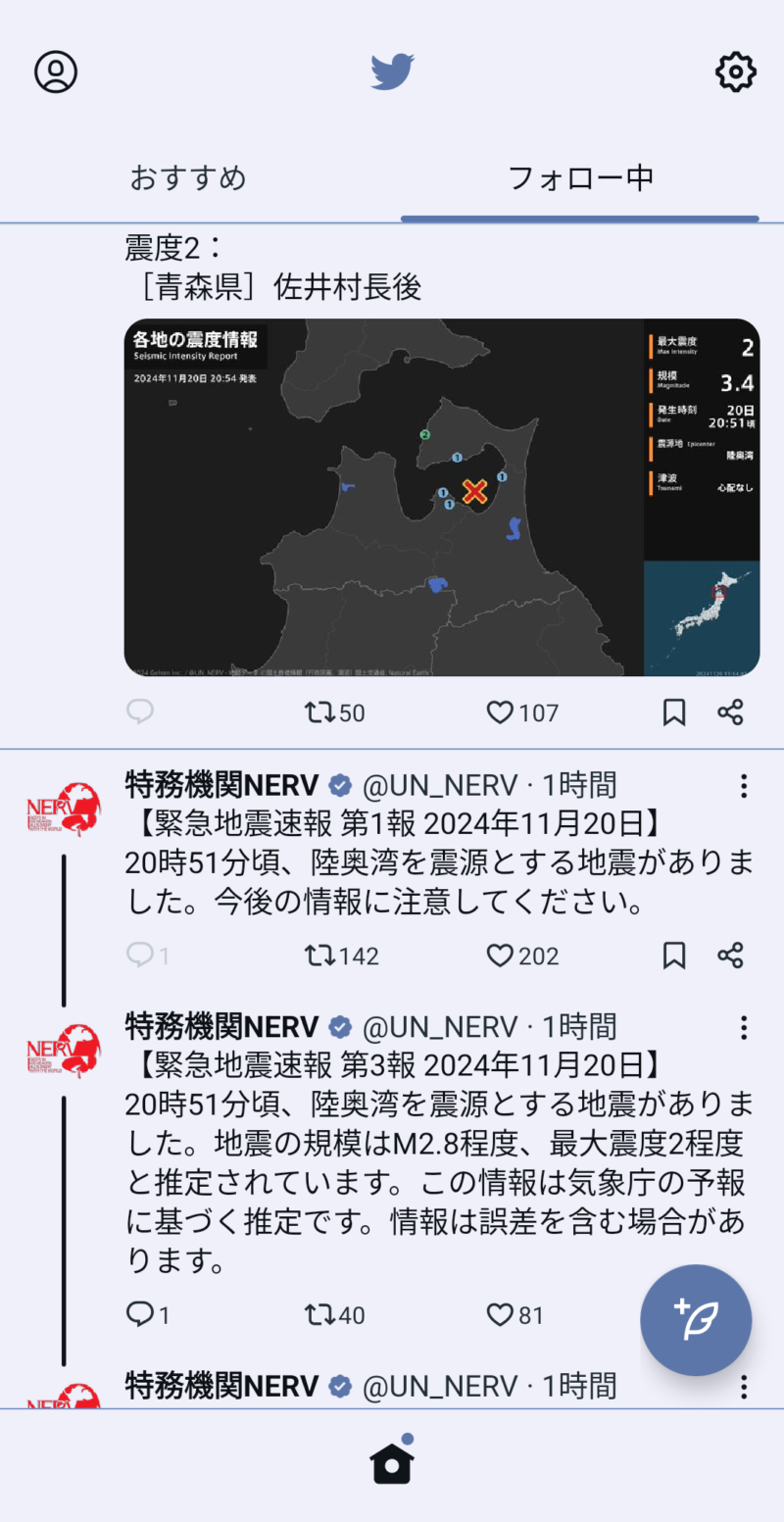
Hide Replies, Retweet, Like, Bookmarks, and Share buttons.
Go to Customization → Inline bar items to hide, and select the items you want to hide.
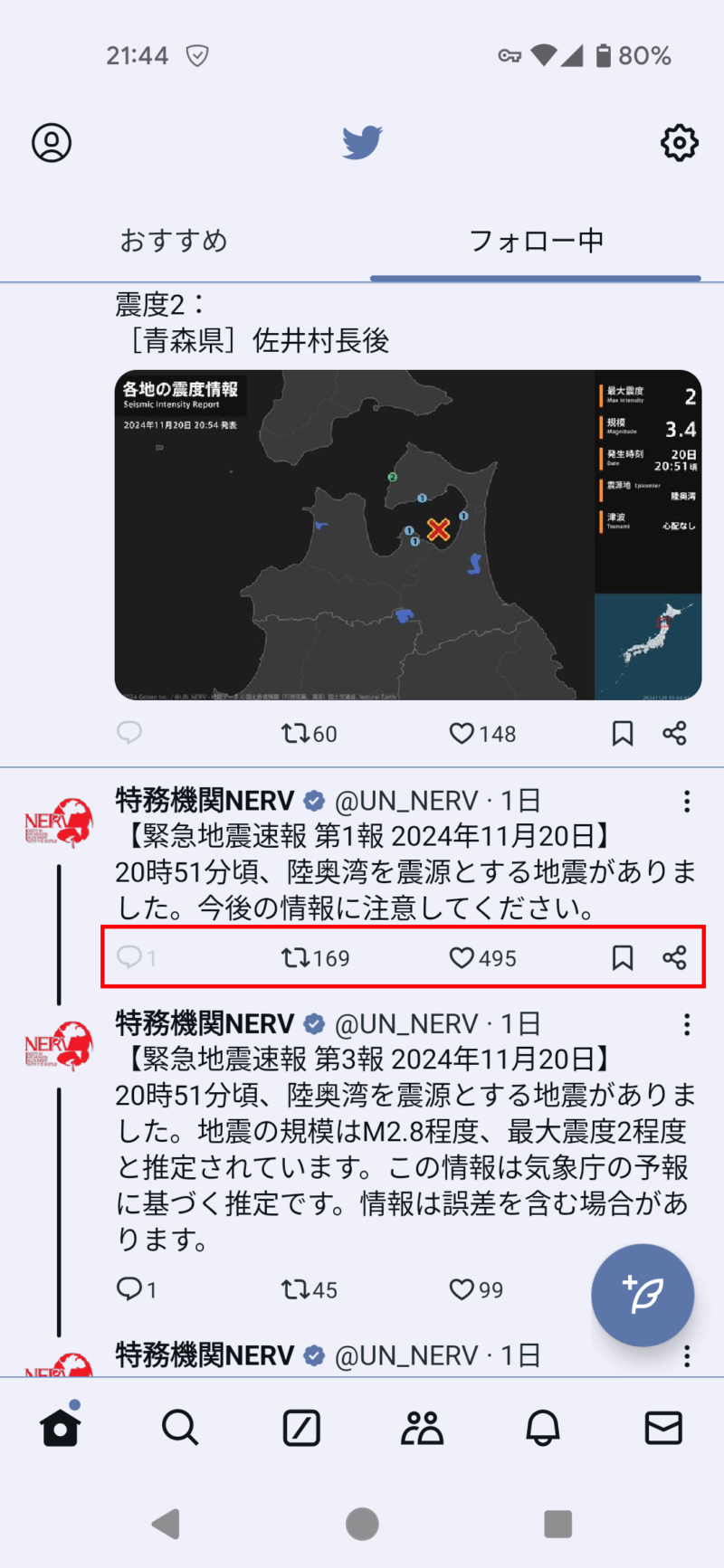
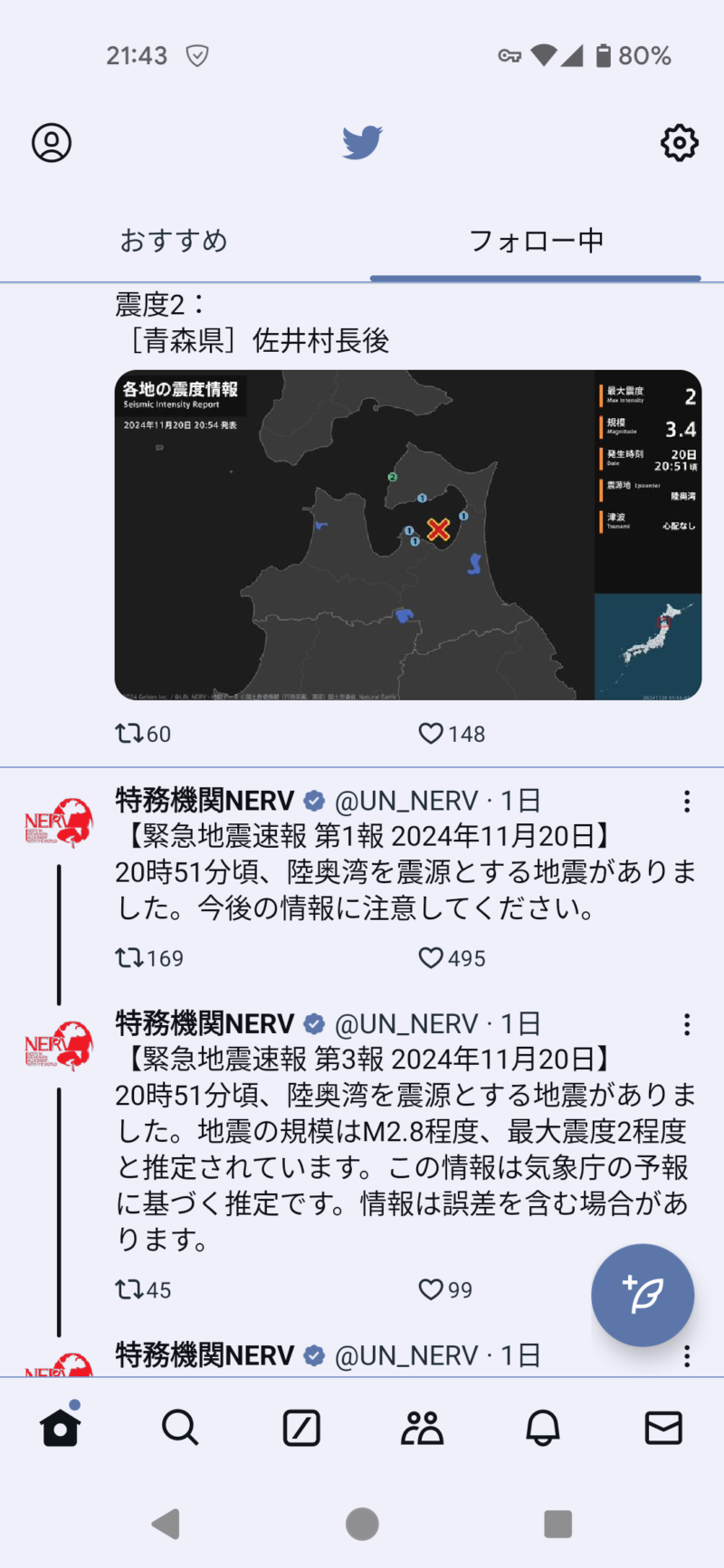
Hide sidebar items such as Profile, Premium, Spaces, Monetization, and Jobs.
Go to Customization → Side bar items to hide, and select the items you want to hide.
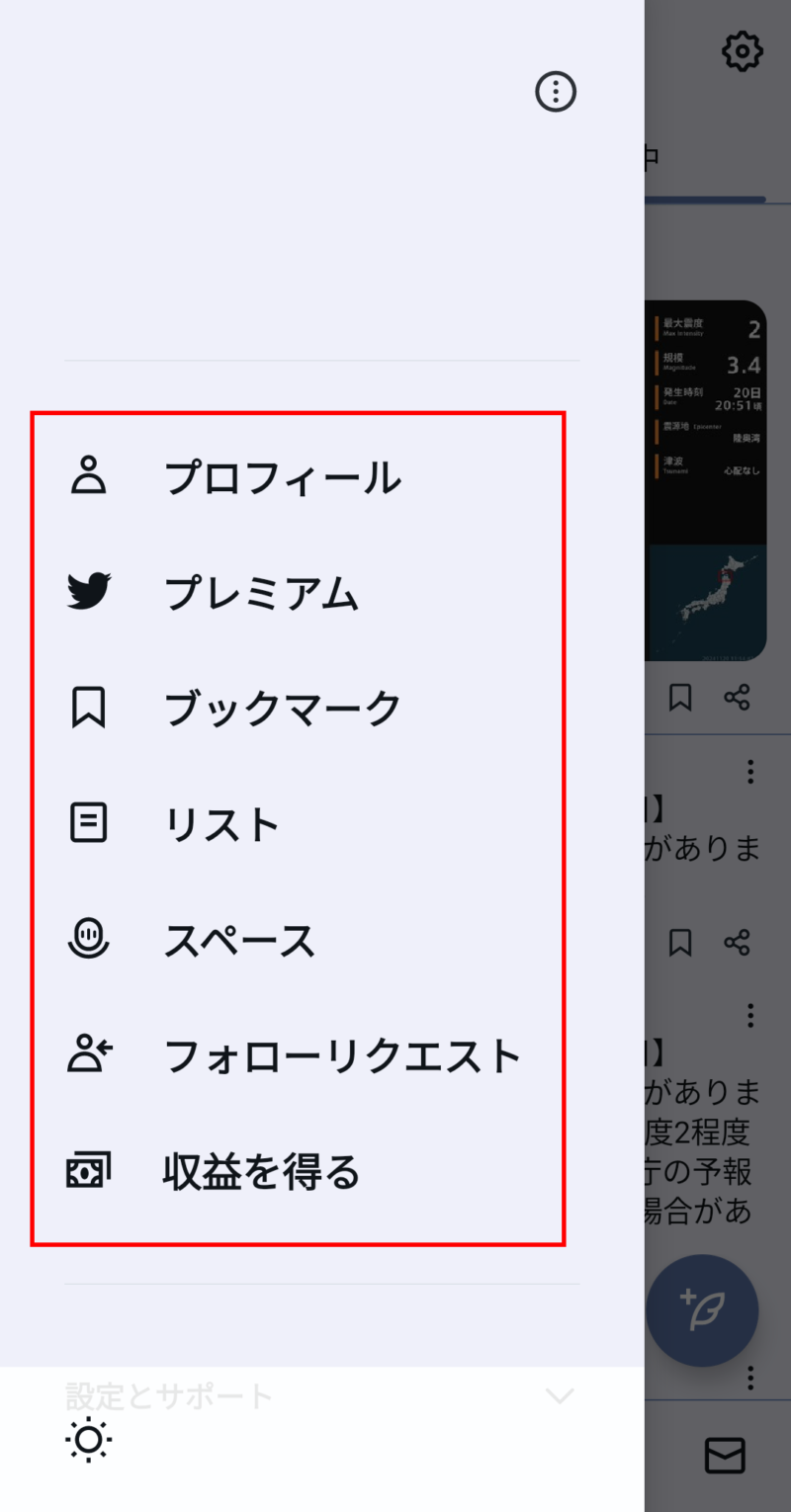
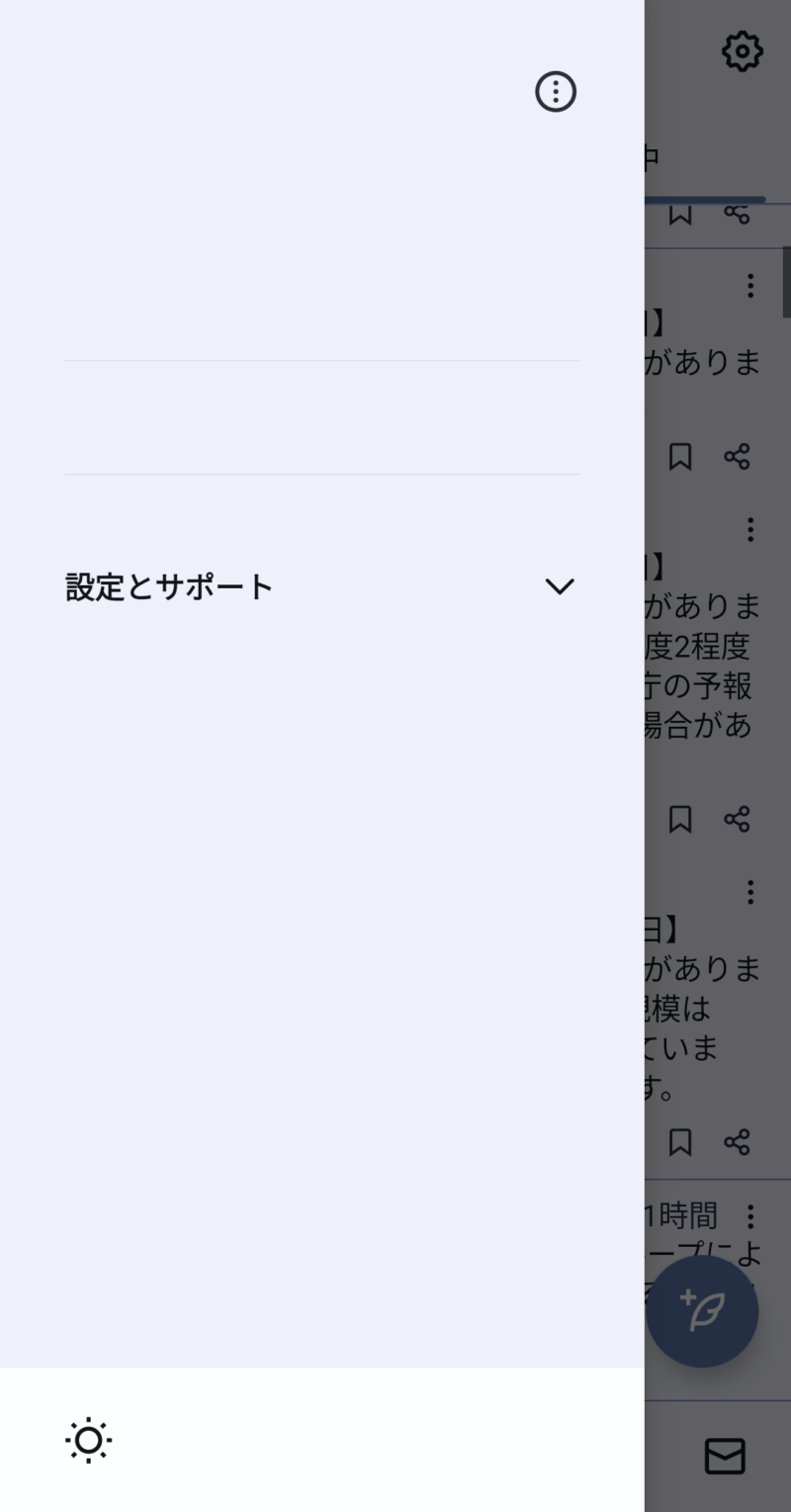
Hide items such as Posts, Replies, Subs, and Highlights from the Profile tab.
Go to Customization → Profile tabs to hide, and select the items you want to hide.
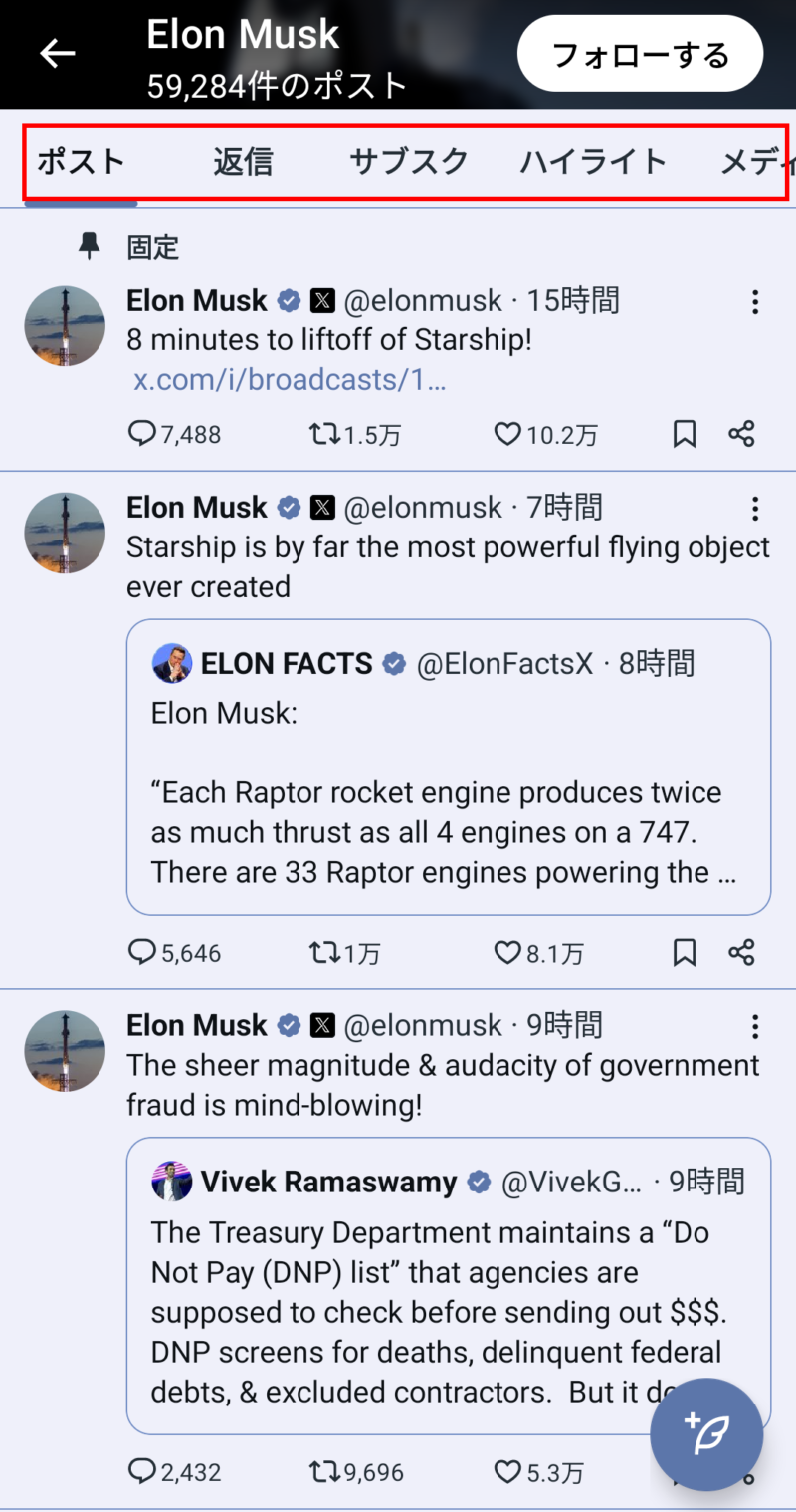
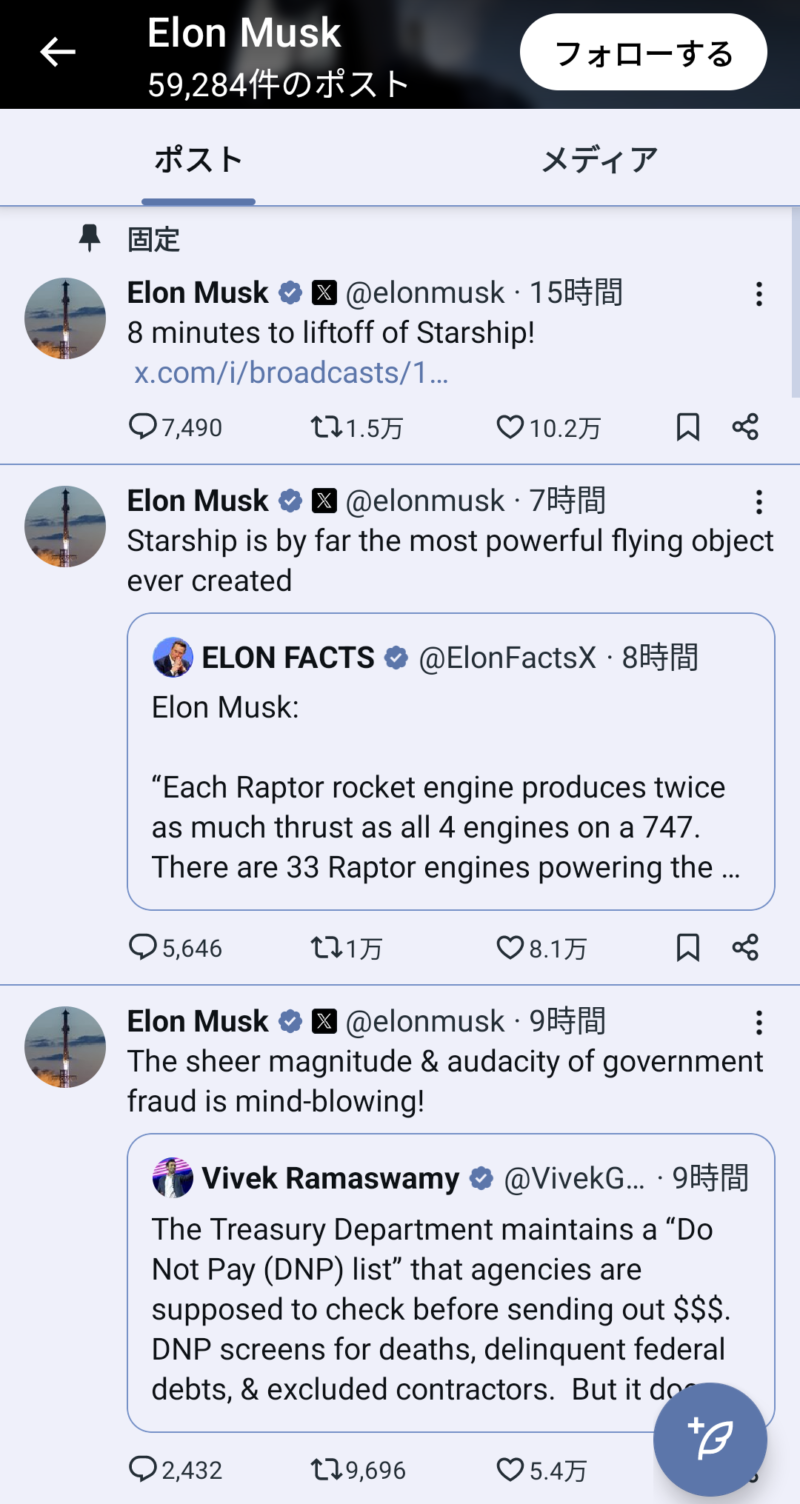
Hide items such as For you, Trending, Fun, News, Sports, and Entertainment from the Search tab.
Go to Customization → Exprole tabs to hide, and select the items you want to hide.
Feature Flags
Feature Flags are experimental features implemented in Twitter. Normally, they are not accessible, but can be used in certain apps or extensions like Twitter patched with piko or TwiFucker.
In Twitter with the piko patch applied, tap “Feature Flags” inside “Piko Settings.”
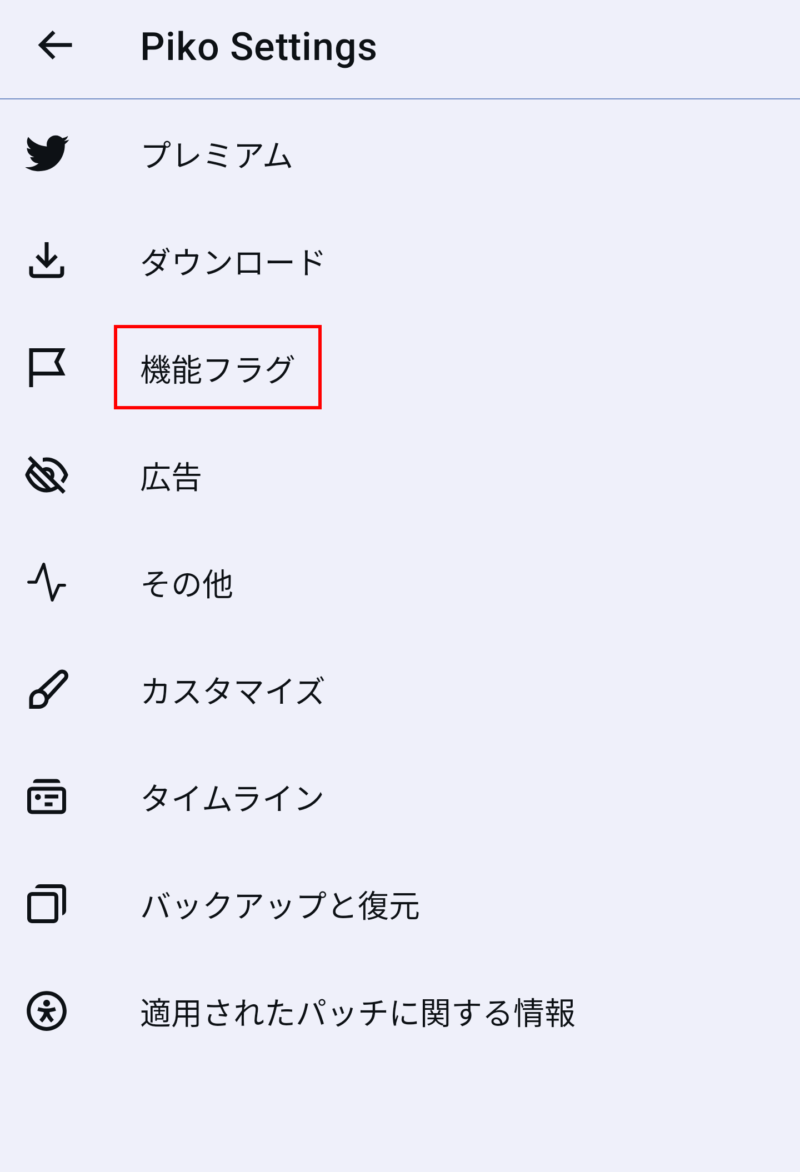
Tap “Add Feature Flag.”
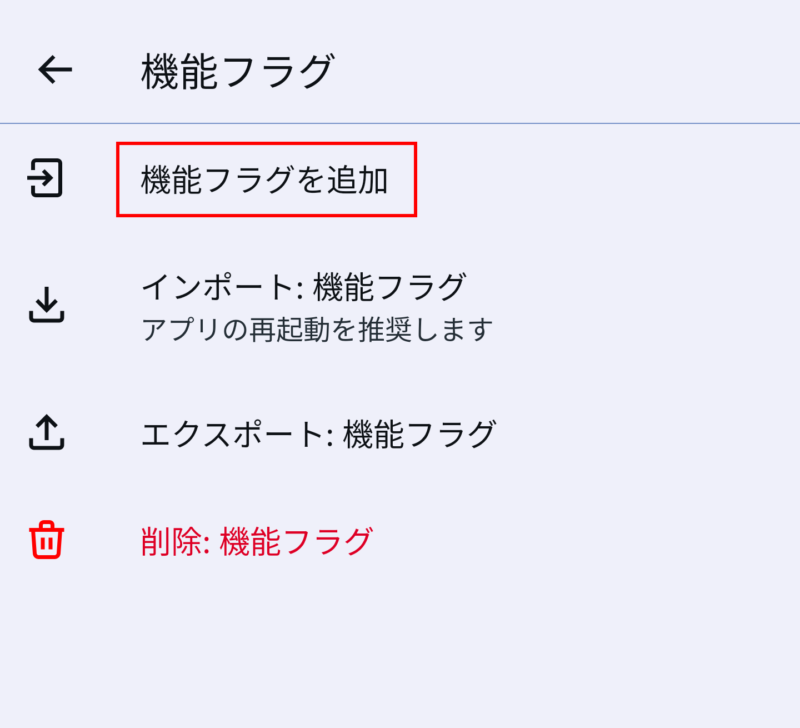
Tap the + button.
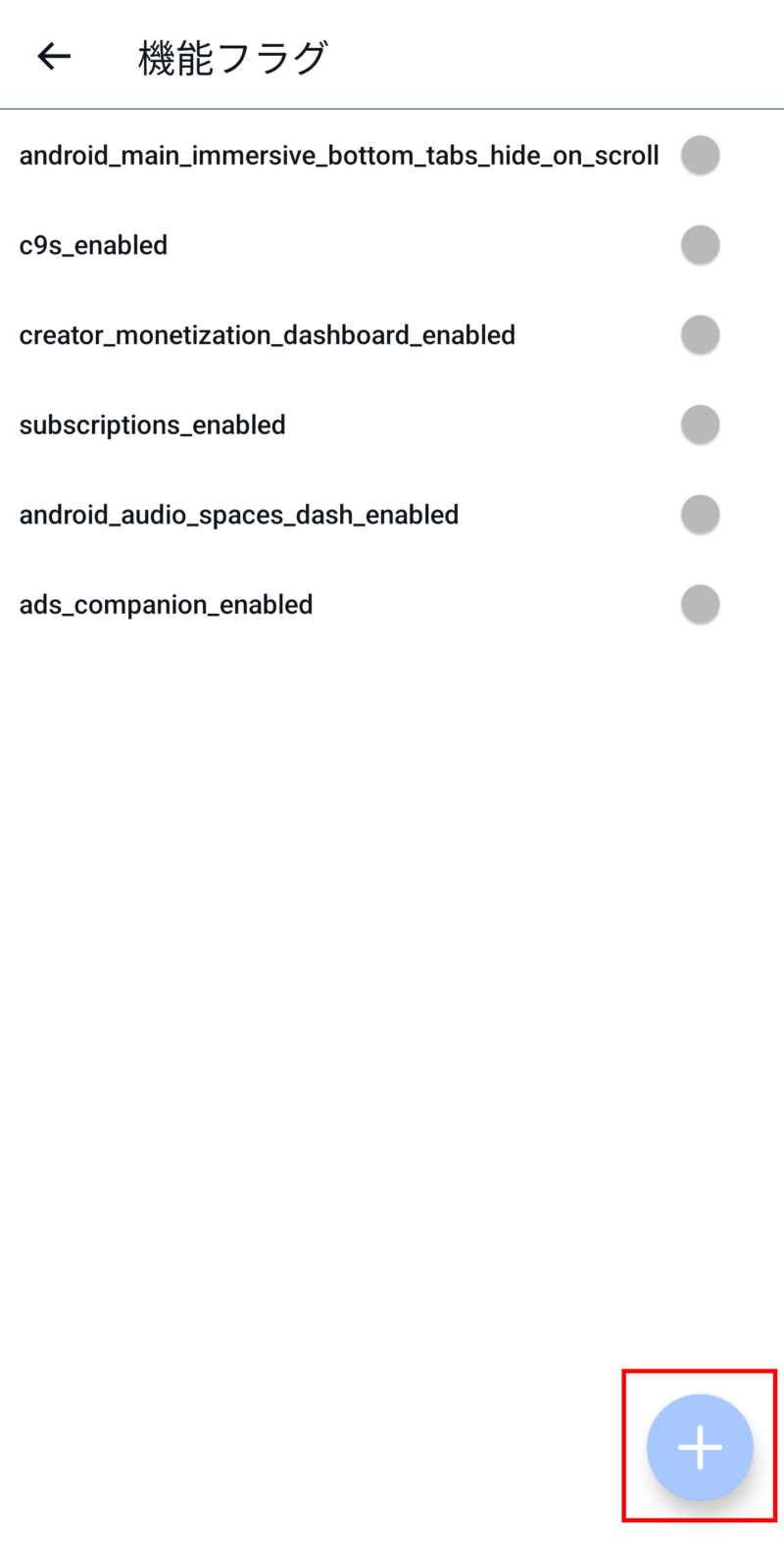
Enter the string in the field labeled “flag” and tap “Save.”
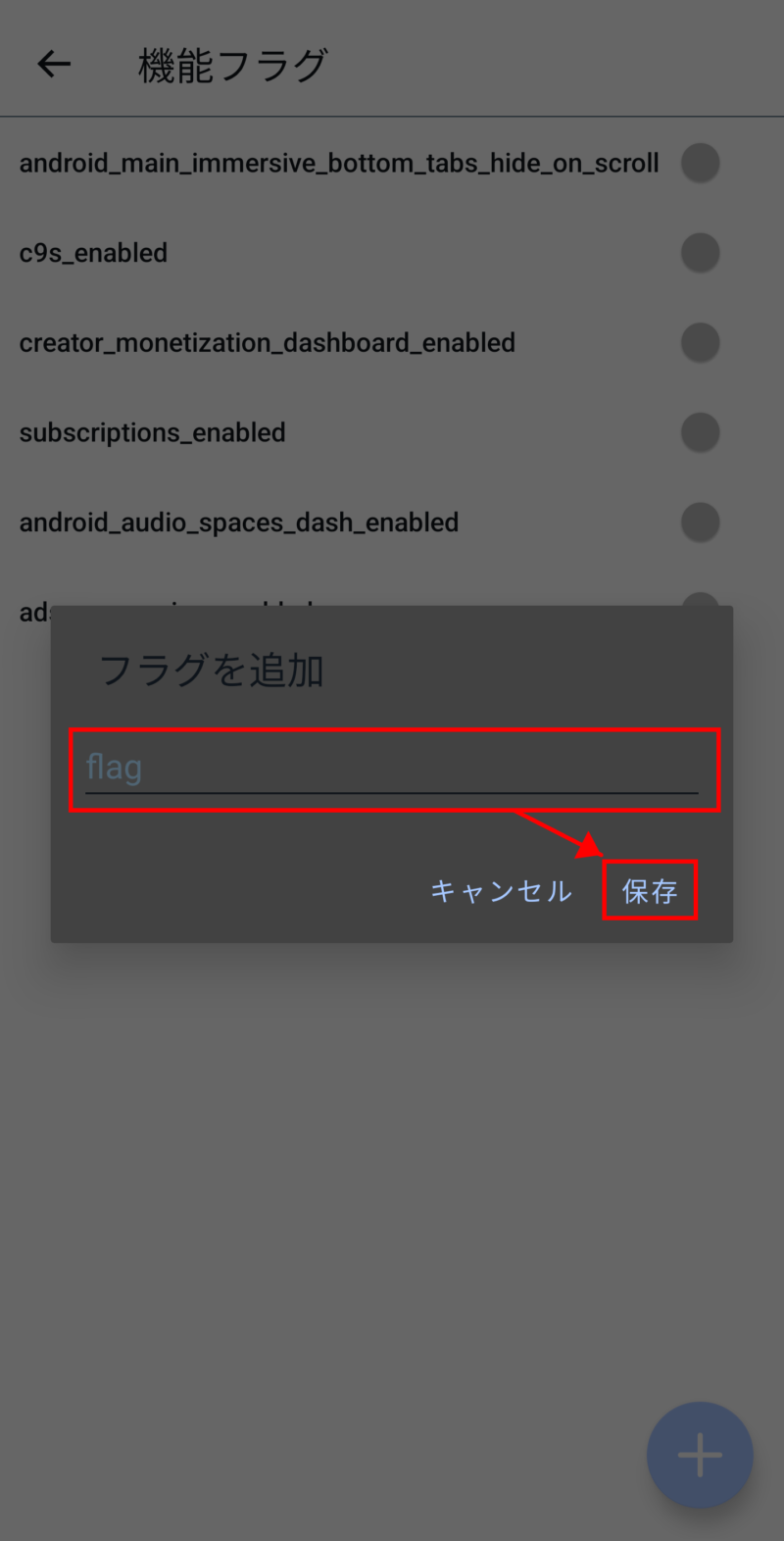
After saving, check the toggle switch on or off, then restart the app.
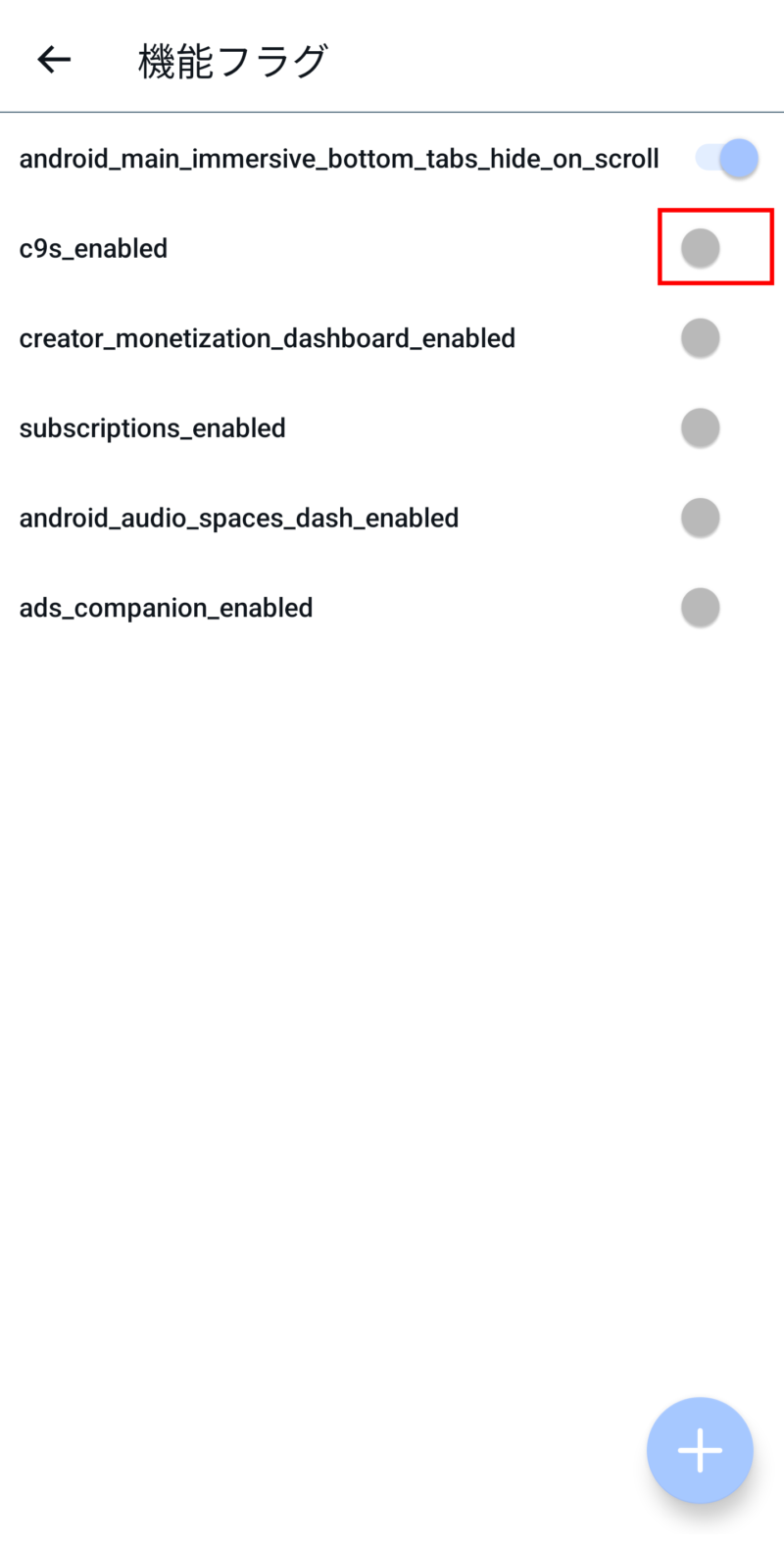
There are various types of Feature Flags. Below is a selection of features that have been confirmed to work.
Move the profile icon to the navigation bar.
android_global_navigation_dash_entry_in_bottom_nav
Toggle switch: On
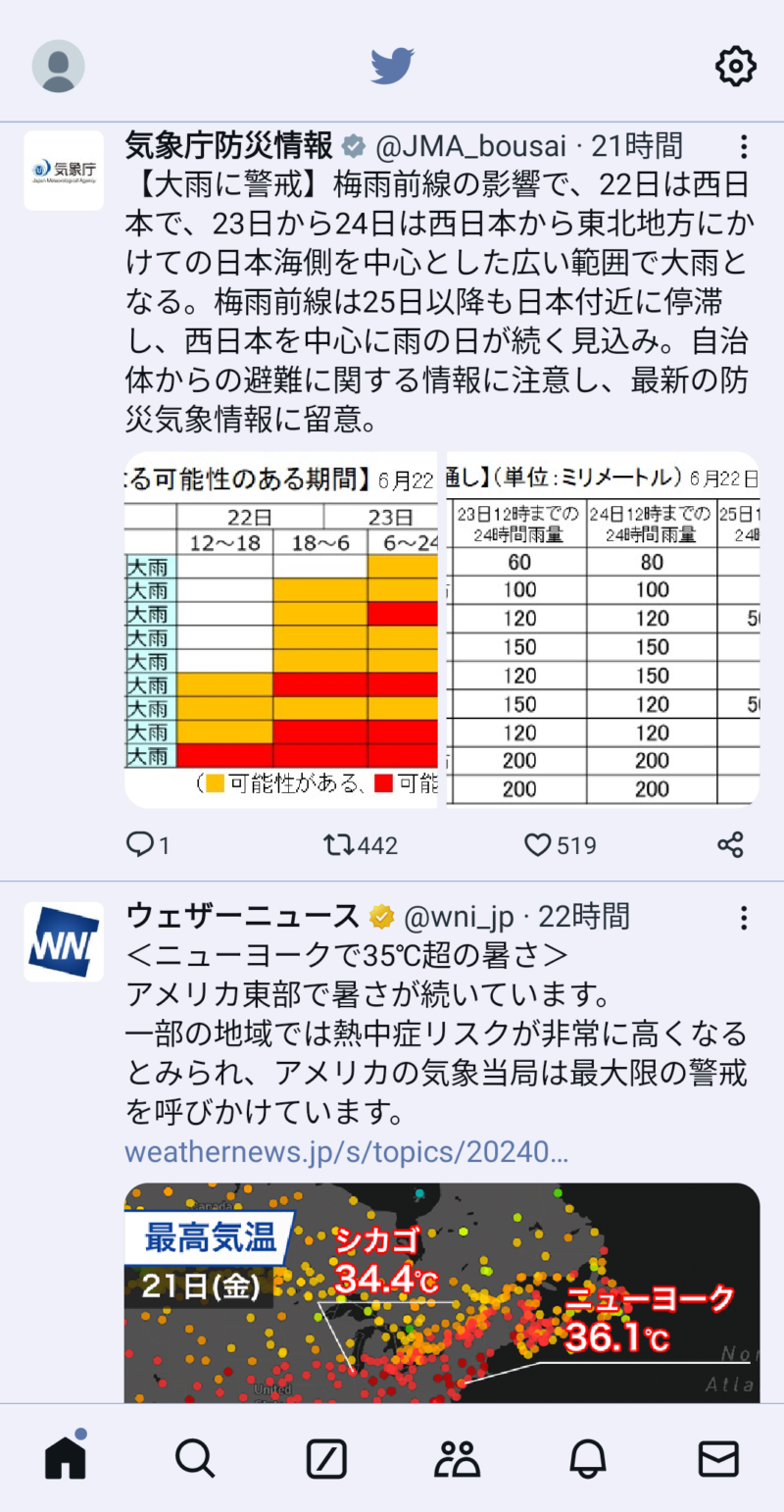
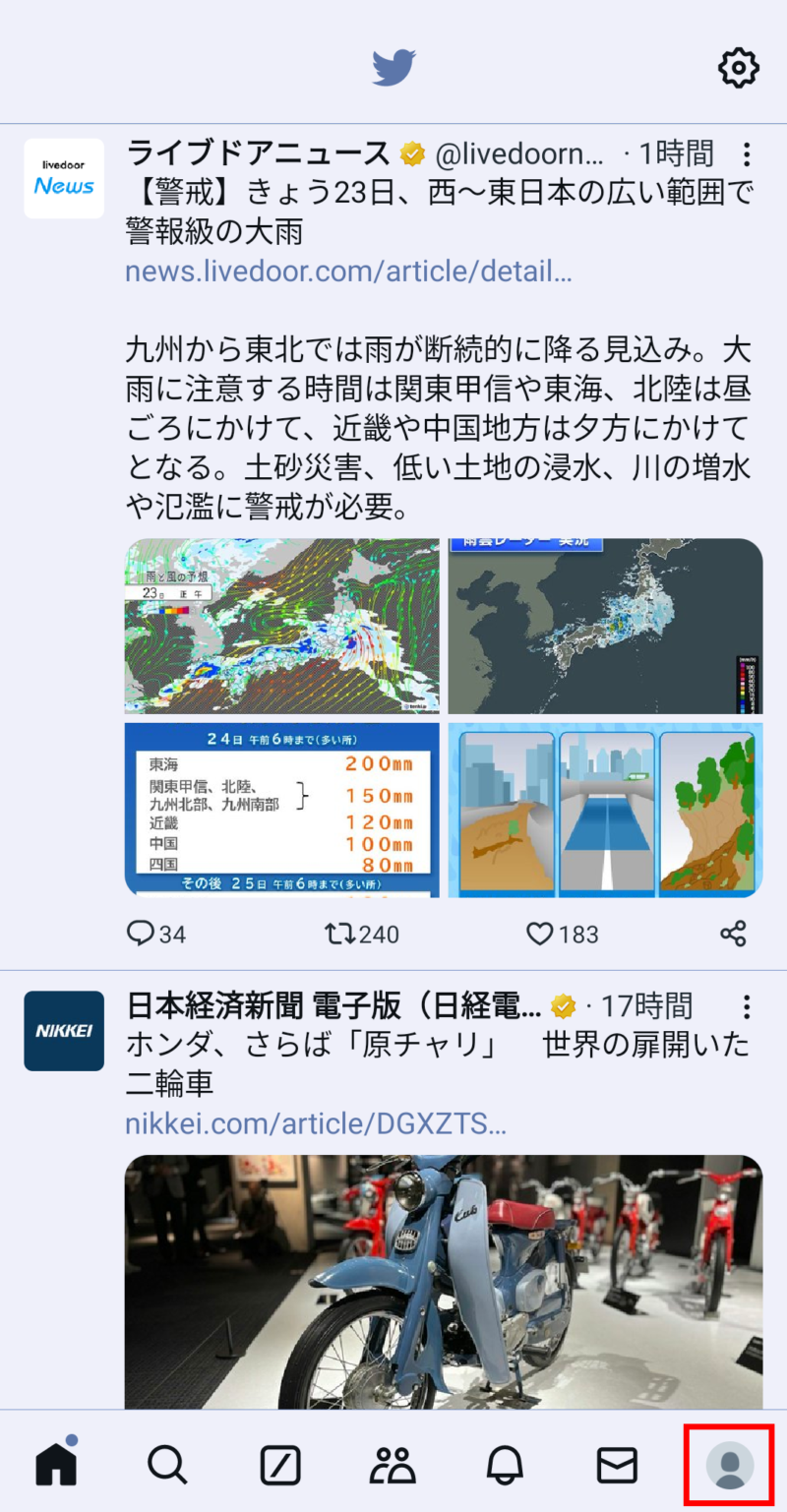
Always display the navigation bar.
android_main_immersive_bottom_tabs_hide_on_scroll
Toggle switch: Off
Always display the “For You” and “Following” tabs.
android_main_immersive_home_tabs_hide_on_scroll
Toggle switch: Off
Remove the “Premium” settings item.
subscriptions_enabled
Toggle switch: Off
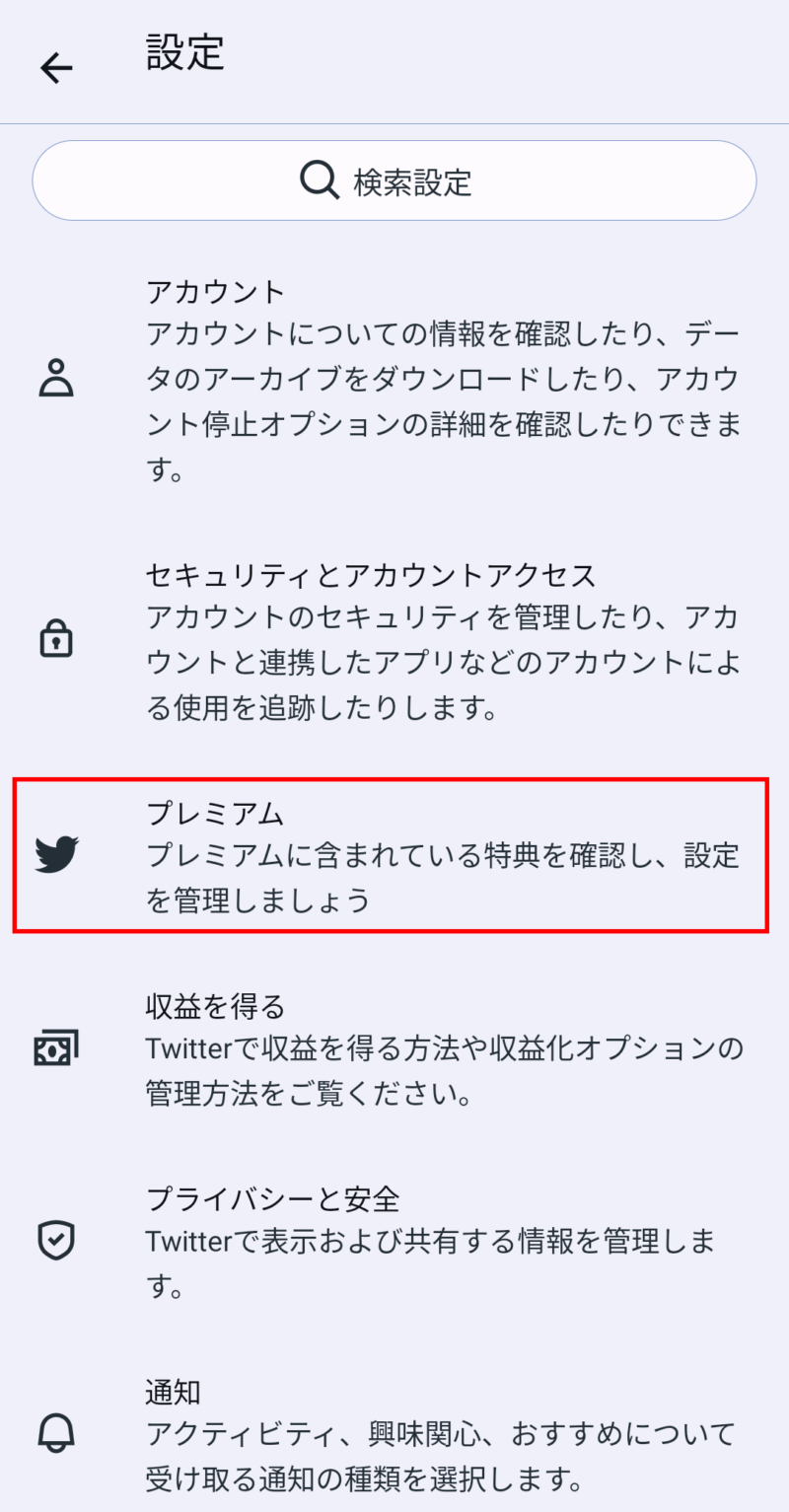
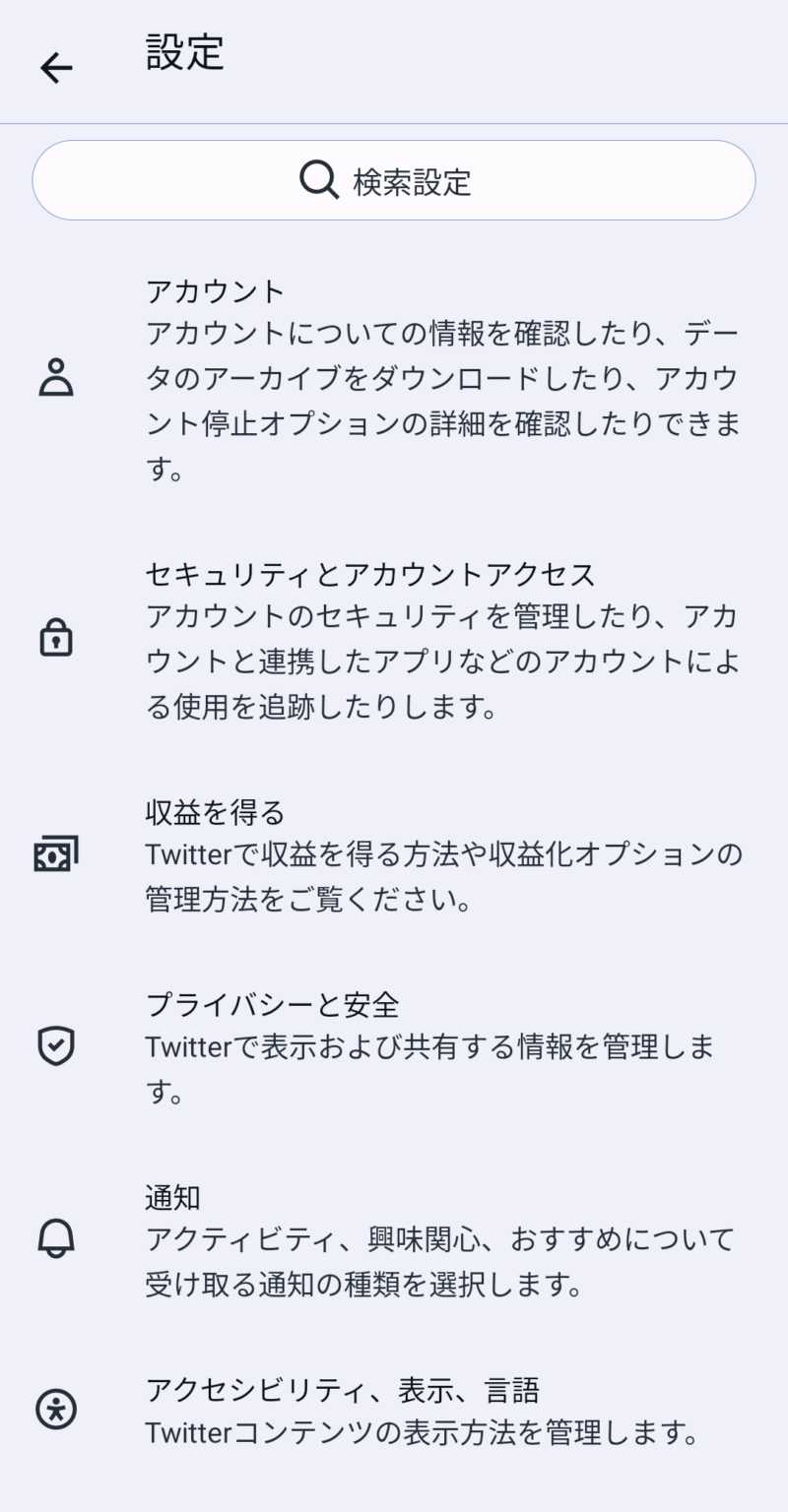
Remove the “Monetization” settings item.
creator_monetization_dashboard_enabled
Toggle switch: Off
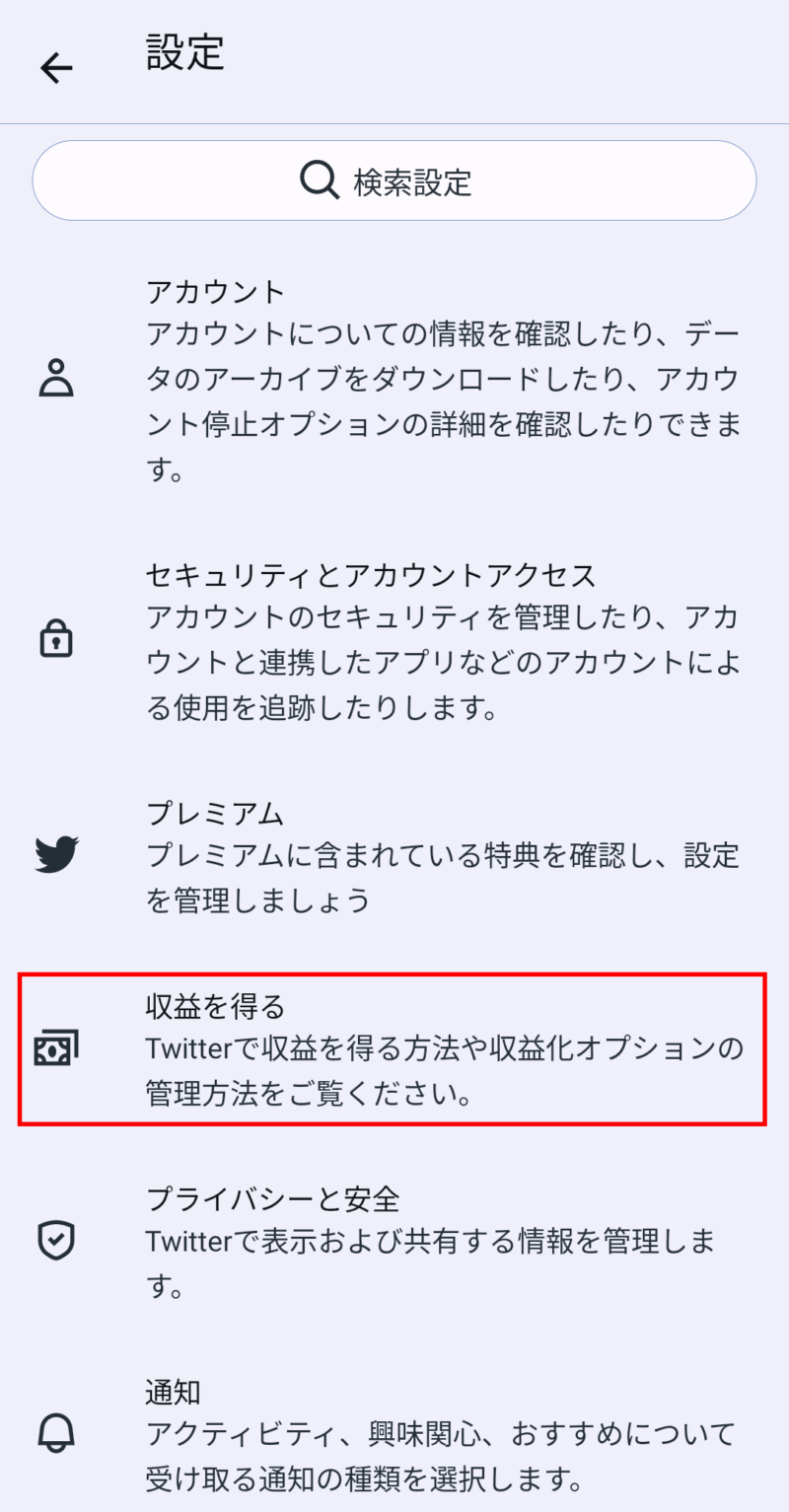
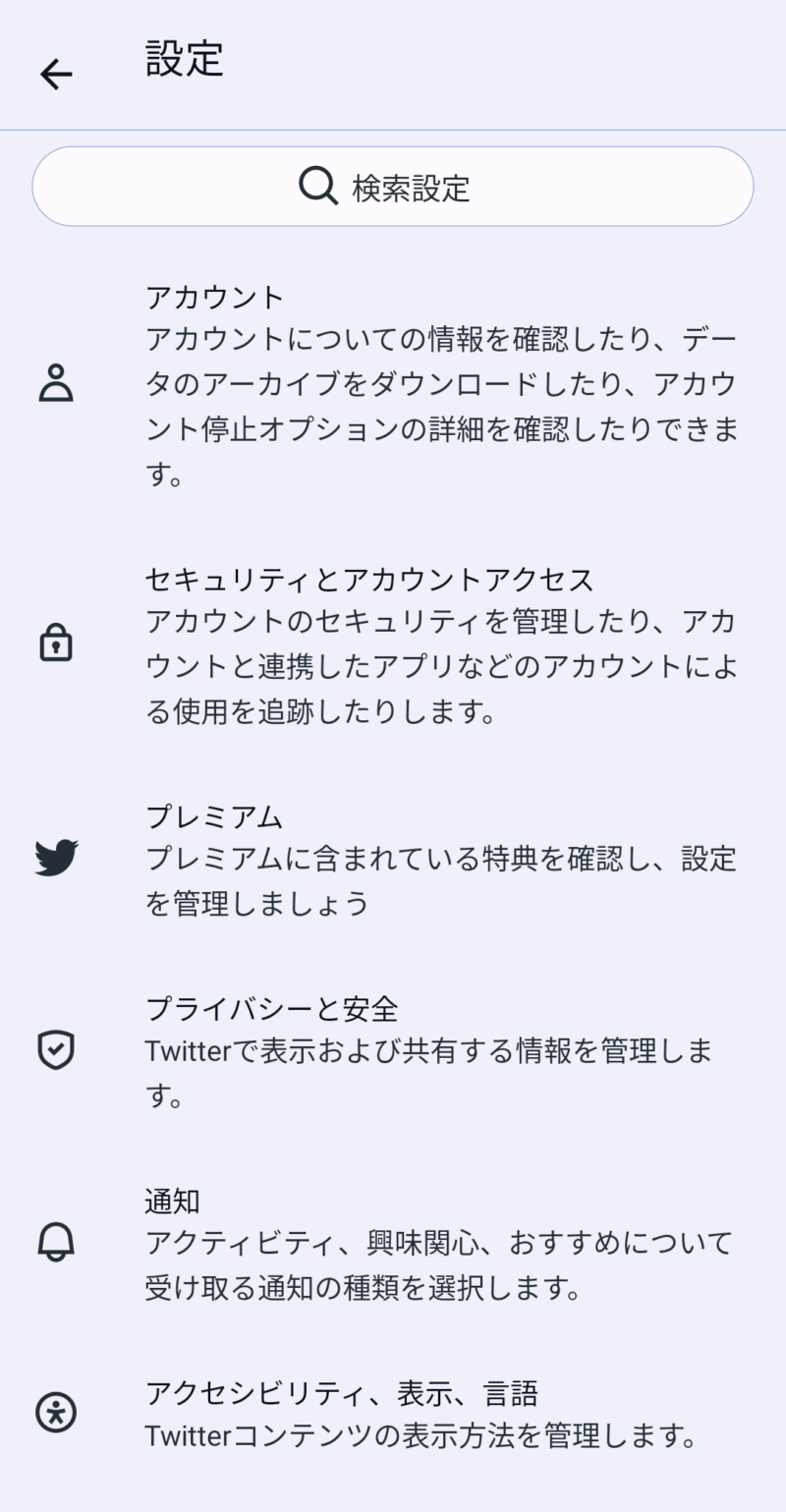
Simplify the display of the share menu.
dm_share_sheet_quick_share_enabled
Toggle switch: Off
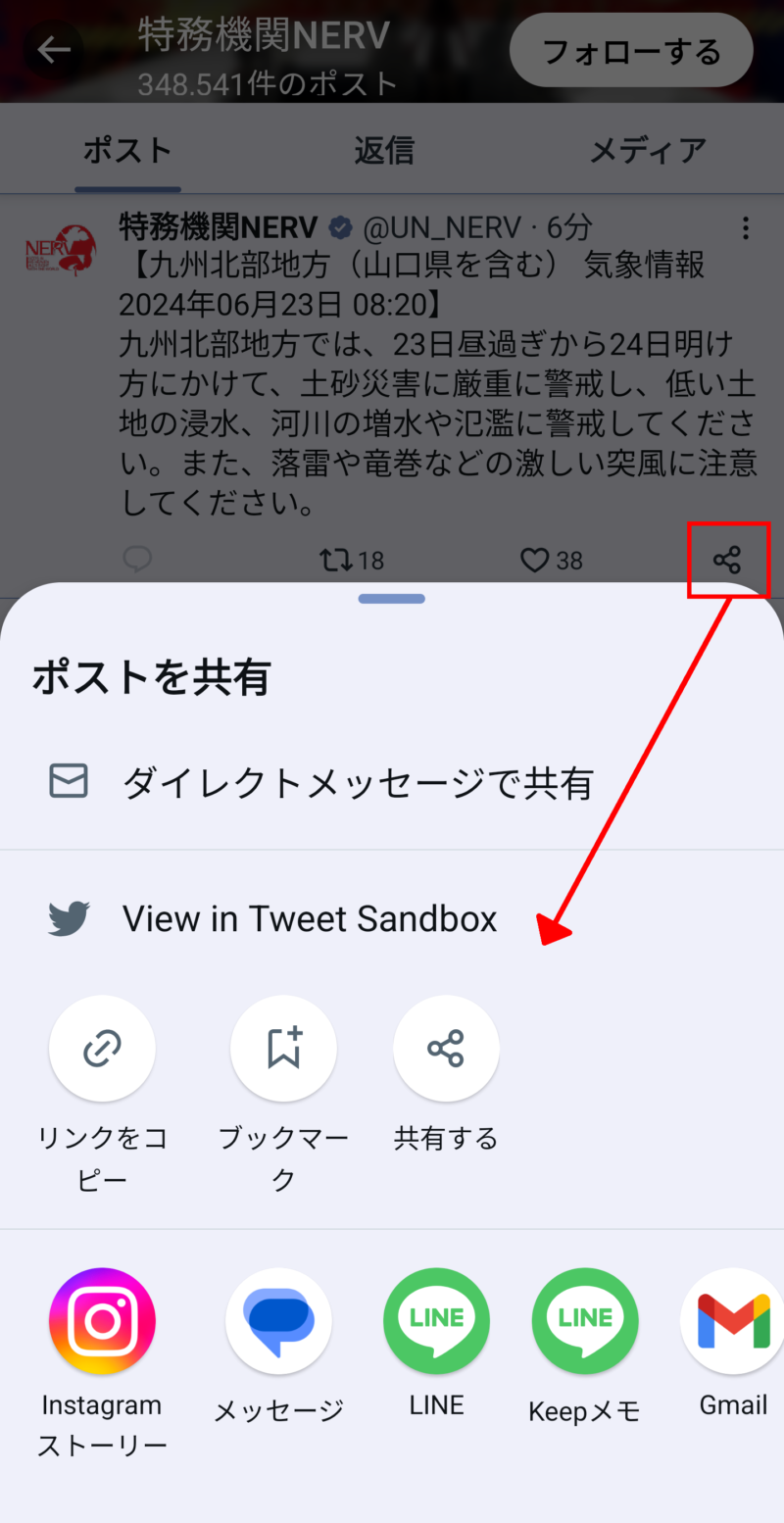
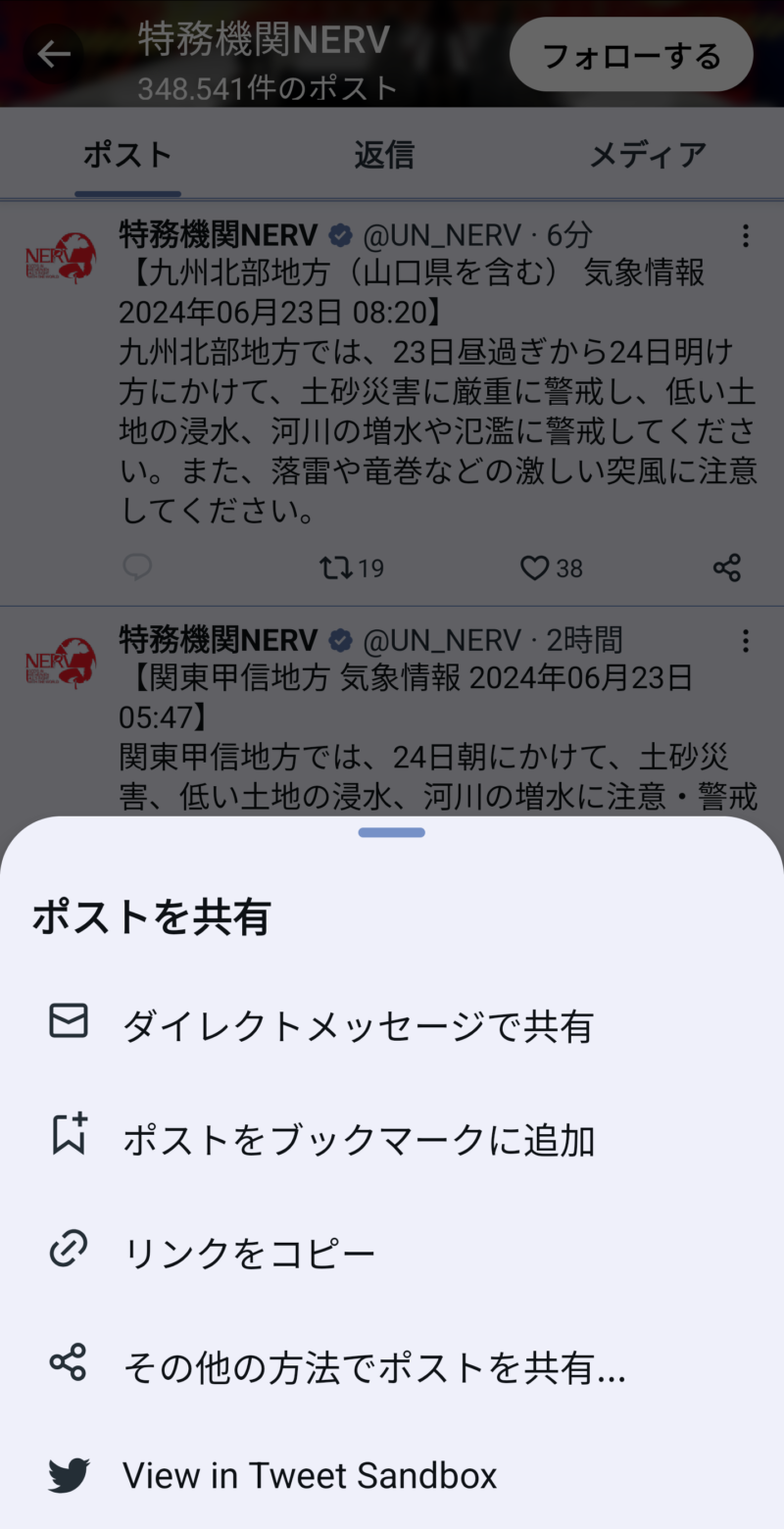
Display images and videos separately in search results.
search_features_media_tab_enabled
Toggle switch: Off
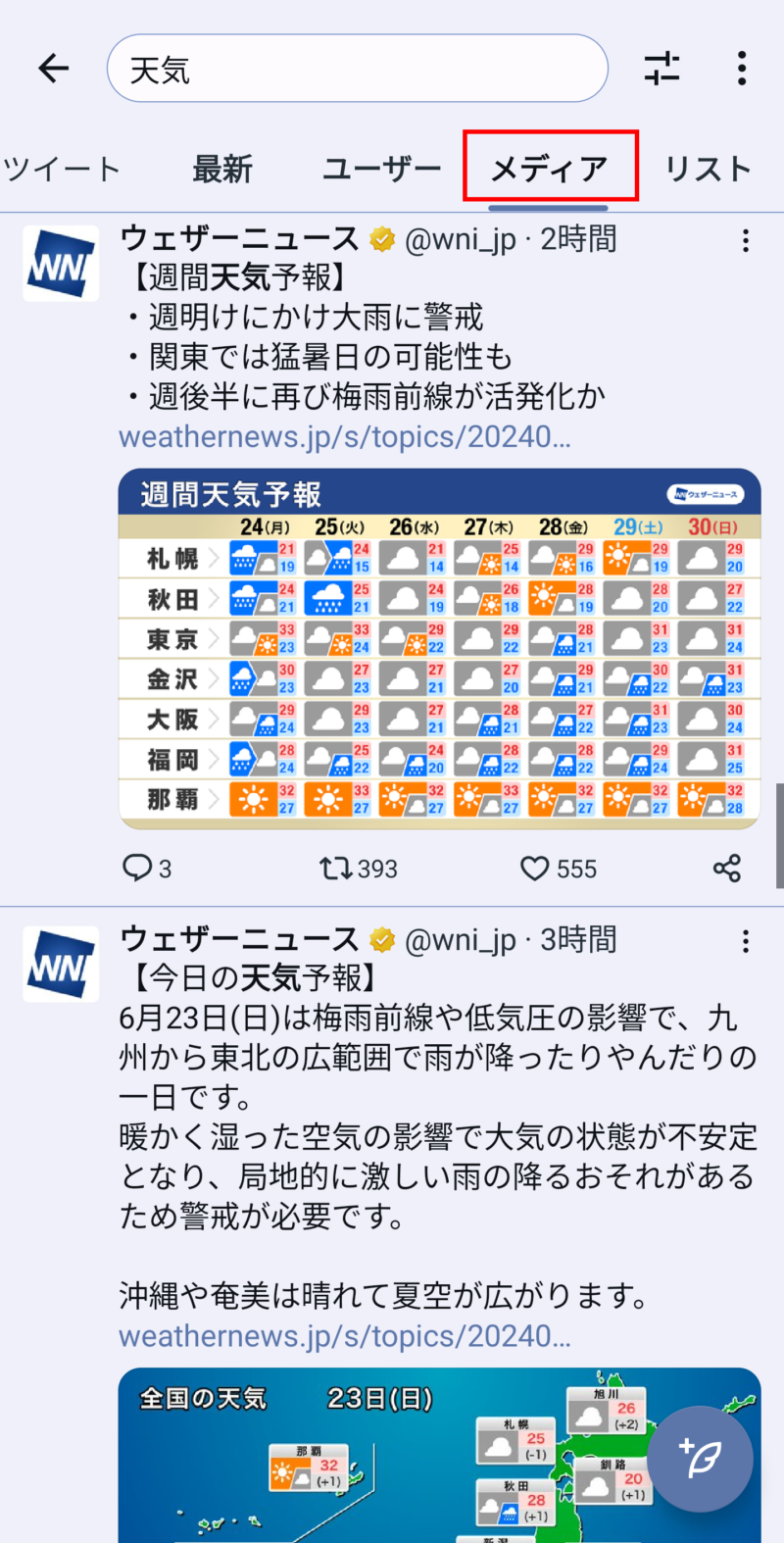
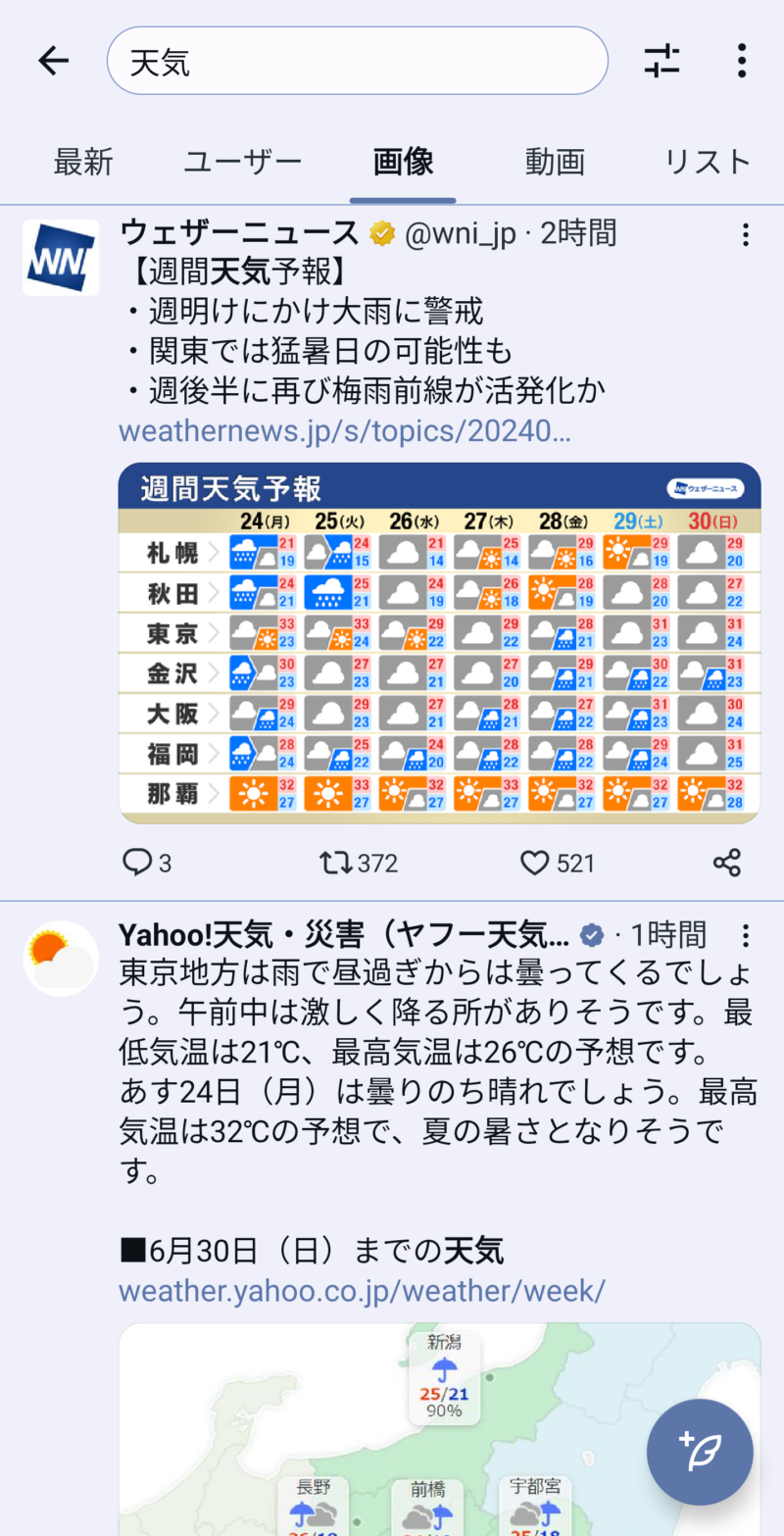
Use advanced search filters.
search_features_advanced_search_enabled
Toggle switch: On
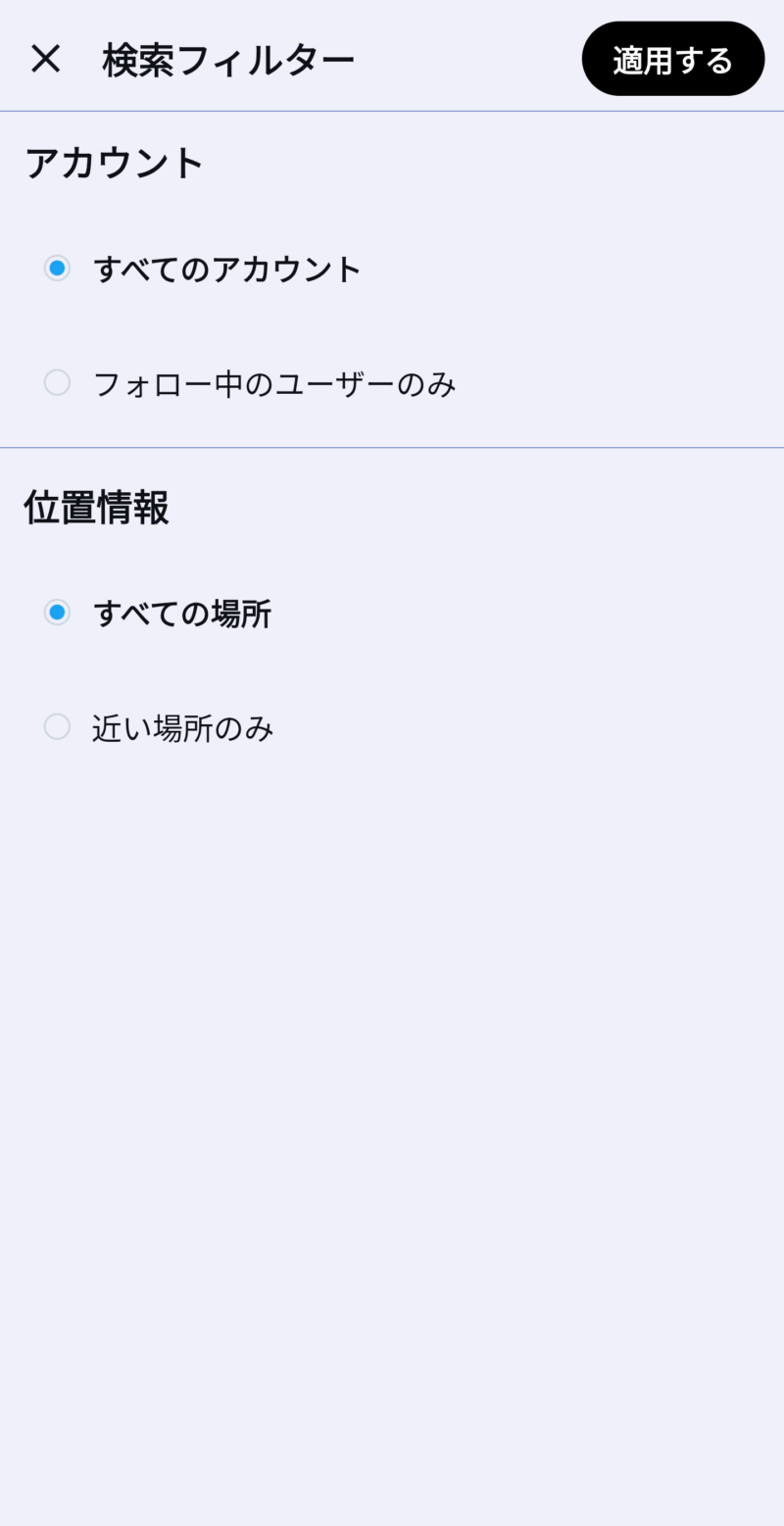
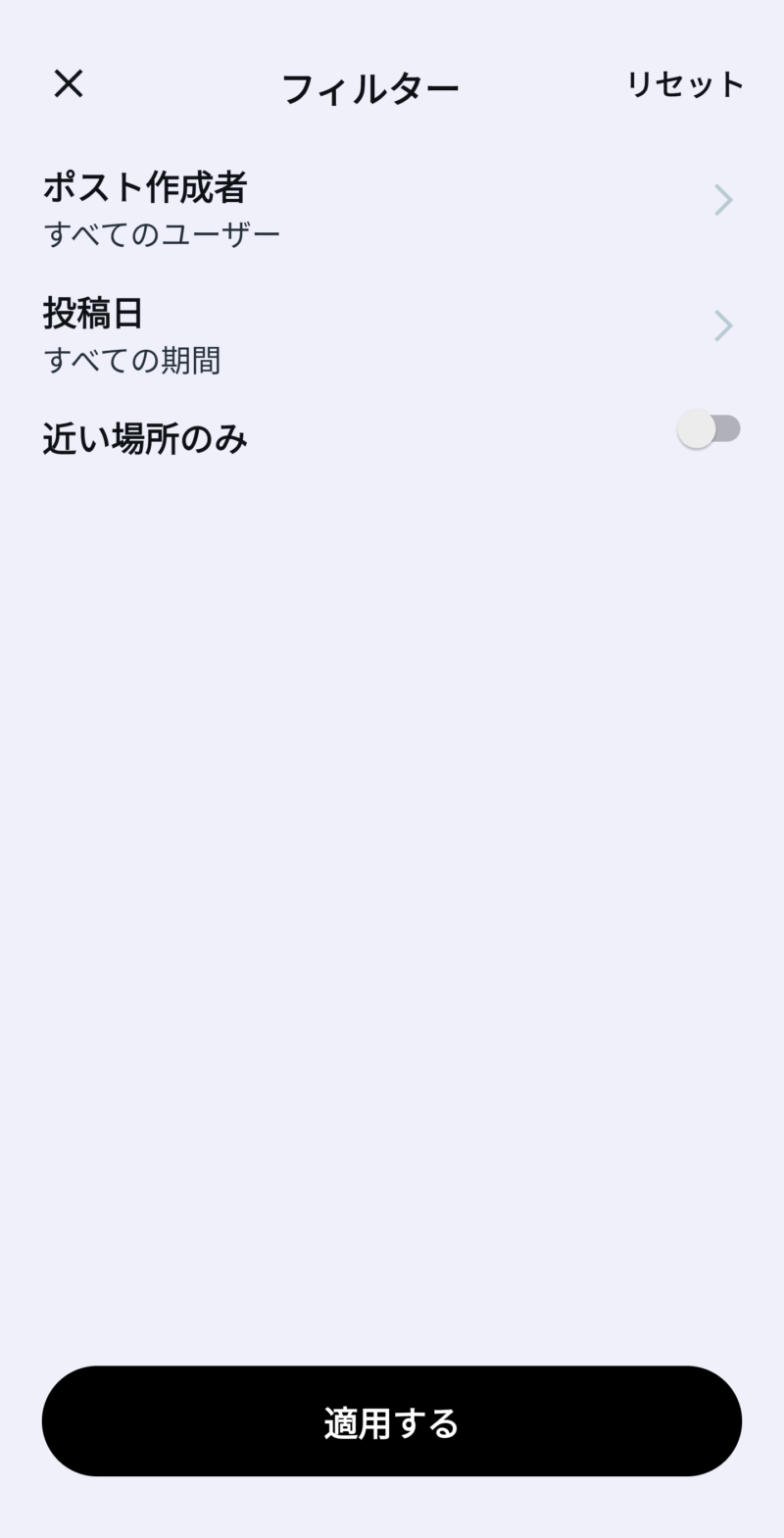
You can open the search filters by tapping the following icon.
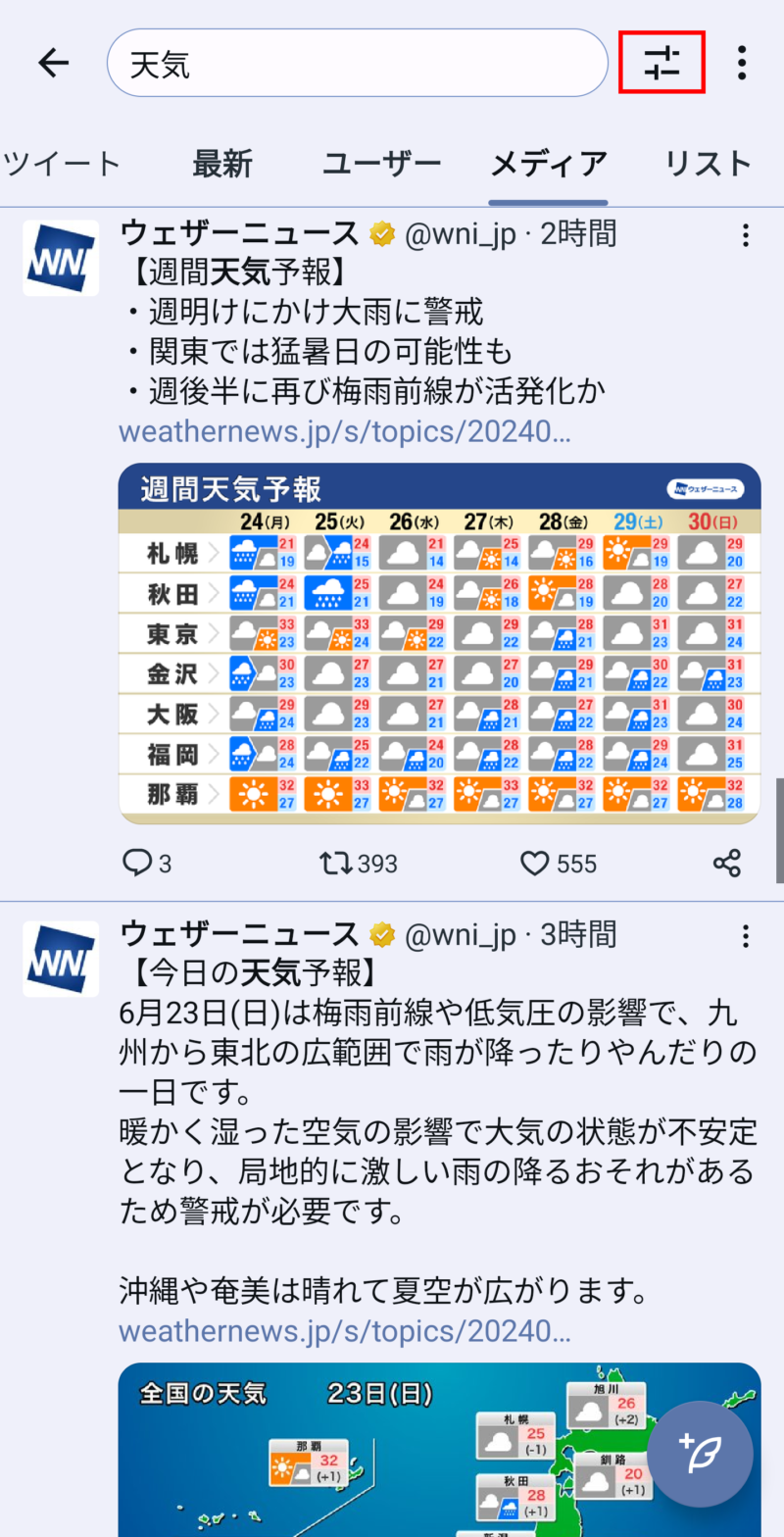
Show the Likes section and the number of Likes.
xprofile_private_likes
Toggle switch: Off
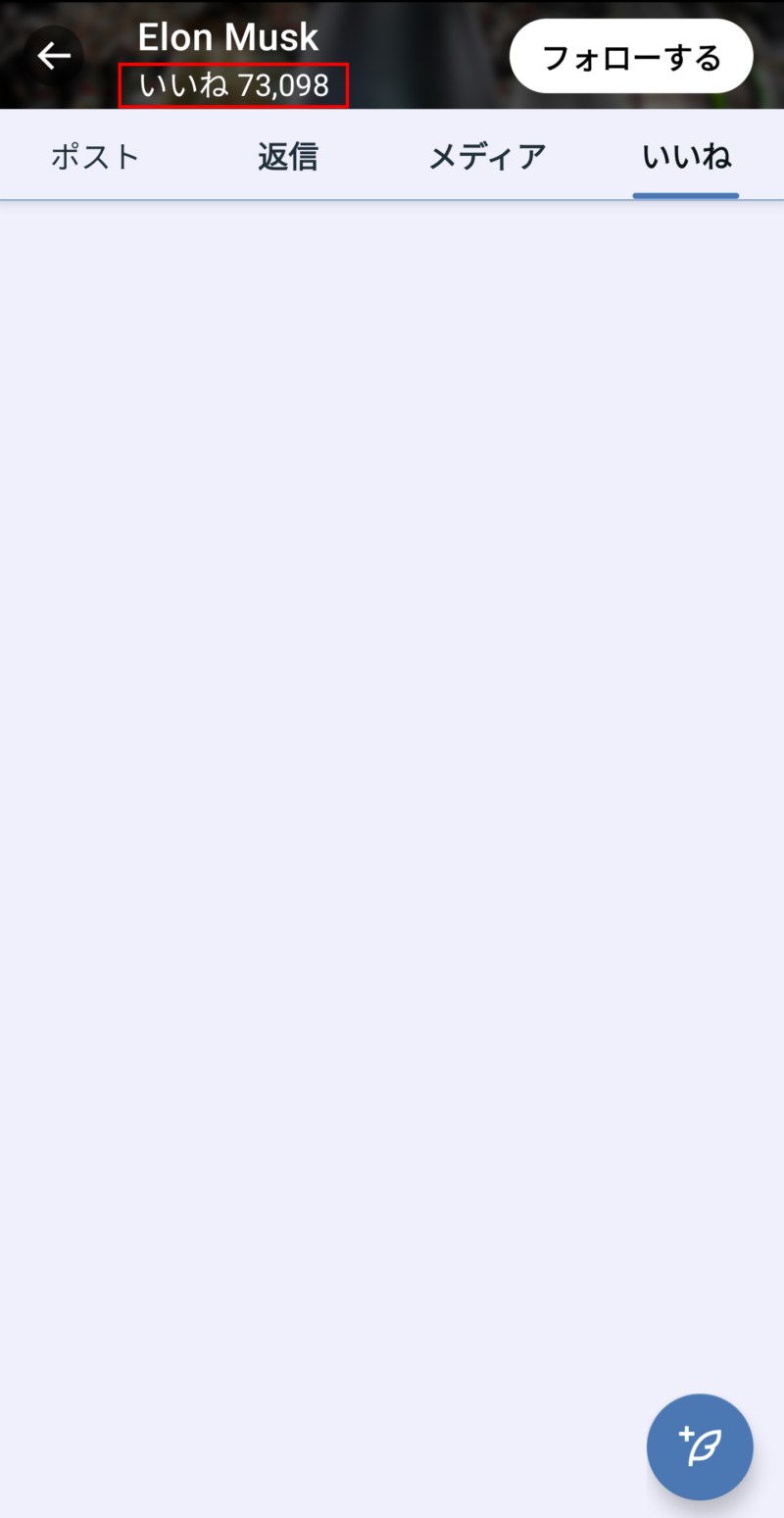
Hide the settings icon displayed at the top right of the timeline.
hometimeline_pinned_tabs_settings_enabled
Toggle switch: Off


Hide the Subscribe button.
super_follow_android_web_subscription_enabled
Toggle switch: Off
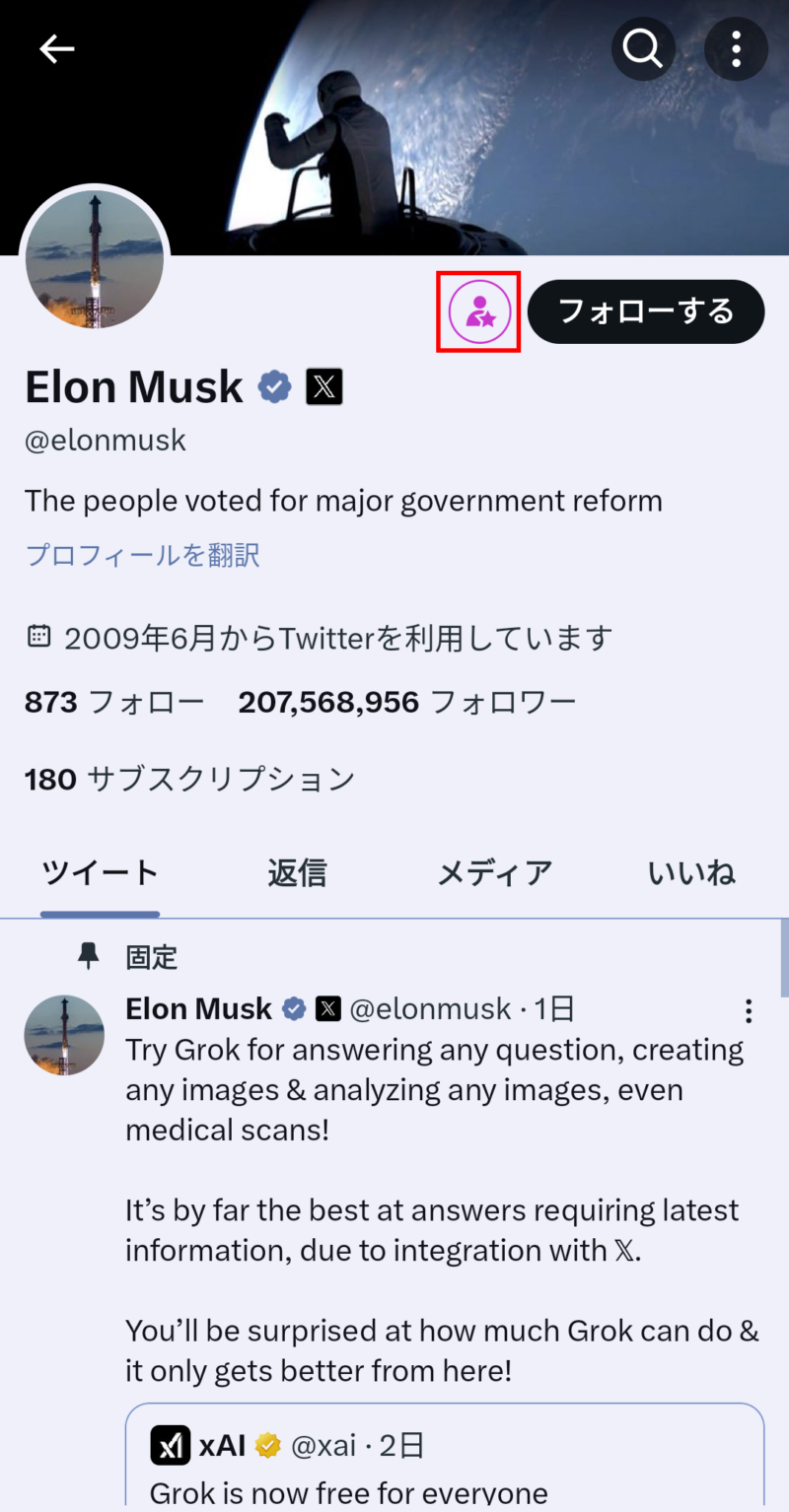
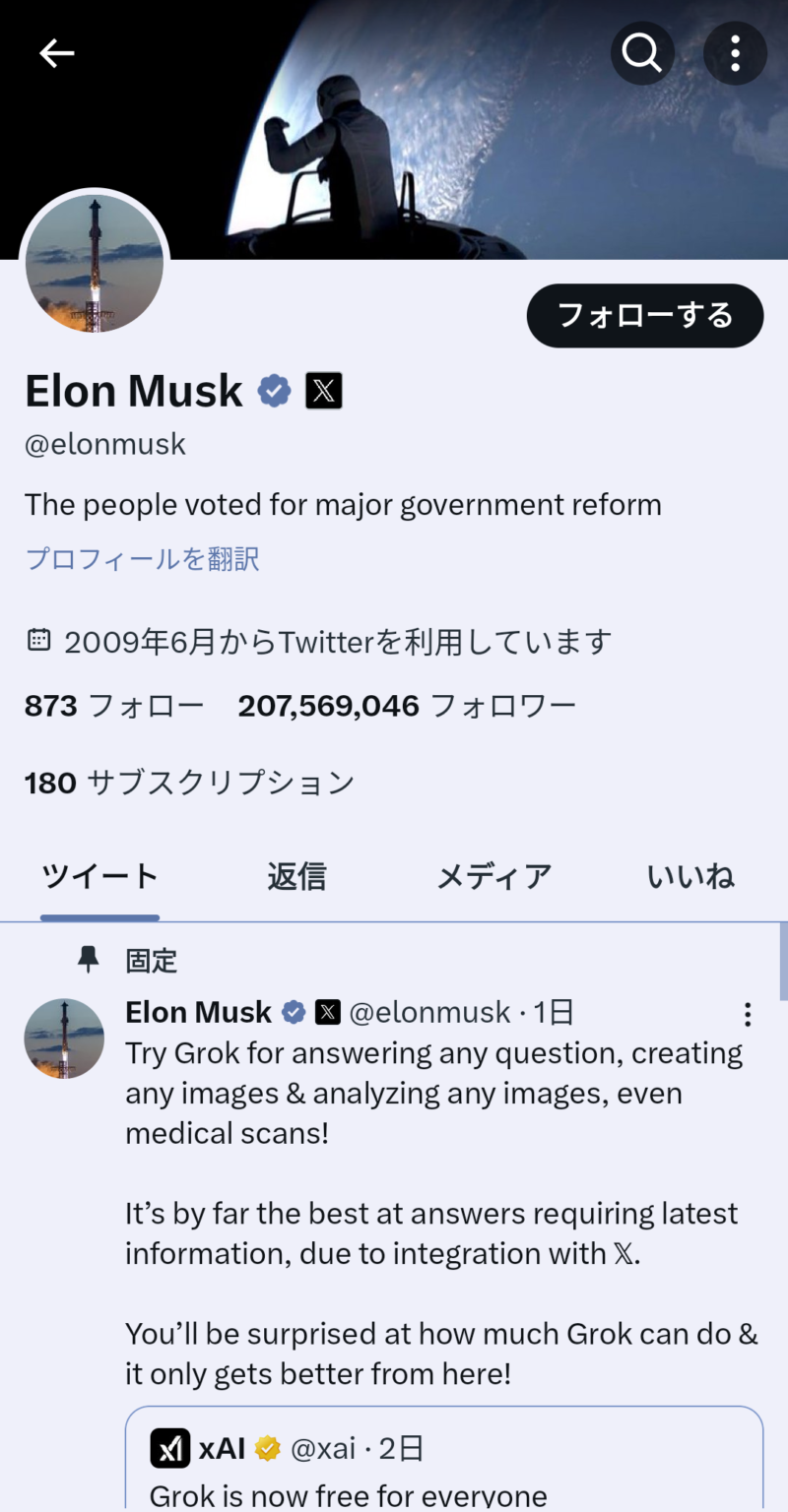
Hide the “Subscribe” label that overlaps the “Follow” button.
creator_subscriptions_subscribe_button_tweet_detail_enabled
Toggle switch: Off
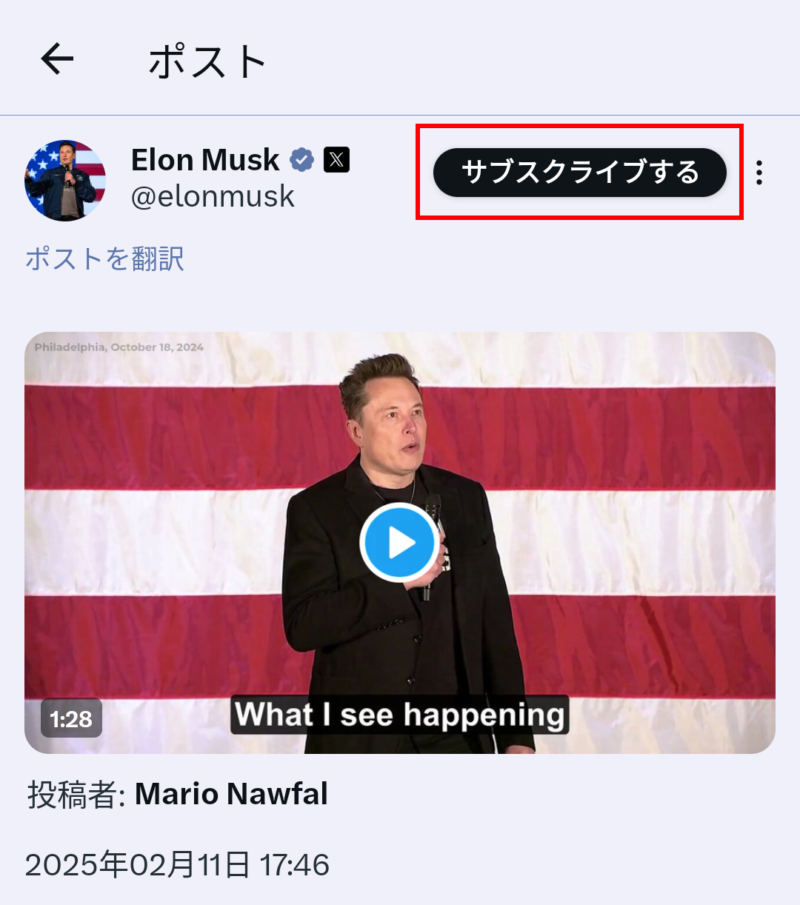
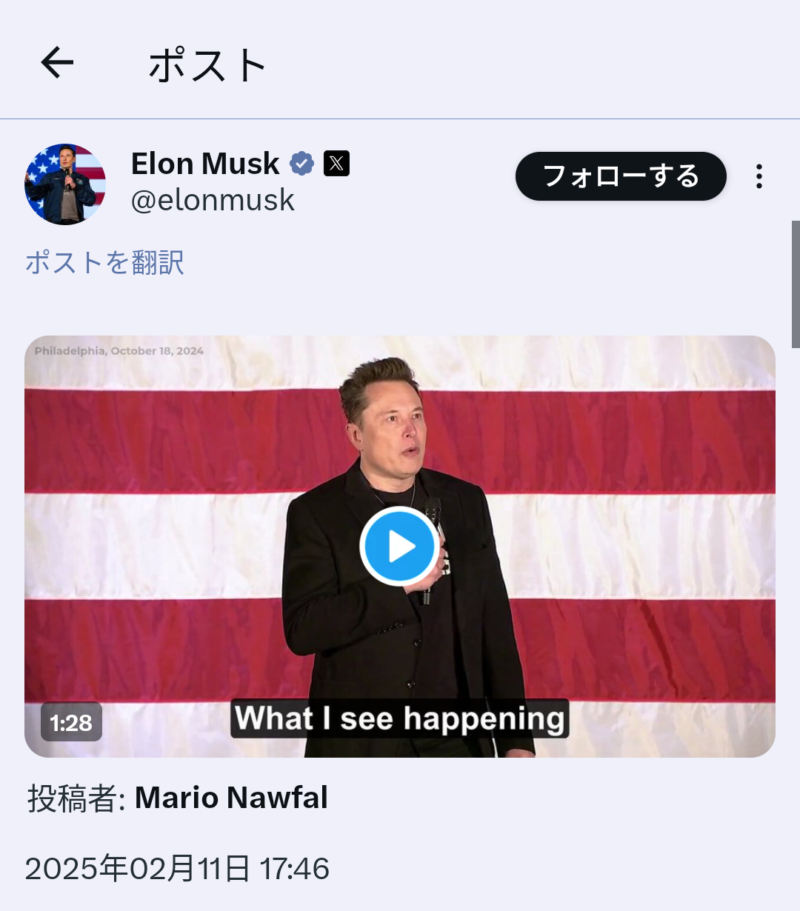
Hide the ‘Follow’ button that displays upon scrolling the profile page.
profile_persistent_follow_button_enabled
Toggle switch: Off
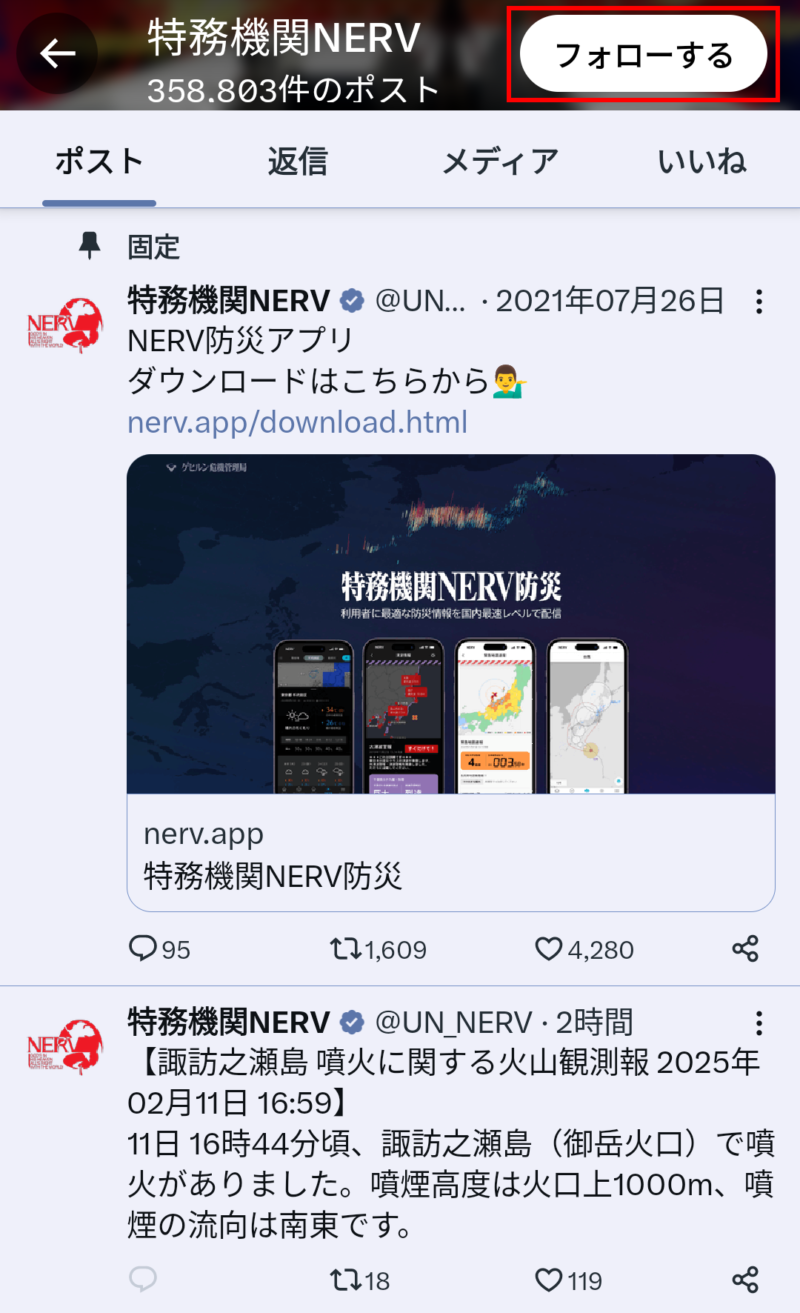
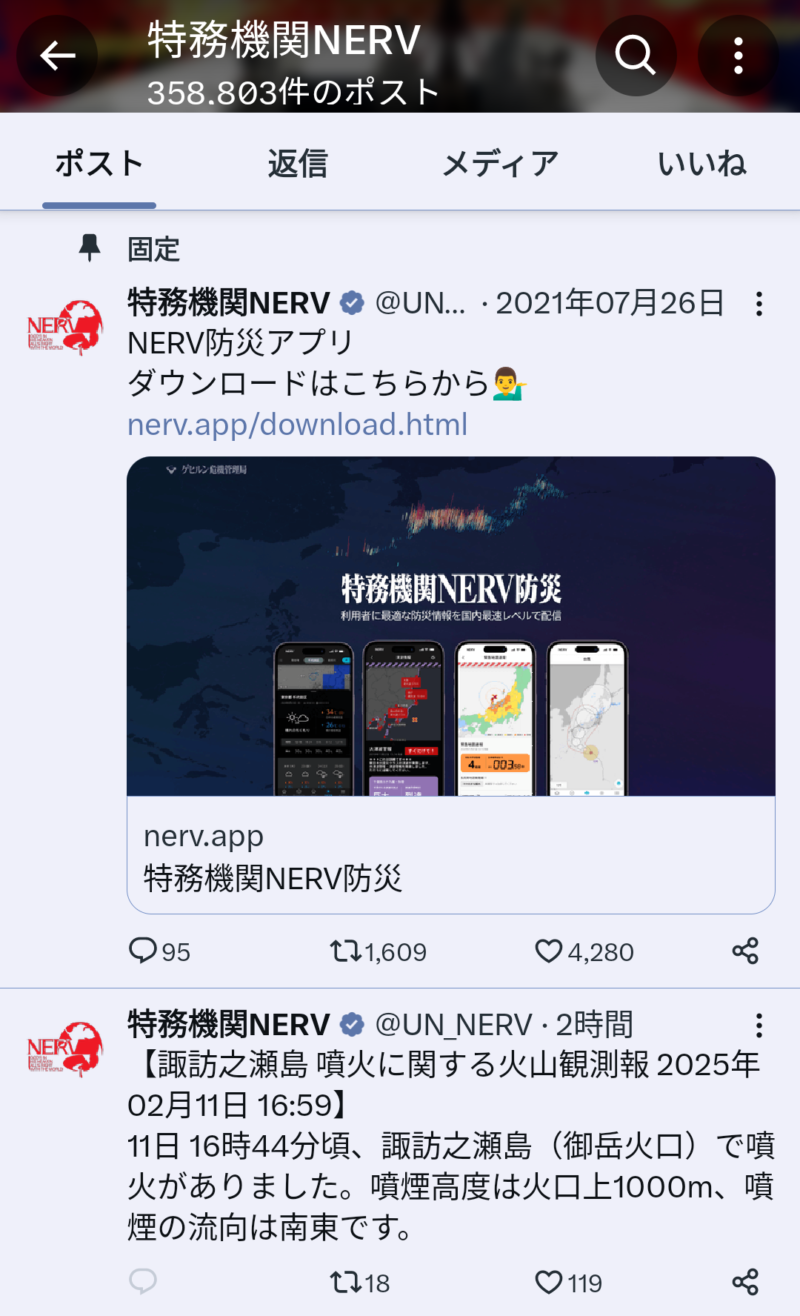
Hide ‘Parody account’ from the profile page.
profile_label_improvements_pcf_label_in_profile_enabled
Toggle switch: Off

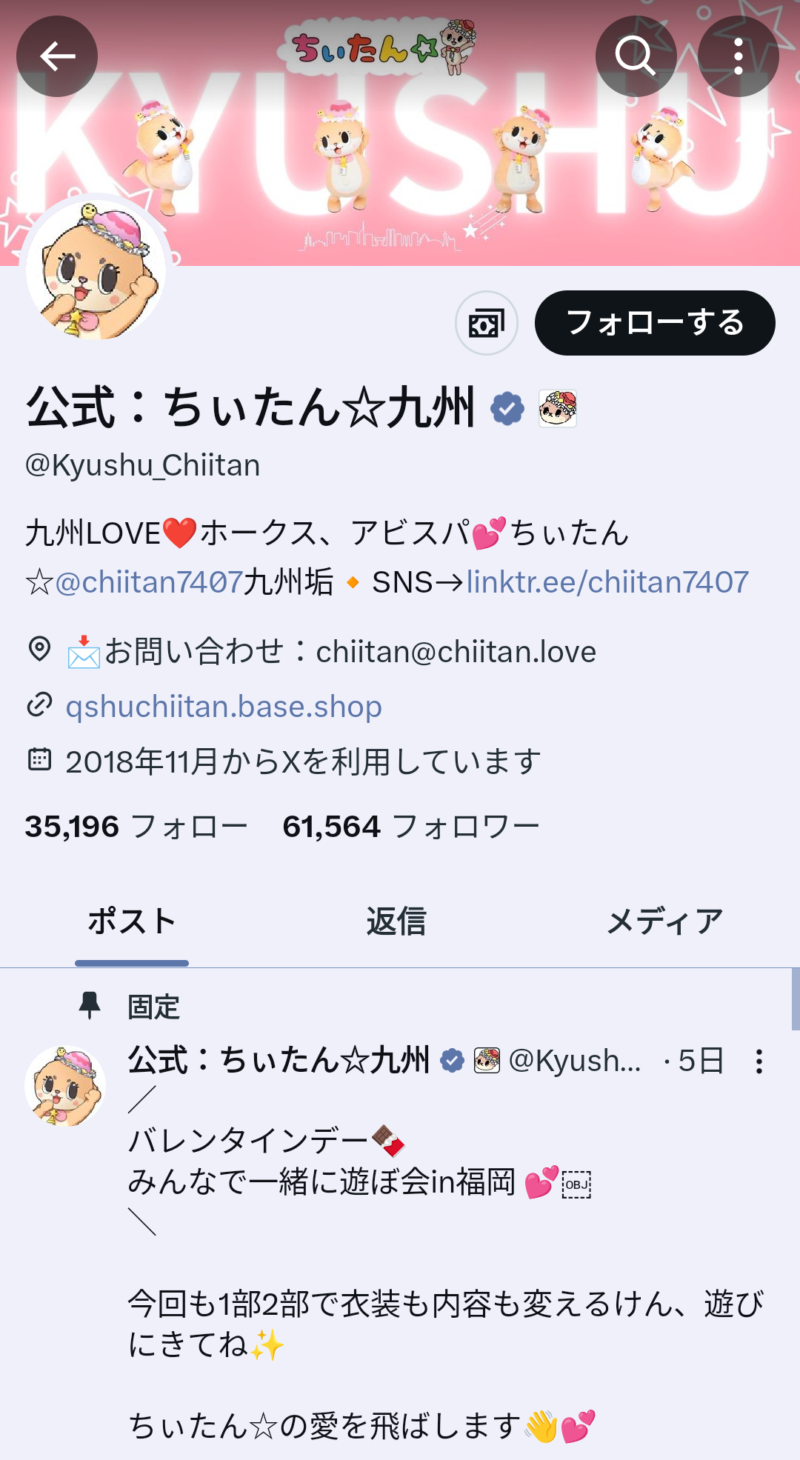
Hide ‘Parody account’ from posts.
profile_label_improvements_pcf_label_in_post_enabled
Toggle switch: Off
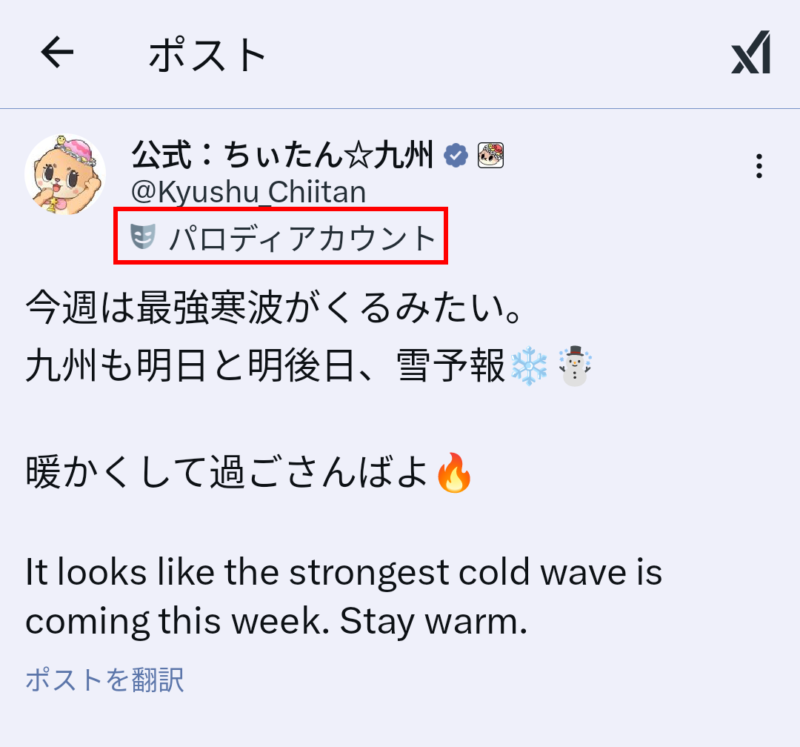

Show ‘Add to Bookmark’ in the post menu.
add_bookmark_from_caret_enabled
Toggle switch: On
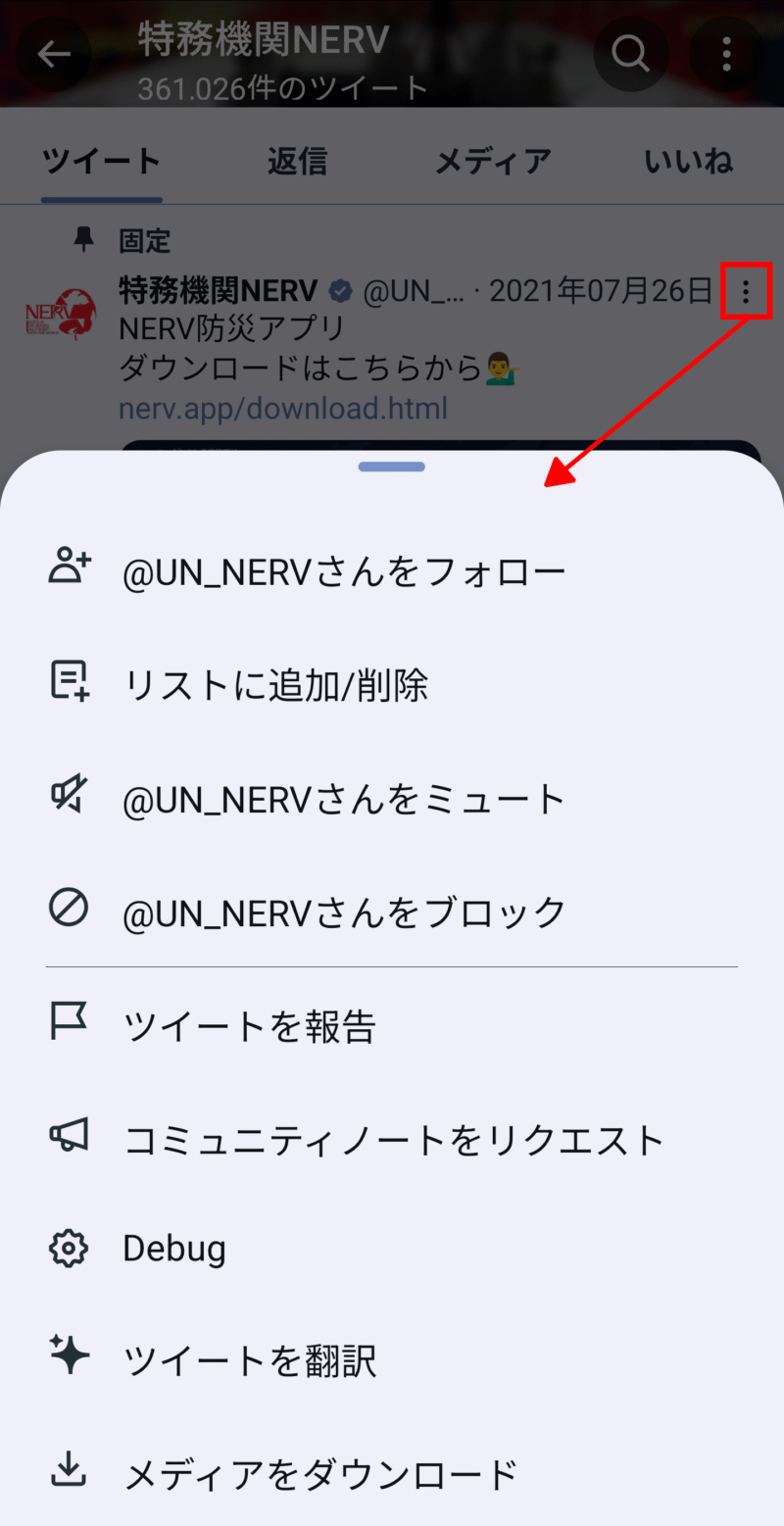
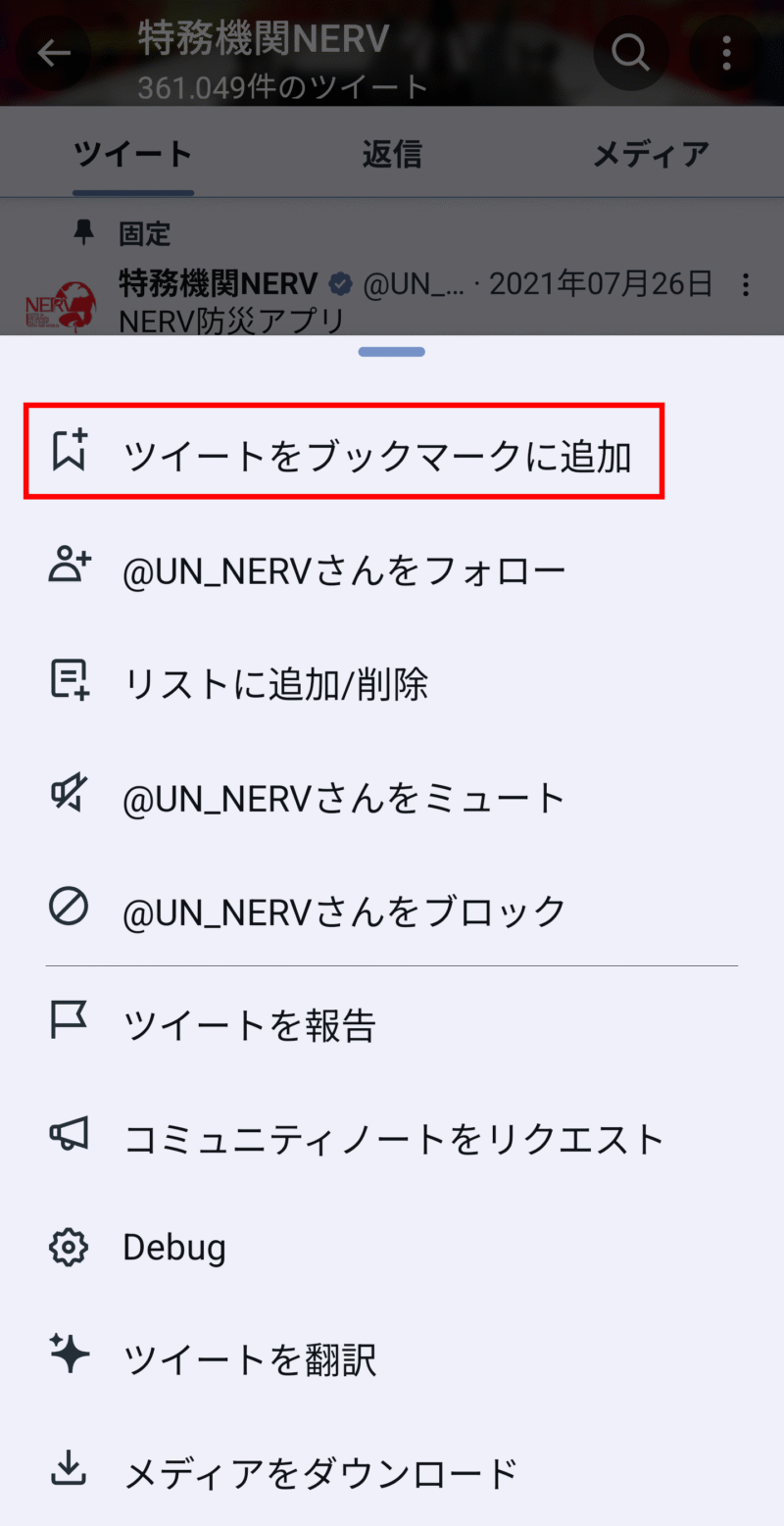
Show the bookmark button on posts.
bookmarks_in_timelines_enabled
Toggle switch: On
It won’t appear unless you uncheck ‘Bookmark’ under ‘Piko Settings’ → ‘Customization’ → ‘Inline bar items to hide’.
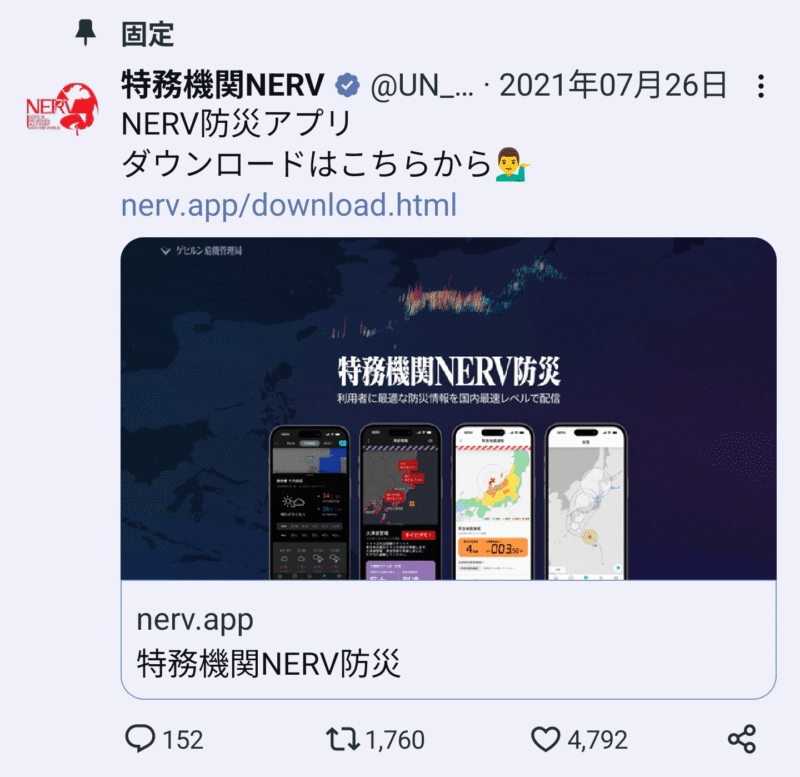
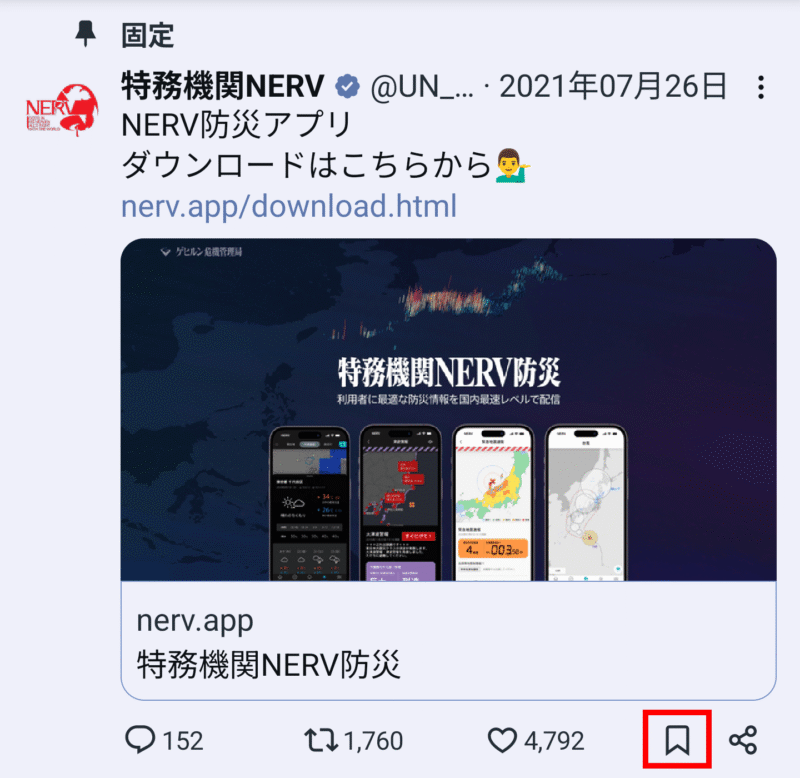
Make ‘Not interested in this post’ easy to tap.
home_timeline_feedback_immediate_dismiss_enabled
Toggle switch: On
Change the menu icon on recommended timeline posts to an ‘Not interested in this post’ button.
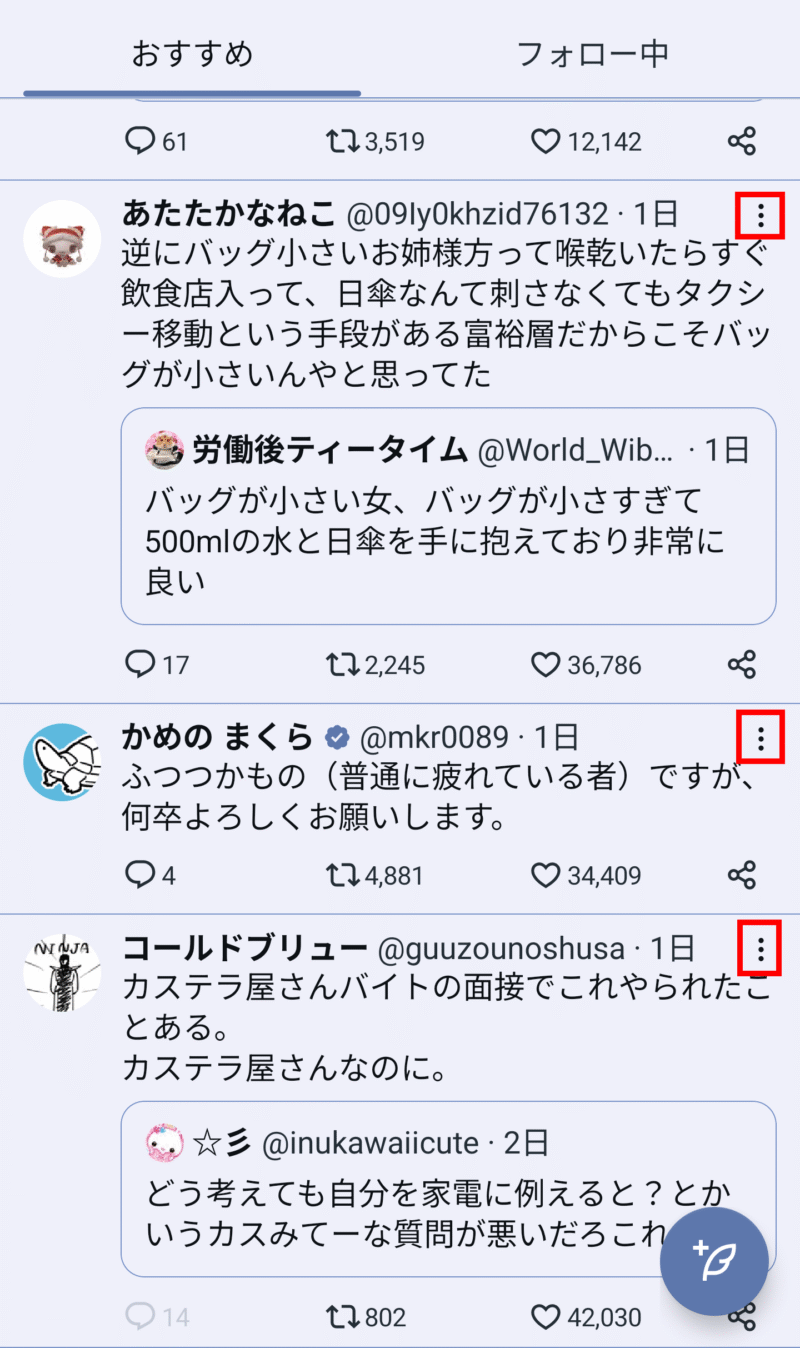
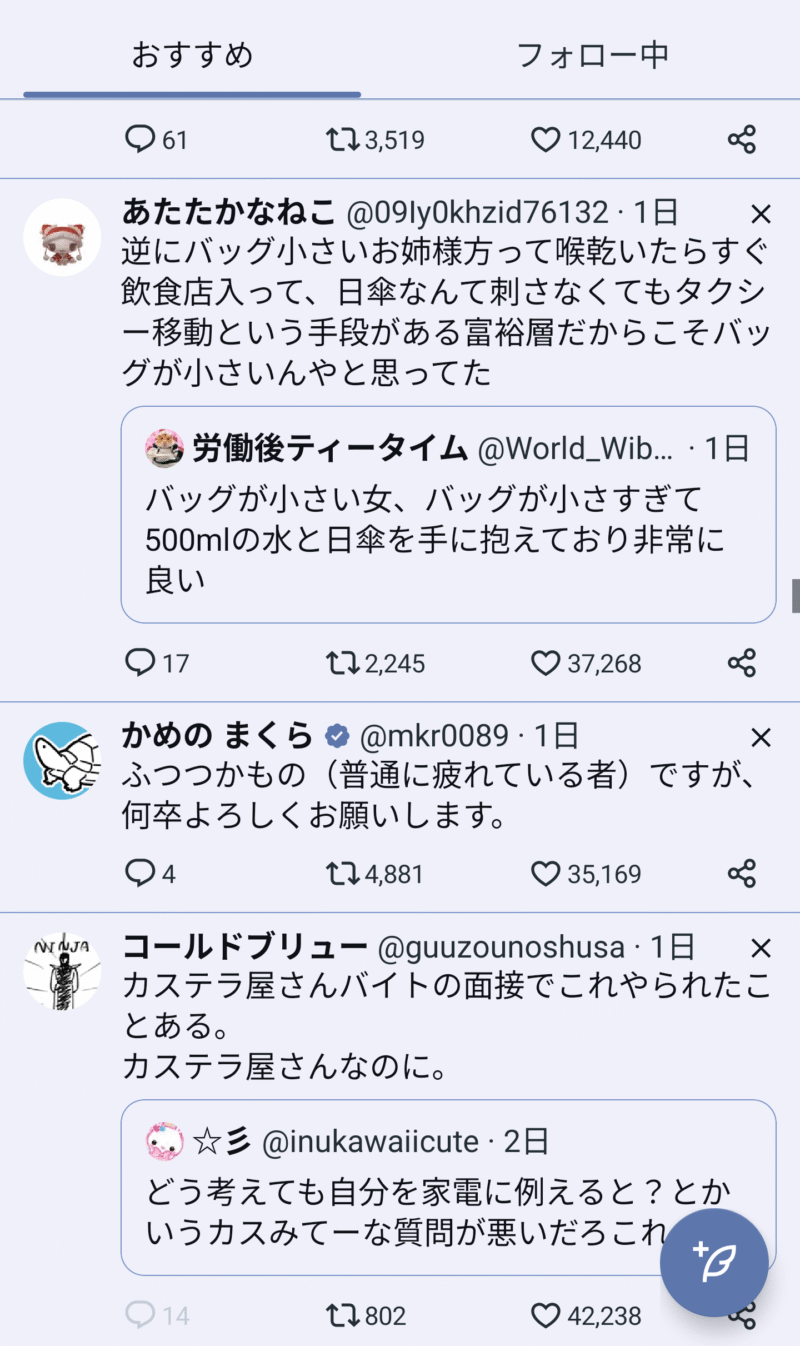
Hide the ‘xAI’ icon from the profile page.
grok_android_profile_summary_enabled
Toggle switch: Off
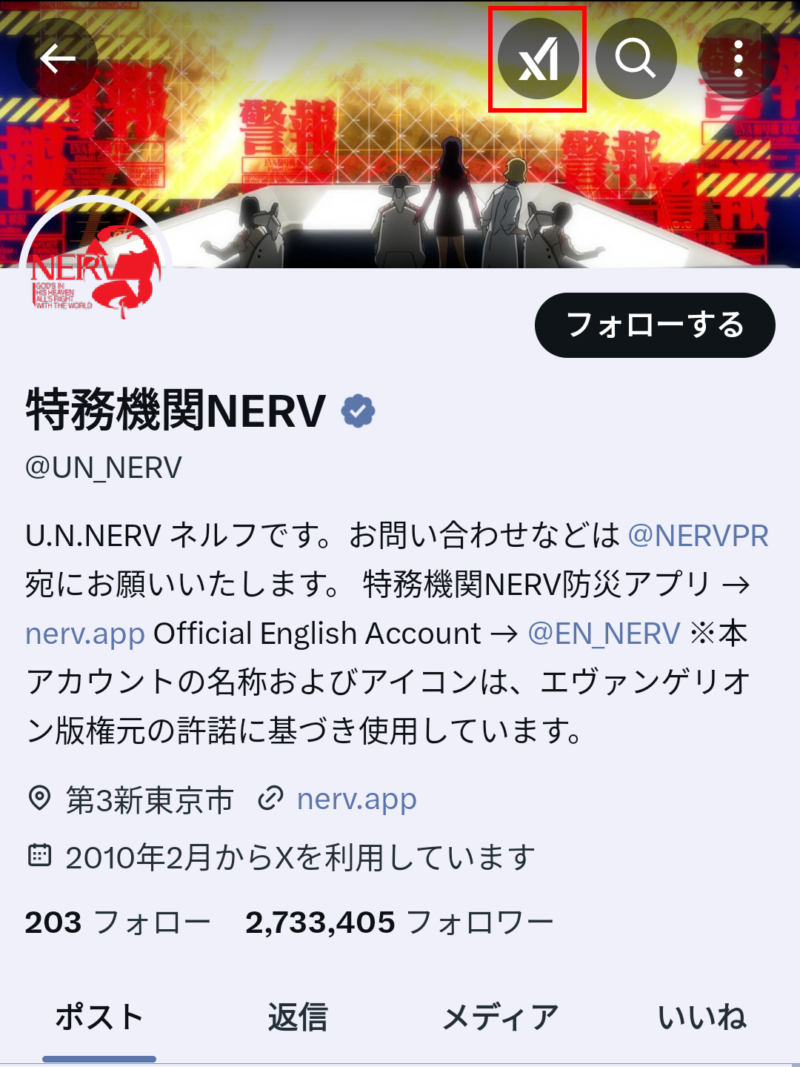
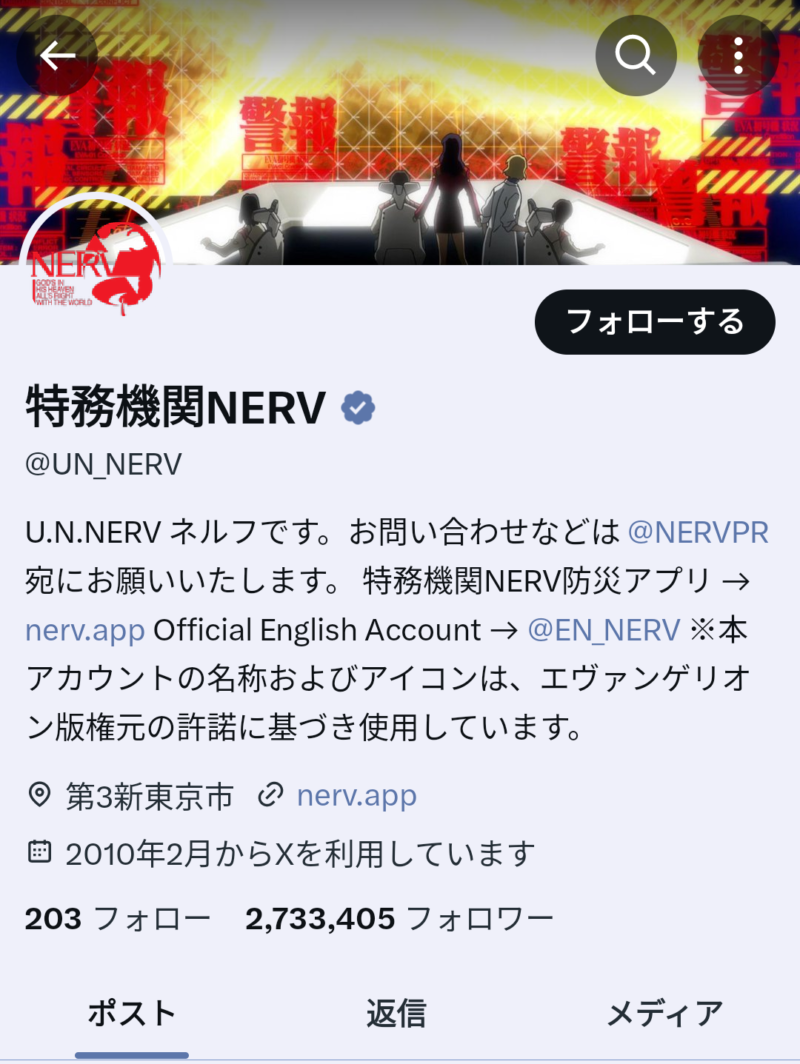
Hide the ‘xAI’ icon from posts.
grok_android_analyze_post_detail_enabled
Toggle switch: Off
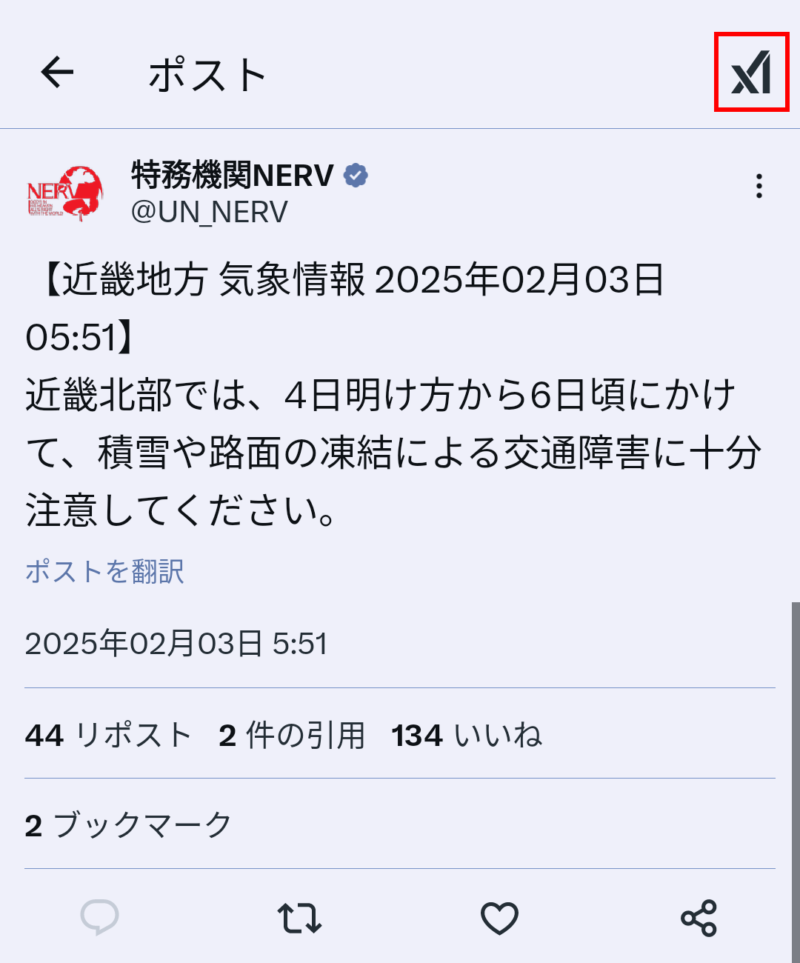
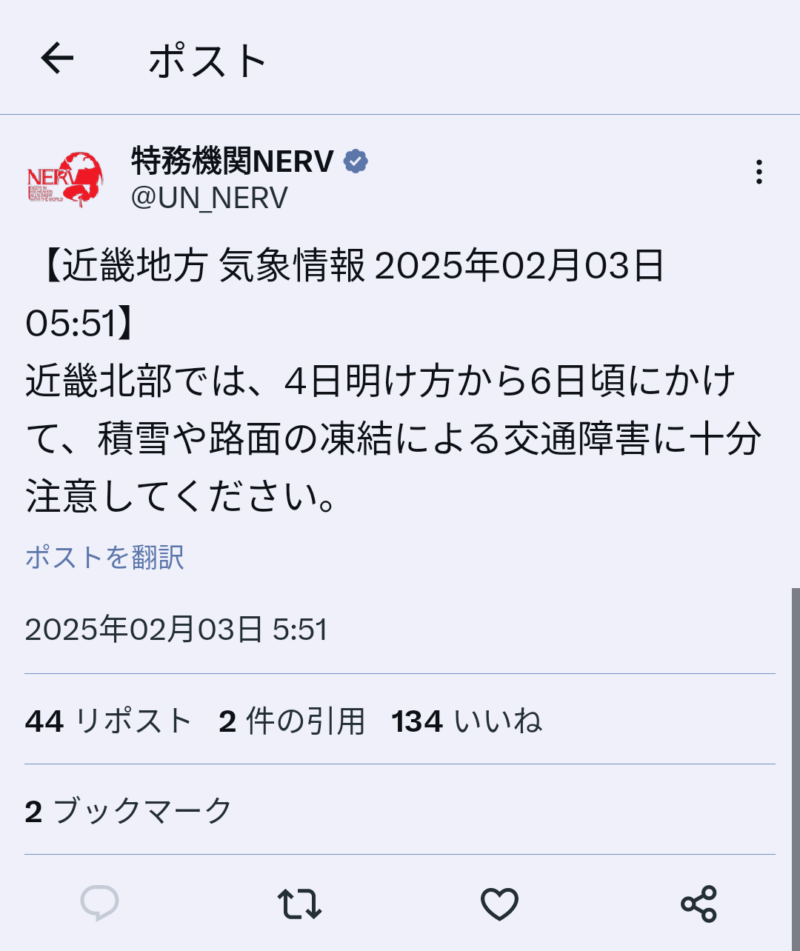
Hide the ‘xAI’ icon from the timeline.
grok_android_analyze_timeline_enebled
Toggle switch: Off
Hide all Grok conversation generation features.
grok_android_analyze_followup_post_detail_enabled
grok_android_analyze_followup_fetch_enabled
grok_android_analyze_followup_timeline_enabled
grok_share_attachment_enabled
grok_inline_sharecard_ask_grok_enabled
Toggle switch: Off
Hide the ‘Verified’ tab in the notifications.
android_ntab_verified_tab_enabled
Toggle switch: Off
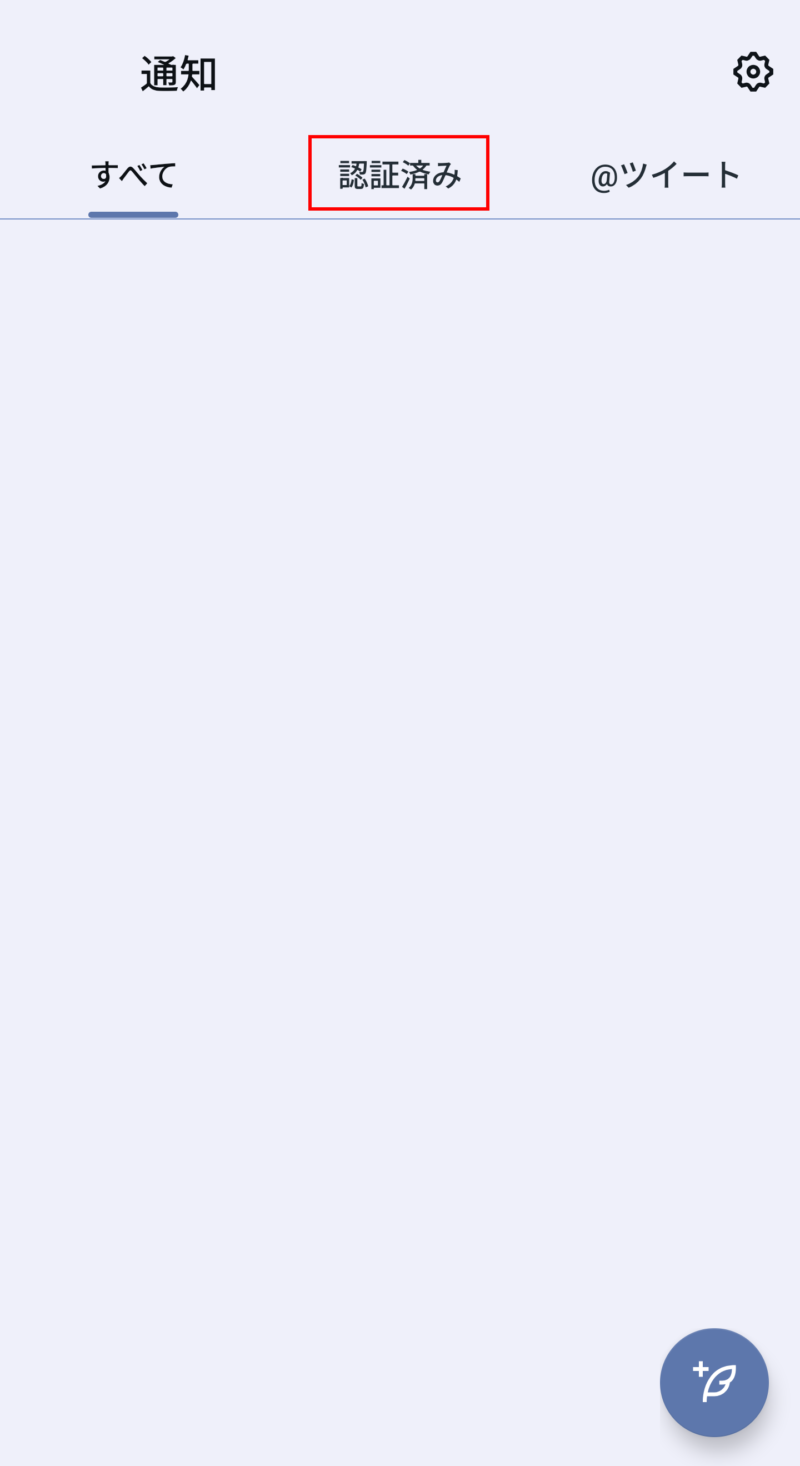
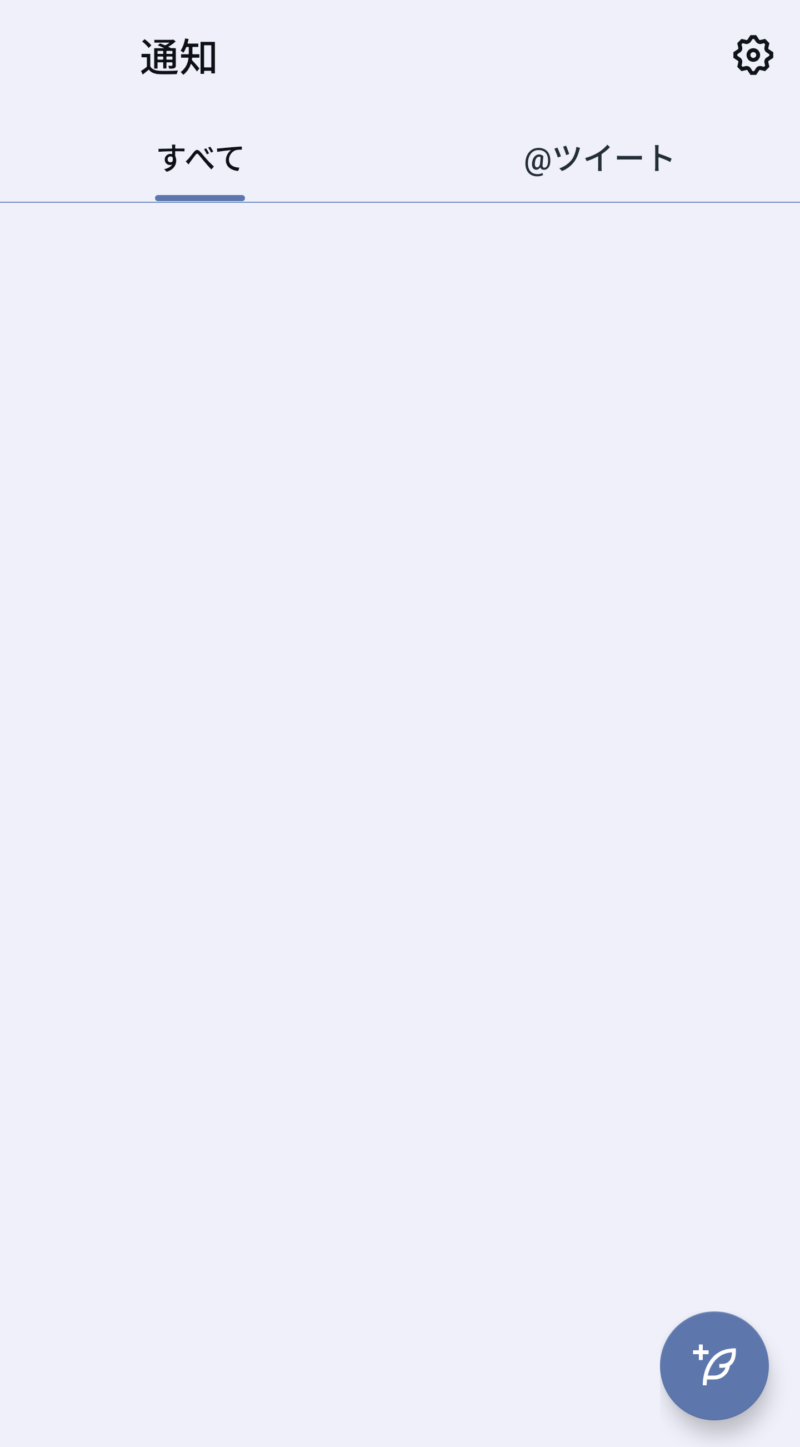
Simplify the layout of the Follow/Follower tabs.
android_follower_timelines_stack_enabled
Toggle switch: Off
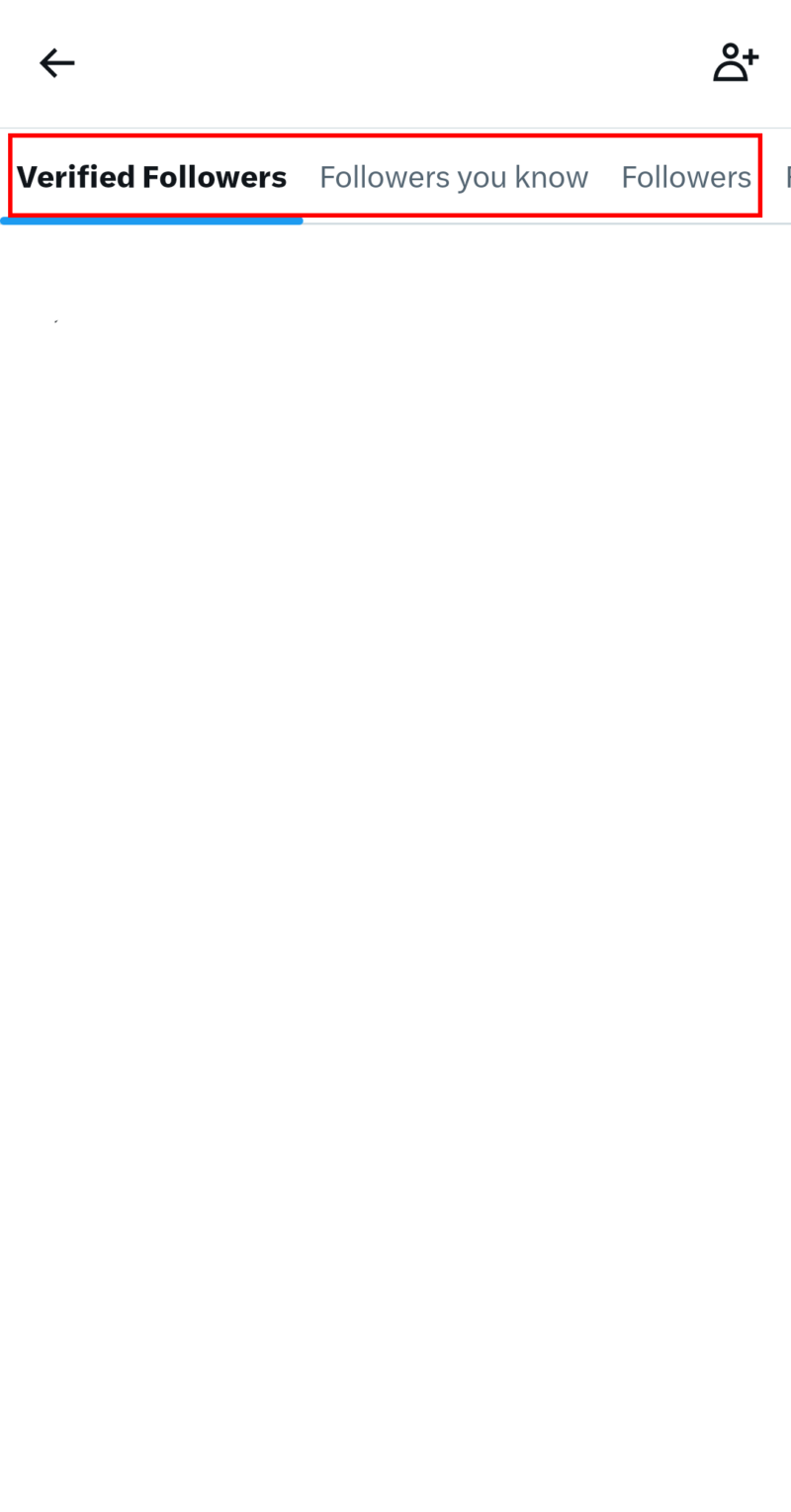
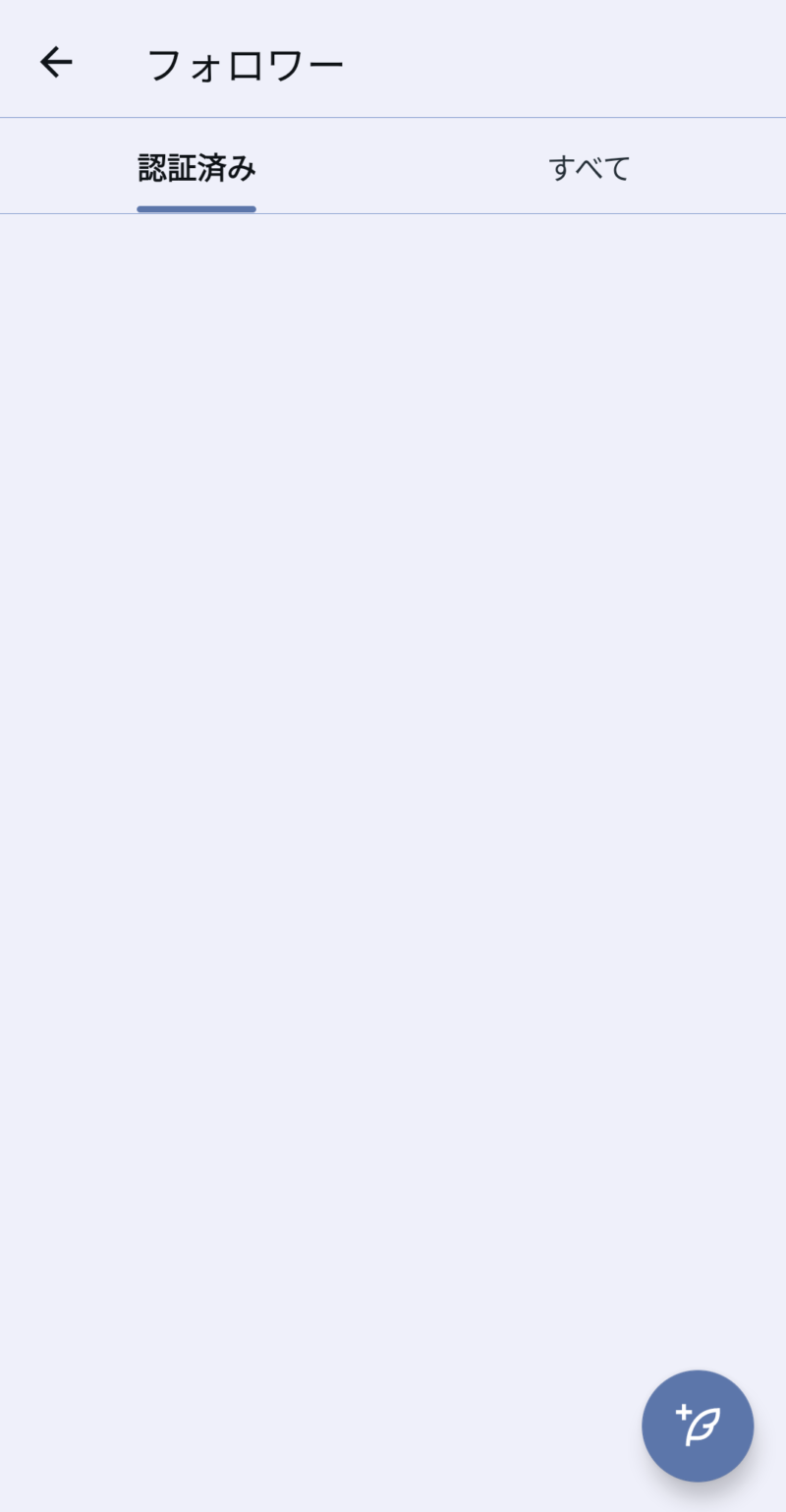
Hide ‘Chats’.
x_chat_android_enabled
Toggle switch: Off
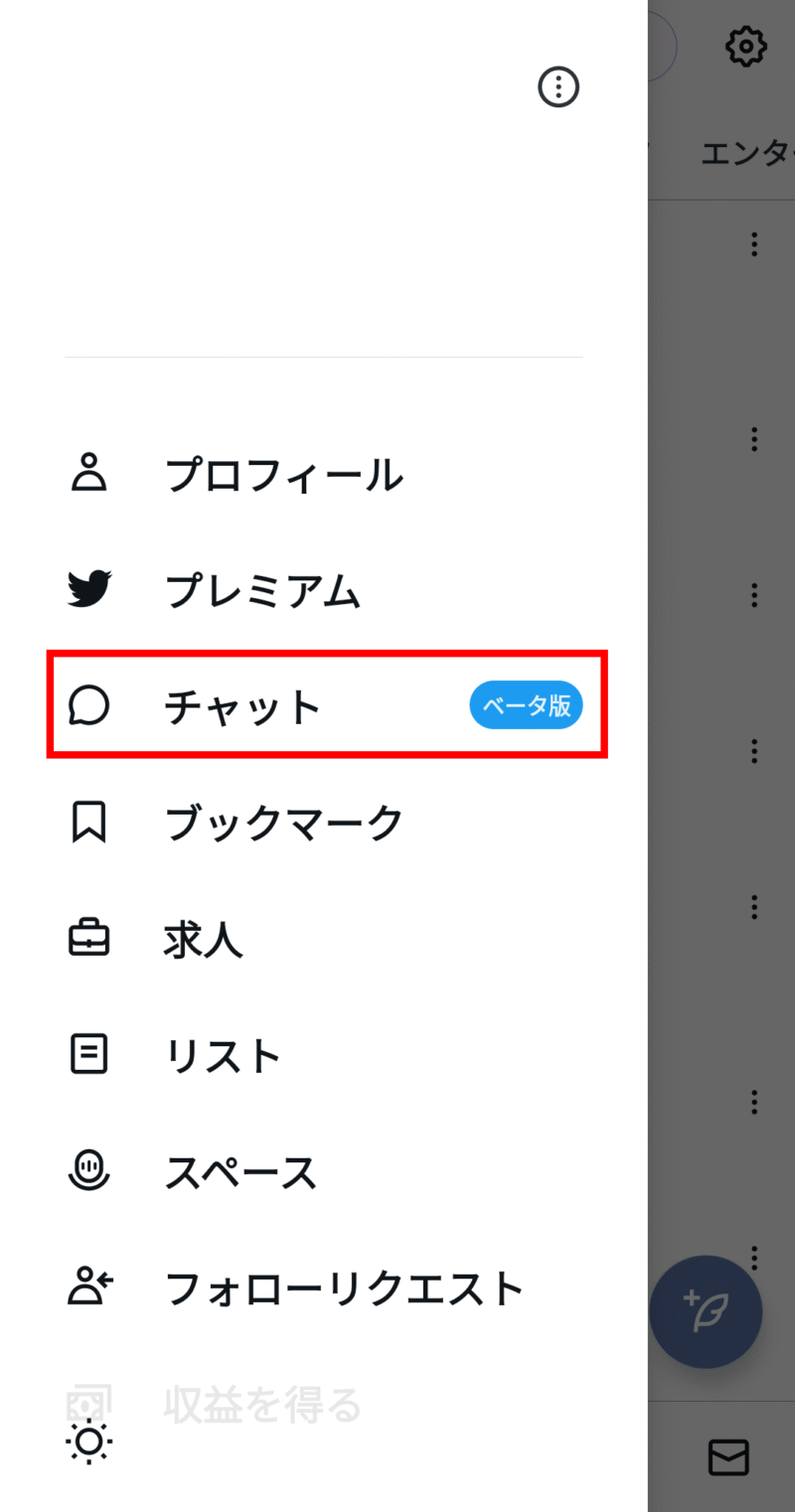
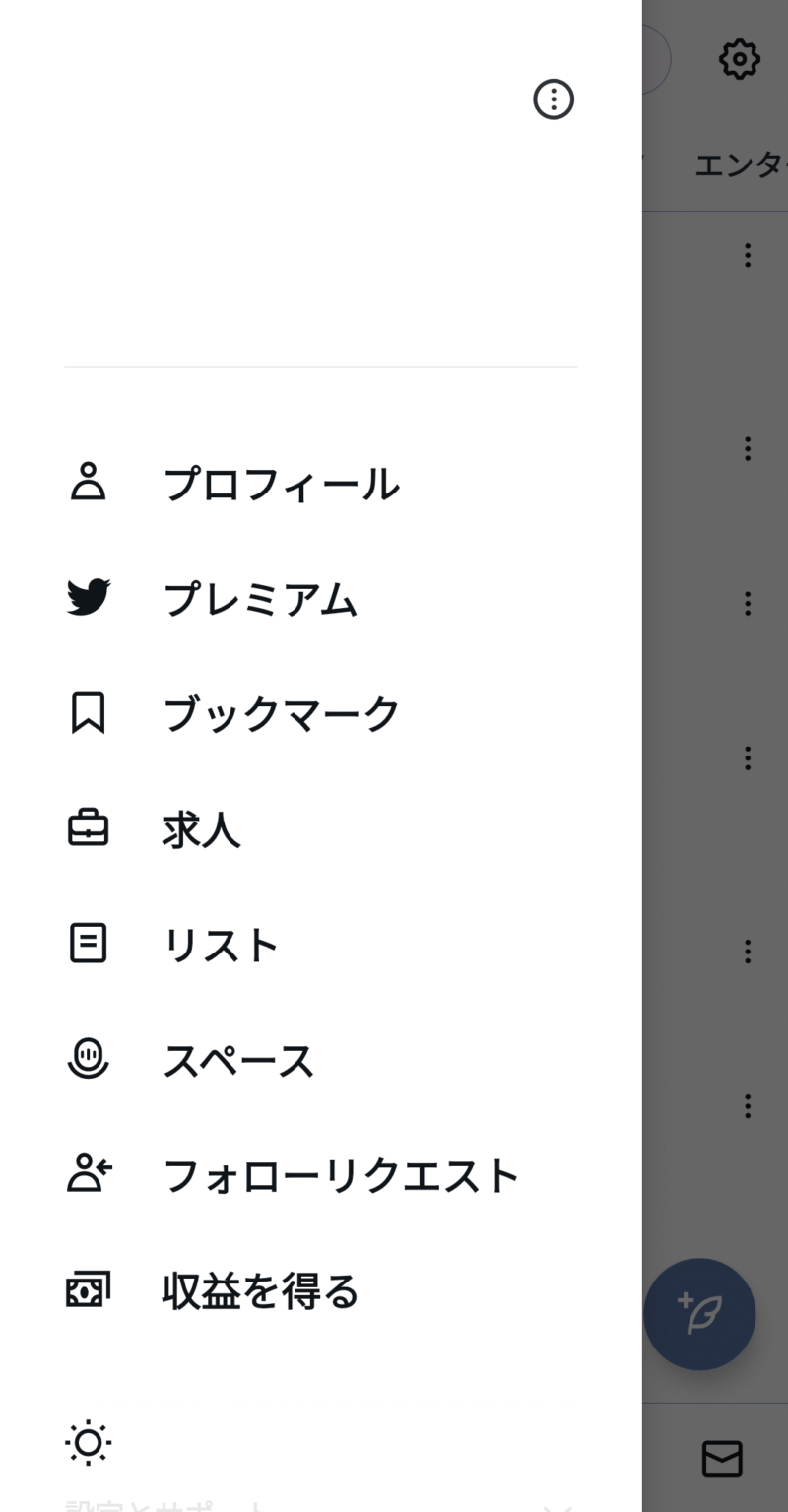
Your support encourages me to keep updating information.


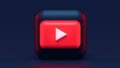
コメント